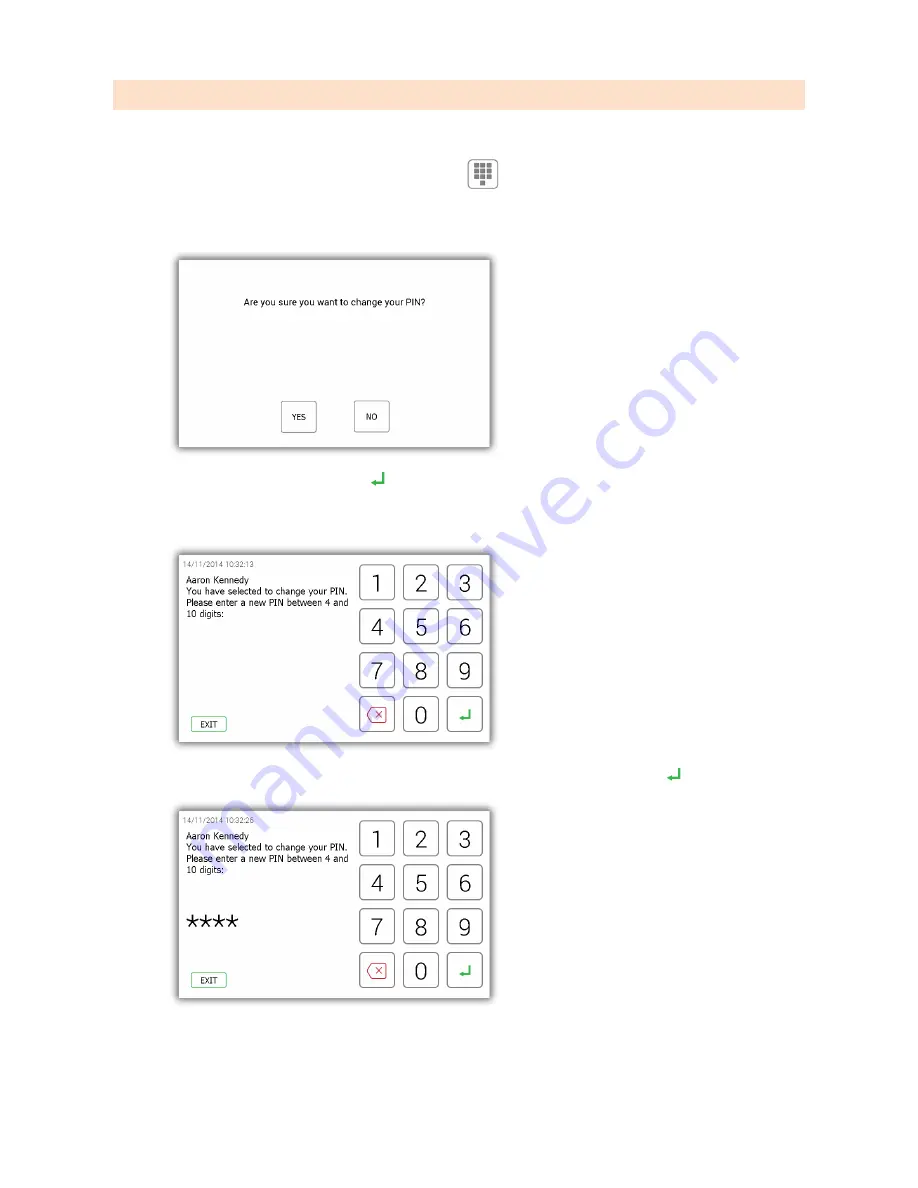
V1.2 09/01/15
UD0130
Page 14 of 63
3.6
CHANGE PIN
A user can change their PIN by selecting the change PIN button once they have logged in.
1.
Click the change PIN icon from the logged in screen
2.
A message will appear asking if you wish to change your PIN. Click Yes.
3.
Enter your new PIN and click enter .
NOTE
: your PIN must be at least four digits long but can be no longer than ten.
4.
You will be prompted to enter your new PIN a second time for clarification. Click enter .
5.
A message will be displayed stating your PIN change was successful. You will then be taken back to the login
screen.
Содержание KC-1-0156
Страница 53: ...V1 2 09 01 15 UD0130 Page 53 of 63...





























