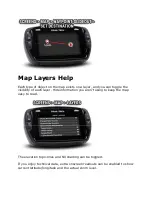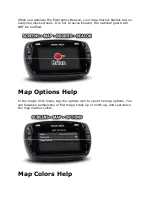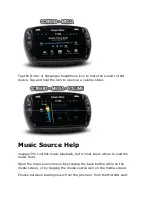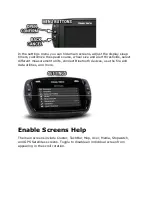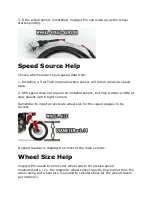Customize the colors of tracks, routes and waypoints for the map screen.
Recorded Tracks
Recorded Tracks are the current tracks being recorded using the track
logging features.
GPX Tracks
GPX Tracks are tracks that have been loaded into internal memory by
loading a GPX file.
GPX Routes
GPX Routes are like GPX Tracks. They are called Routes to distinguish them
from Tracks for ride planning. Simply put, you haven't ridden a Route yet,
but you have ridden all the Tracks.
Waypoint Colors
Finally, you can change the default marker color for new waypoints. Later
you can change waypoint colors individually by tapping it on the map screen
to open the waypoint slideout menu.
Color Picker Help