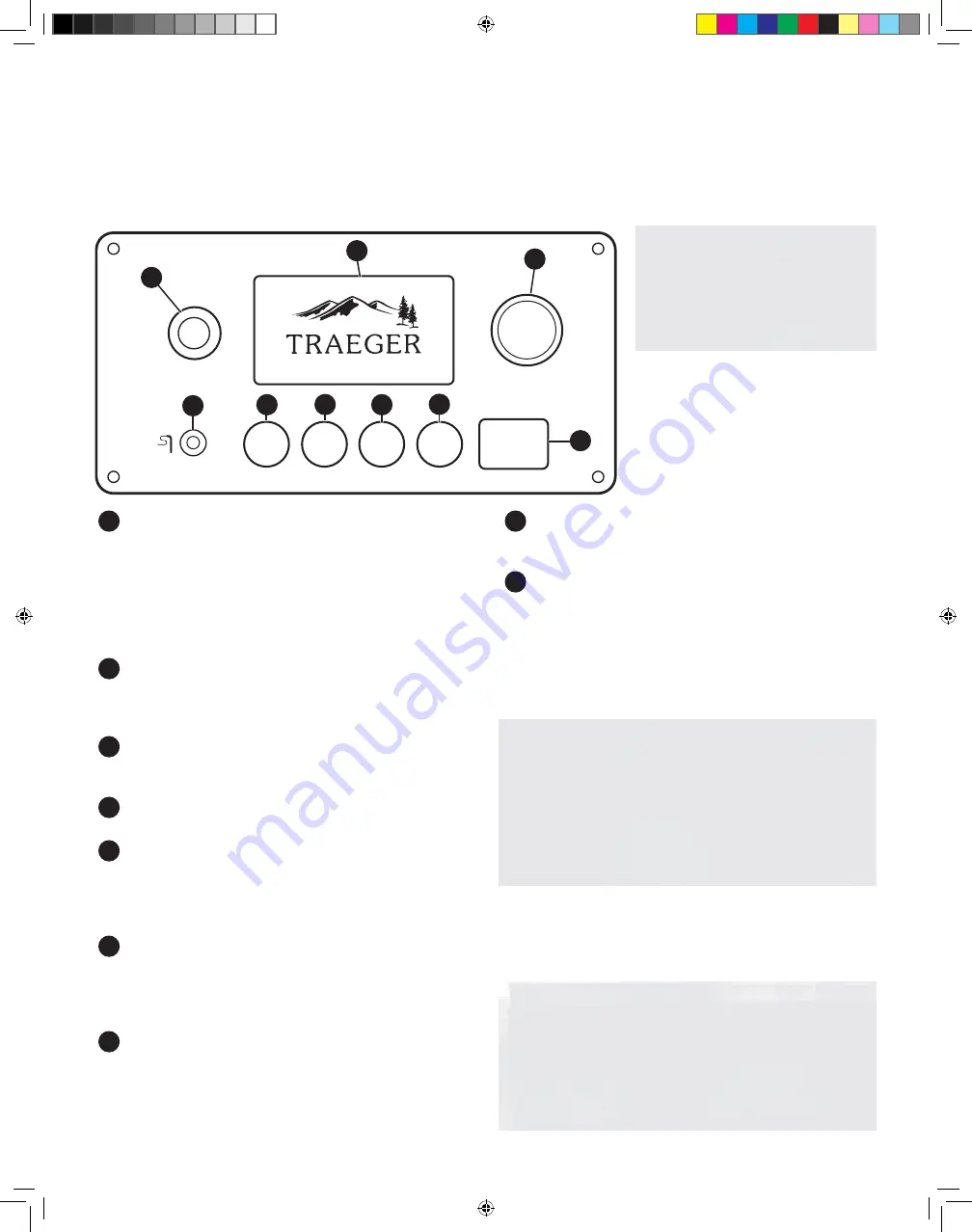
10
YOUR WiFIRE ELECTRONIC CONTROLLER
Your Traeger Timberline Grill is equipped with a state-of-the-art
Traeger Controller with WiFIRE Technology that is Wi-Fi-capable. Before you begin using the grill, it will be helpful to
familiarize yourself with the di
ff
erent features of the control panel.
GETTING TO KNOW YOUR GRILL
(CONTINUED)
1
STANDBY BUTTON
Use this button to turn on and o
ff
the electronic
controller once the grill’s Main Power switch (located
on the back of the grill) has been turned ON (
I
). Press
and hold for 3 seconds to initiate the shutdown cycle.
Always run your grill through the full shutdown cycle
af
t
er each cooking task. See “Maintaining Your Grill”
for more information.
2
SELECTION DIAL
Rotate dial to move up and down through the
displayed menu. Press the center of the dial to make
a selection.
3
STATUS DISPLAY
Shows current temperature, status of cook program,
cook time remaining, etc.
4
MEAT PROBE JACK
Plug the meat probe into the jack for probe cooking.
5
TIMER
The timer is for your convenience only; it does not
a
ff
ect grill operation. For example, if you need to
baste your meat in 15 minutes, set the timer for
15 minutes. A tone will sound when the time is up.
6
SUPER SMOKE
Select SUPER SMOKE at any time during grilling
when cook temperature is between 74°–107°C
(165°–225°F) to increase the amount of smoke
released for additional smoky flavor.
7
KEEP WARM
This feature maintains the grill temperature
at 74°C (165°F) to keep food warm without
overcooking it.
8
MENU
From MENU, you can set up the meat probe and sync
your grill with your home’s Internet and settings.
9
IGNITE
Press IGNITE to start the grill.
CONNECTING YOUR GRILL
Follow these instructions to connect your grill to Wi-Fi. To
learn more about WiFIRE, the Traeger app, and more ways
to connect, go to traegergrills.com/app.
1.
Download the Traeger app at the Google Play store for
Android or the App Store for Apple.
2.
Ensure your smart device is connected to the Wi-Fi
network to which you want your grill connected.
3.
Open the Traeger app and follow the instructions.
TIPS:
•
For best connectivity results, have your grill facing
the direction of your Wi-Fi router, the grill’s antenna
pointing down, and ensure you have a strong Wi-Fi
signal.
•
A Wi-Fi extender can help improve your Wi-Fi strength.
NOTES:
•
Make sure your smart device is running the latest
operating system.
•
To connect your grill to Wi-Fi, your grill must be
powered on. Make sure the Main Power switch is in
the ON (
I
) position and the grill controller display is
on the home screen.
NOTE:
Temperature fluctuations
are normal for Traeger grills. Any
significant fluctuation could be
the result of wind, air temperature,
improper use, or lack of grill
maintenance.
TIMER
MENU
IGNITE
KEEP
WARM
SUPER
SMOKE
1
9
3
2
8
7
6
5
4
4732 Timberline_OM_EN_Globalv01.indd 10
12/10/18 2:49 PM
Содержание TFB01WLE
Страница 34: ...34 NOTES 4732 Timberline_OM_EN_Globalv01 indd 34 12 10 18 2 49 PM ...
Страница 35: ......











































