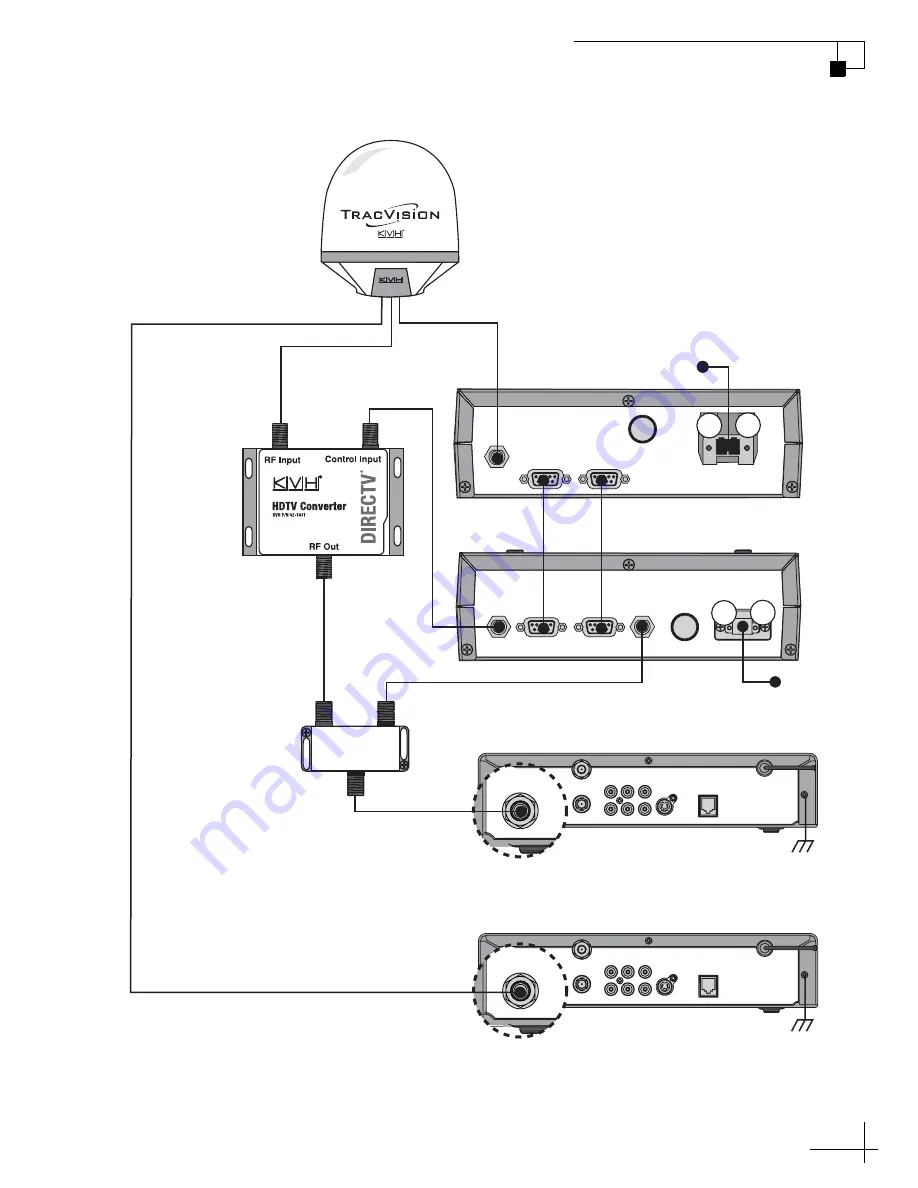
MultiSat Control Panel Owner’s Manual
77
Appendix B - Wiring Diagrams
OUTPUT TO
ANTENNA
MAINTENANCE PORT
RF PORT
FUSE
POWER IN
MCU
+24 VDC
SATELLITE IN
OUT TO TV
TV ANT/CABLE IN
AUDIO
VIDEO
S-VIDEO
PHONE JACK
R
L
SATELLITE IN
HDTV
Converter
HDTV
CONTROL
ANTENNA UNIT
RF PORT
TONE
DETECT
FUSE
POWER IN
+ / –
MCP
Secondary (Non-HD) Receiver - Optional
Primary (HD) Receiver
(Controls satellite selection)
SATELLITE IN
OUT TO TV
TV ANT/CABLE IN
AUDIO
VIDEO
S-VIDEO
PHONE JACK
R
L
SATELLITE IN
RF1
RF2
Antenna
Splitter
+
–
+12 VDC
Data/Power
OUT
OUT
INPUT
+
–
Gnd to MCU
DC Return (-)
Gnd to MCU
DC Return (-)
Wiring 1 HD Receiver - M9 Configuration




































