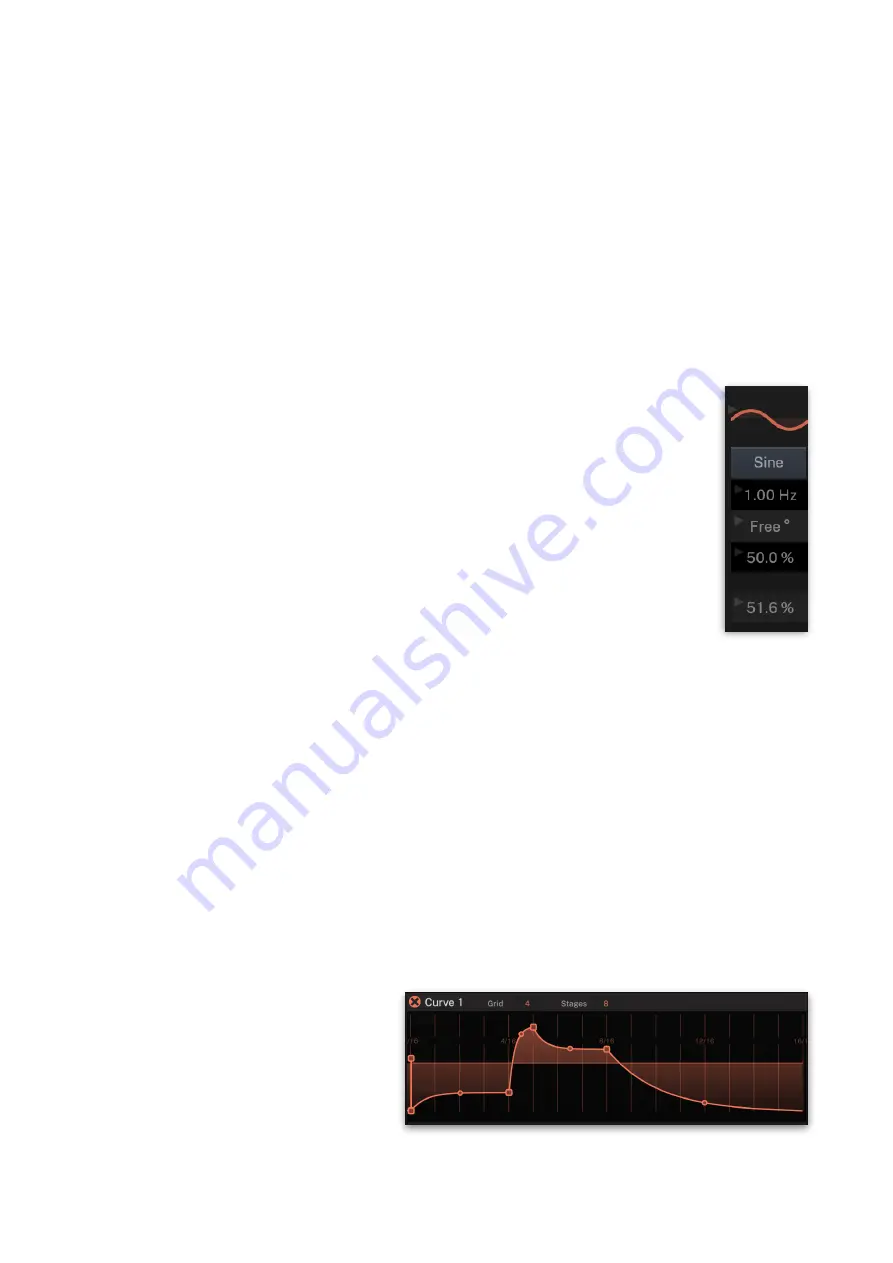
F-em User Guide
synchronizes the rate of the LFO, to also synchronize it to the
note start, set
Start Phase
accordingly.
•
Level
: Controls the amount of modulation applied by the Flow
LFO.
•
Delay
: Controls the time before the Flow LFO waveform is
faded in or out. Depending on the setting of
Fade
, it either
causes the Flow LFO to start with maximum amplitude for the
time set by
Delay
before it is faded out, or to start with zero
amplitude before it is faded in.
•
Fade
: Controls the fade out or fade in for the Flow LFO
waveform. When set to center, the Flow LFO stays at its
maximum amplitude forever. When the parameter is set below
center, the Flow LFO waveform is faded out after the time set
by
Delay
, when it is set above center, it is faded in after the
time set by
Delay
.
•
Shape
: Selects the waveform the LFO generates:
Sine, Triangle, Pulse, Pulse +, Saw down, 4 and 8
Steps Up, Sample & Hold, Noise, Saw Up, 4 and 8
Steps Down as well as a user definable Curve )see
below). The current selected waveform is displayed
graphically.
•
Rate
: Controls the LFO rate or speed in Hz when
Clock
is off. Changes are continuous and
Rate
can
be modulated. If
Clock
is activated,
Rate
can be set
in musical values, e.g. 1/16.
•
Start Phase
: Controls the phase in degree with
which the LFO begins its cycle when a note is
played. The start position is shown in the LFO
waveform display. A setting of “Free” means, that
the start phase is random. If you want to have a Start Phase of
0°, just set it to 360° rather than trying to move the parameter
as close as possible to Free.
•
Symmetry
: Controls the asymmetry of the selected LFO
waveform. Change it to the lower or higher settings than 50%
to continuously introduce an asymmetry to the LFO waveform.
•
Output Level
: A setting of 100% means that the LFO fully
affects the modulated signal. Lower settings reduce the
strength of the LFO modulation, negative settings inverts the
waveform.
The user-definable LFO Curve
When Curve is selected as LFO Shape, you can easily draw your own
LFO waveform. This is how its done:
1) Select Curve as Shape for the desired Flow LFO slot.
2) Click on the Edit
button below the
curve graphic of the
desired LFO.
3) In the curve editor
window, you can
easily draw your
desired LFO curve. Up
to 32 stages are available. To edit the number of stages, click on the
52
























