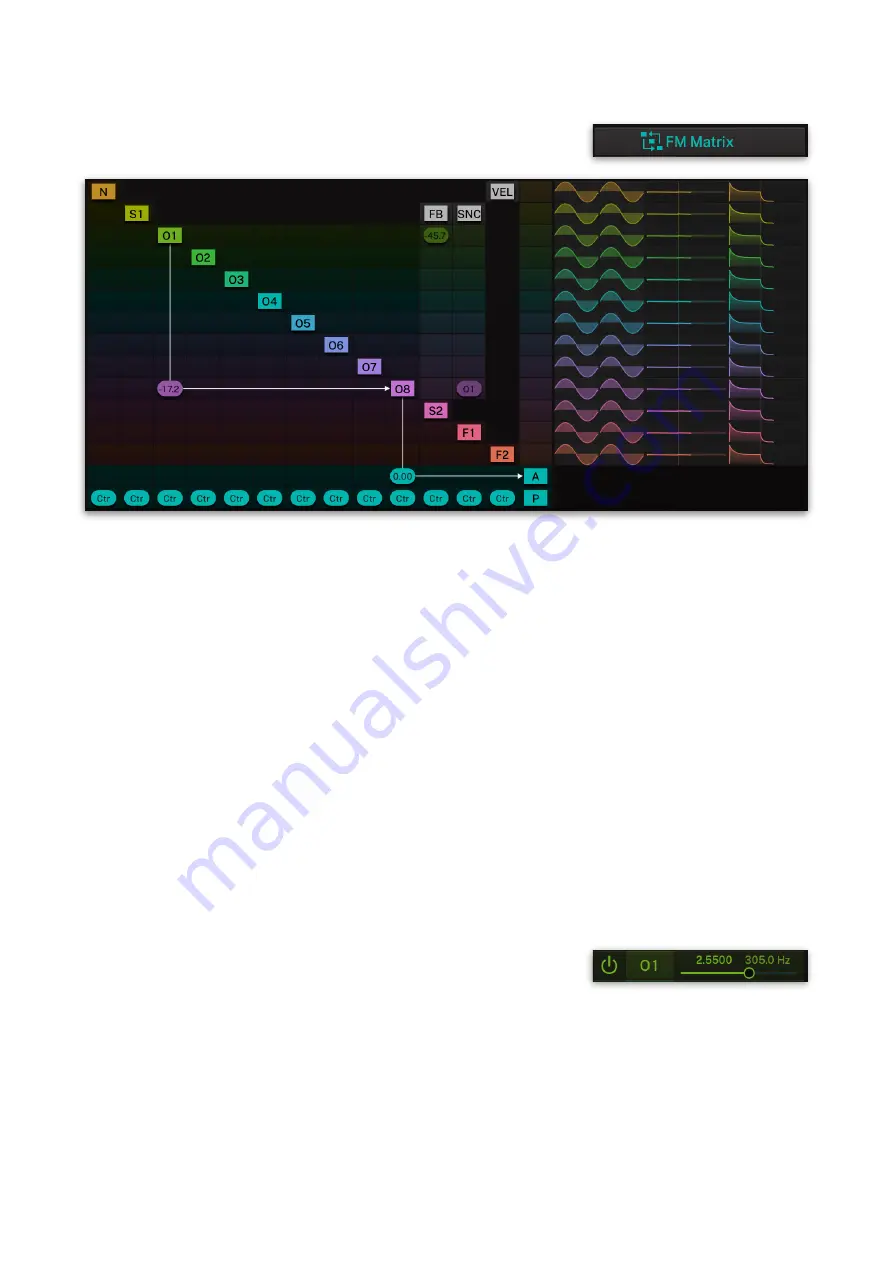
F-em User Guide
5.2 The FM Matrix
To open the FM Matrix page, click on the FM
Matrix selection button.
The FM Matrix page with a simple FM connection
Here, you setup you FM connections. As you might know, each operator
can be work as a carrier (you hear the corresponding operator audio
signal) or as a modulator (you might not hear the audio signal, but it
works as modulation source for other operators (or the filters).
By default, Operator 8 (O8) is set up as a carrier (see picture above).
This is represented by the thin white connection lines from O8 to A
(which stands for Amplifier). By clicking and moving the mouse over
the intersection, you can edit the volume. You can also use the slider in
the left section on the O8 selection field. You can switch off operators
by clicking pin the corresponding button (e.g. O1). The white connection
line is greyed out. Click again on the button again, to activate the
operator.
In our example (see picture above), we have set up O1 as a carrier for
Operator 8. This can be done by clicking on the intersection of O1 and
O8 in the matrix. Keep in mind that you need to click and move the
mouse up or down to adjust the modulation amount. In our example,
the amount is -17.2 which means, that operator 1 modulations operator
8. Here, Operator 1 can’t be heard because there is no connection to the
amplifier (A),
Changing the ratio and frequency of Operator
8 will change the modulation of Operator 1
and so also the sound result. This can be done
by using the two value selections on the selection field for O1.
Depending on the values, the sound can change dramatically.
You can also introduce a feedback for a desired operator. Click on the
corresponding feedback selection field in the FB column and move the
mouse up or down. In our example, we introduced a small amount of
feedback for Operator 1.
You can also sync two operators. In our example, we have set up sync
for Operator 8 which will be synchronized to Operator O1. Click on the
17






























