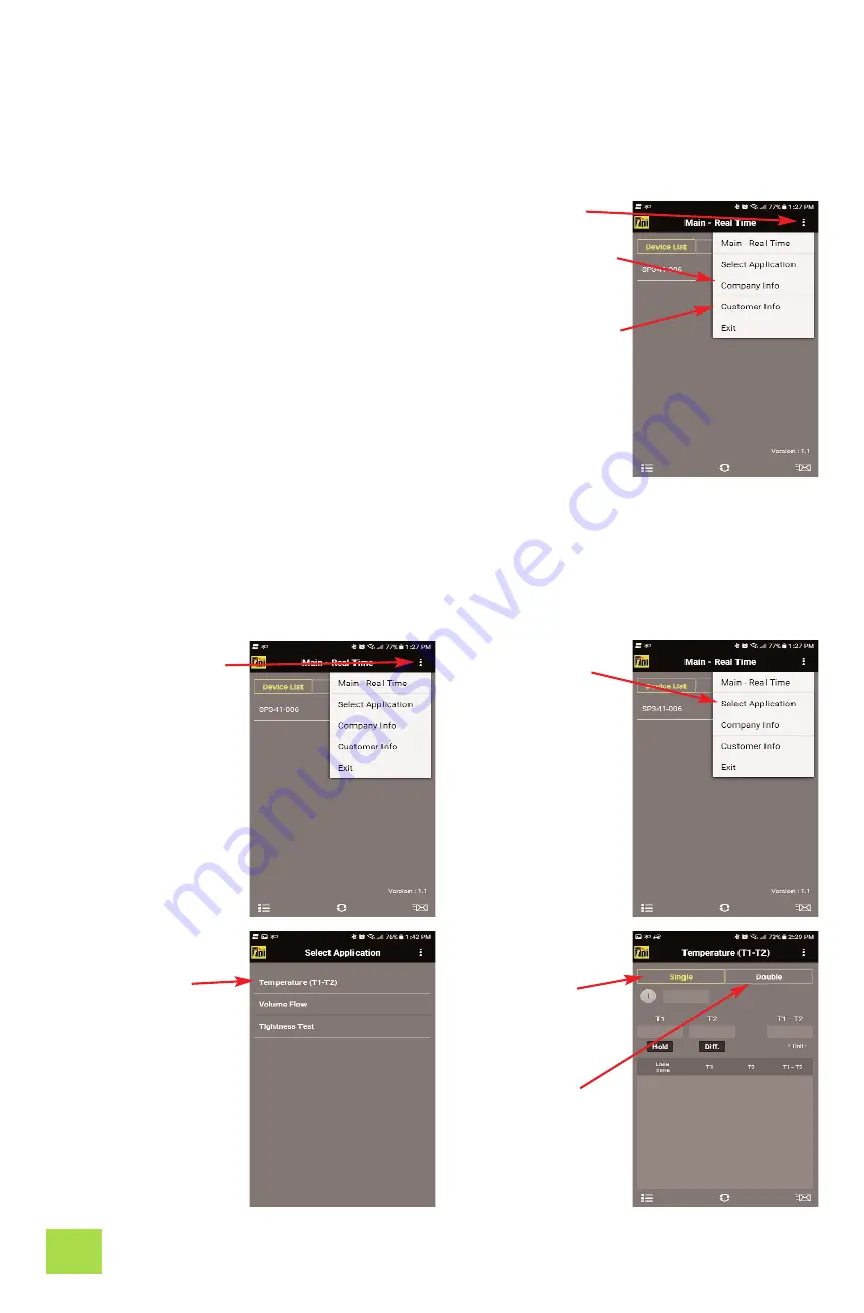
H. ENTERING COMPANY AND CUSTOMER INFORMATION
1. Tap the Drop Down Menu icon to access additional features.
2. Select “Company Info” to enter your information to show up on
the CSV file report. You can enter your company name, address,
and email.
3. Select “Customer Info” to enter the information of the customer
the tests are being performed for. You can enter the customer
name, address, and email. You can also enter the building infor-
mation in cases where the tests are being performed some-
where off-site from the customer.
The Smart Probe App allows you to enter your company information and the customer
information who the test is being performed for. This information will be exported in the
CSV file (see page 4).
I. PERFORMING DIFFERENTIAL TEMPERATURE MEASUREMENTS
1. Tap the Drop
Down Menu icon
to access addi-
tional features.
The Smart Probe App allows you to perform differential temperature measurements with
one or two smart probes.
2. Tap “Select
Application”.
3. Select
“Temperature
(T1-T2).
Note:
The other
applications shown
are for different
model smart probes
and do not work
with the SP341.
4. If one SP341
is being used
tap on
“Single”.
If two
SP341’s are
being used
tap on
“Double”.
6
















