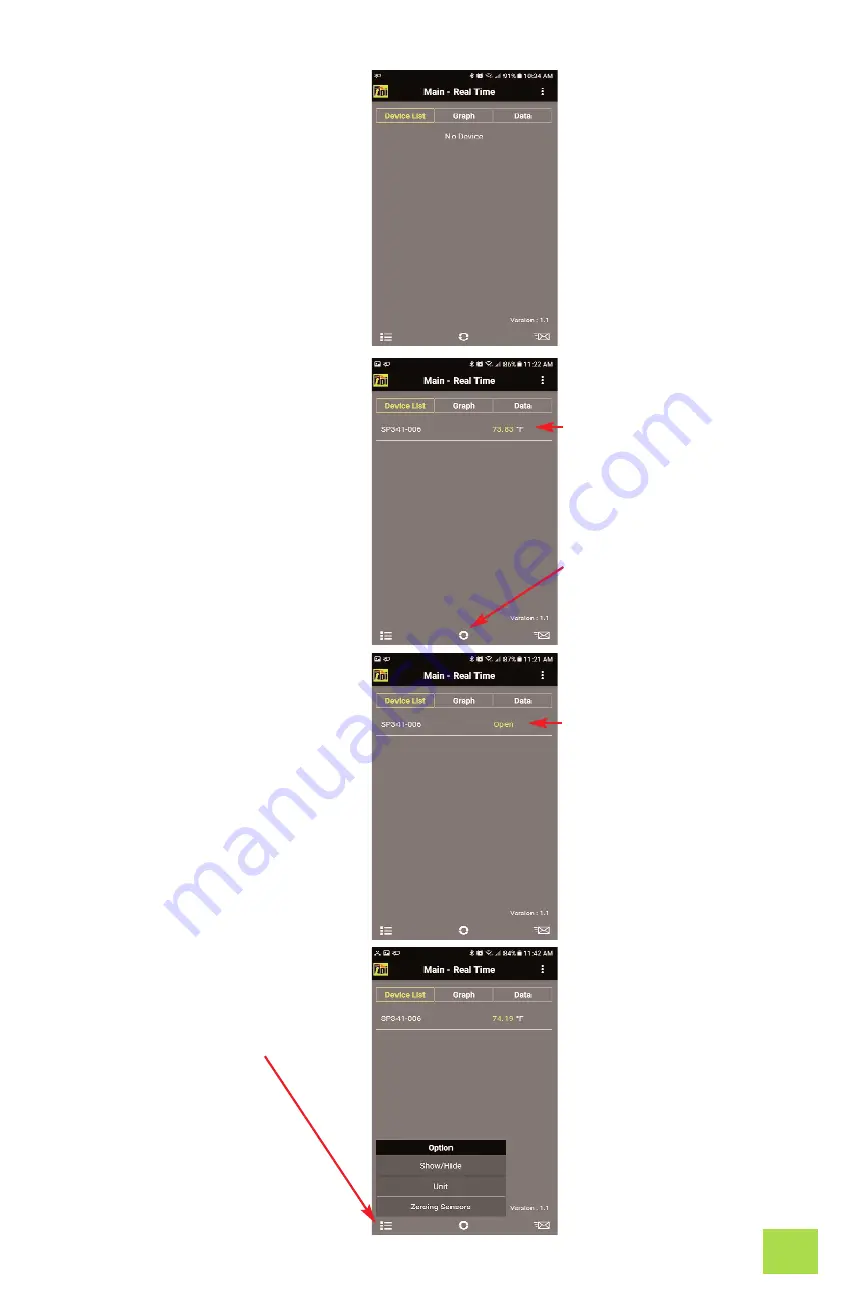
E. TAKING A MEASUREMENT
1. Download and install the TPI
Smart Probe App onto your
mobile device. Run the App. The
“Main-Real Time” screen will be
displayed.
The App will say “No Devices”
until a smart probe has been
connected.
2. Press and hold the SP341 On/Off
key down until it turns on. The
LED indicator will initially be
orange and blink.
The SP341 will auto connect to
your mobile device. The LED
indicator will turn Green and
blink to indicate a link has been
established. The App will display
the model and ID number of the
smart probe connected.
If the SP341 does not auto con-
nect tap refresh on the App.
Connect a probe to the SP341
and the temperature reading will
be displayed.
If no probe is connected the dis-
play will read Open.
Refresh
This also clears any data
accumulated.
Displays the measured tem-
perature if a probe is con-
nected
Displays Open if no probe is
connected.
Note:
Open will also be dis-
played if a probe is bad
(break in the probe or con-
nector).
3. Tapping the list icon allows
optional functions to be
accessed. These include
Show/Hide, Unit, and Zeroing
Sensors.
Show/Hide
: Allows a device
to be seen or hidden. Useful
when multiple devices are
connected.
Unit
: Switch between °C
and °F.
Zeroing Sensors
: Field cali-
bration mode. See page 7
for more information.
3
















