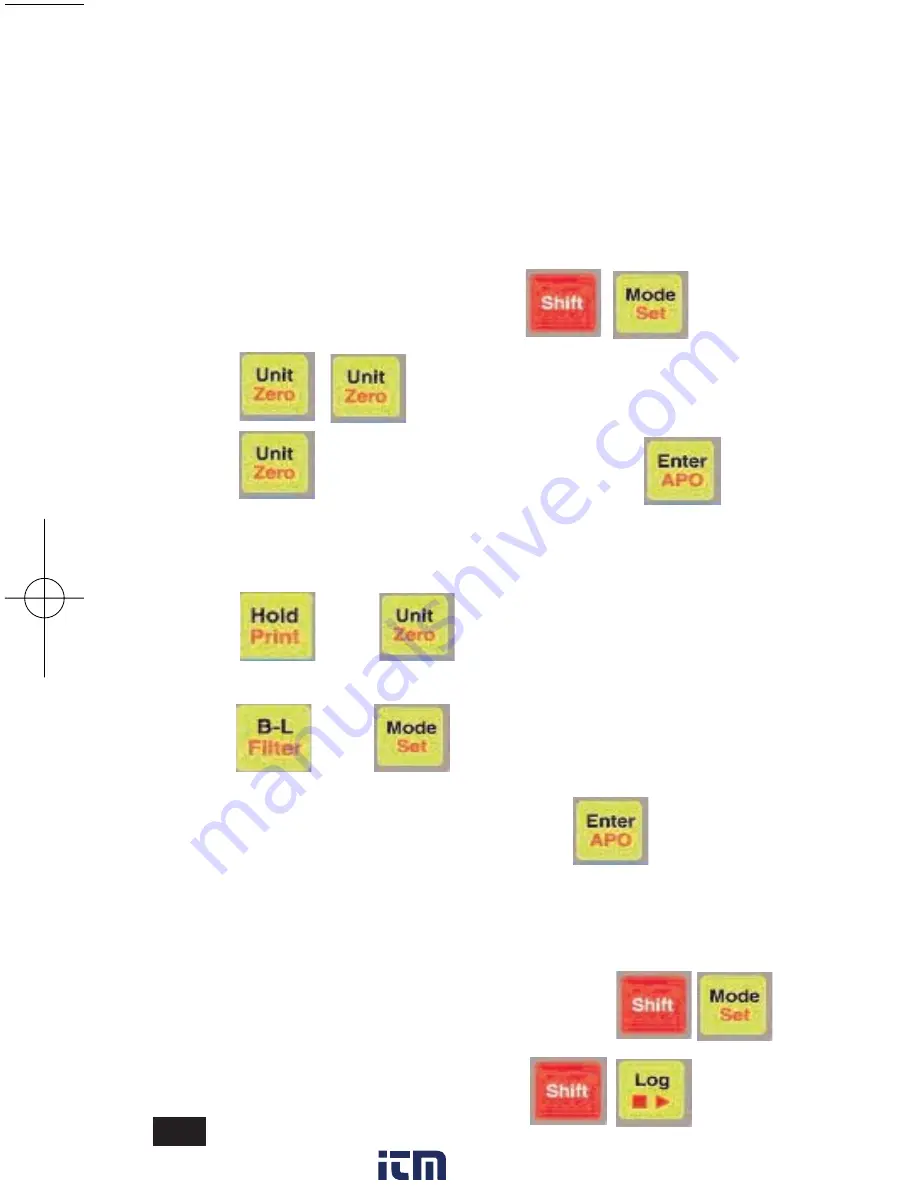
13
12
K. Logging Data
Setting Up Data Logging Interval
1. Activate “EDIT” mode by pressing
2. Press
and “rtc” is displayed.
3. Press
and “L-Int” is displayed. Press
4. The lower left display indicates hours, the lower right indi-
cates minutes and the main display indicates seconds.
5. Press
and
to cycle through hours, minutes
and seconds.
6. Press
and
to change the hours, minutes
and seconds.
7. Exit logging interval mode by pressing
This mode sets up the interval or time between each logged
data point. The interval can be set from 1 second to 24 hours.
The 665 can log a total of 5000 data points.
NOTE:
The option-
al A665 docking station and software is required to view logged
information.
Logging can now be started and stopped manually or set to
automatically start and stop. For automatic logging skip the
steps below and see next page.
Start and stop loggin by pressing
To log manually exit edit mode by pressing
K. Logging Data (continued)
Setting Up Logging Start Time
1. The logging interval should already be set and the 665
should be displaying “L-Int”. If not, follow steps 1 through 7 on
page 12 before proceeding.
This mode sets up start time for automaitc logging. Logging
can also be activated manually (See page 12).
2. Press
and “L-St” is displayed. Press
3. The lower left display indicates hours, the lower right indi-
cates minutes and the main display indicates seconds.
4. Press
and
to cycle through hours, minutes
and seconds.
5. Press
and
to change the hours, minutes
and seconds.
6. Exit logging interval mode by pressing
The logging stop time must now be set. Please see page
14.
TPI 665 manual.qxd 11/14/2008 10:36 AM Page 12
www.
.com
1.800.561.8187

















