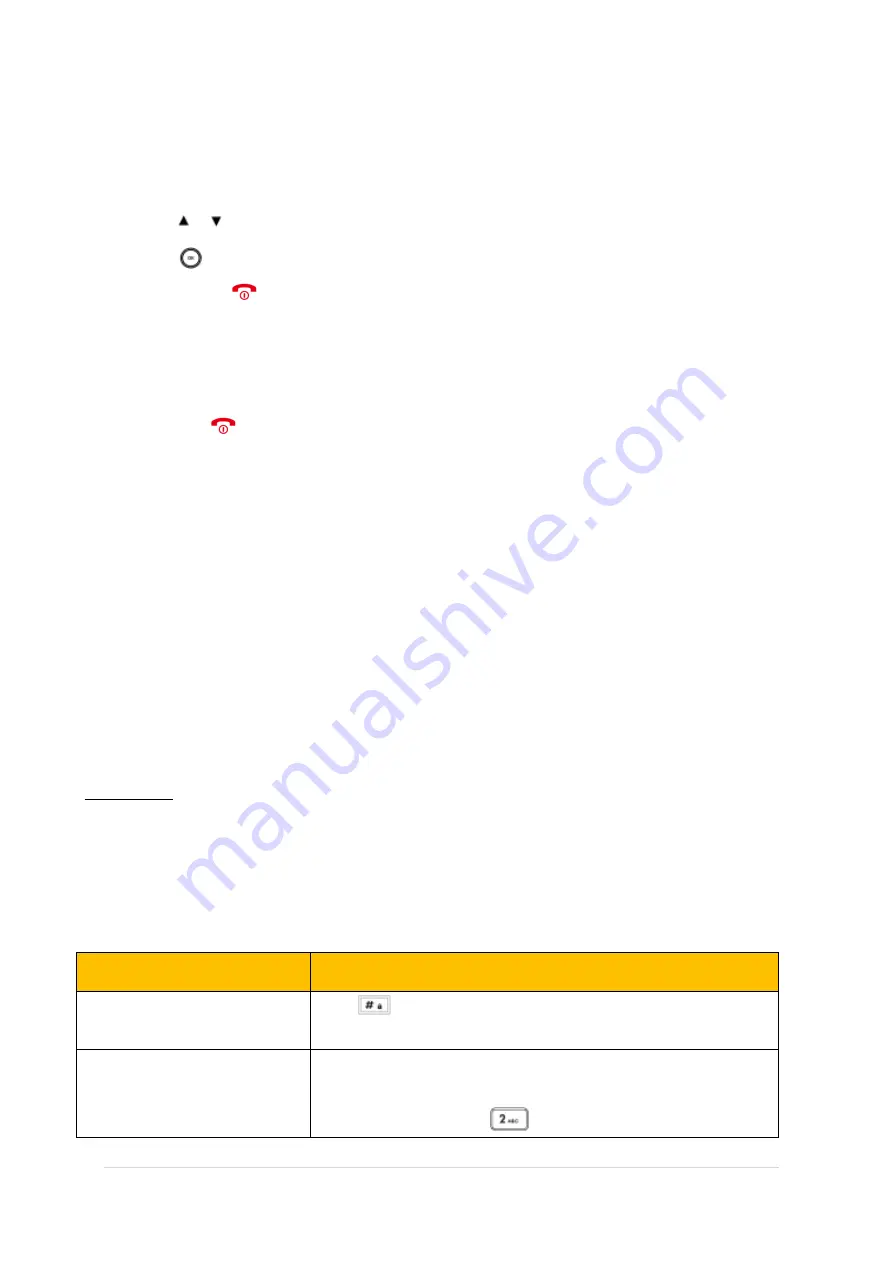
TPG BizPhone Cordless W60P IP DECT Phone User Guide
P a g e
|
13
Submenu
The
submenus are displayed on the LCD screen and they are shown as a list. You can access features of the
submenu by entering the submenu.
To access features of Submenu:
1.
Press or to highlight the desired menu.
2.
Press
or the
OK
soft key to access the features of the submenu.
You can press
or the
Back
soft key to return to the previous screen.
Returning to idle screen
To return to idle screen:
Long press
to quickly exit the menu and return to the idle screen
If you do not press any key in a period of time, the LCD screen will automatically exit the menu and
return to the idle screen.
Note:
When you are navigating the menu, and an incoming call arrives, the LCD screen will automatically exit the
menu. The incoming call can be handled as usual. When the call is terminated, the LCD screen returns to the idle
screen.
Contact Management
Local Directory
You can store the frequently used contacts in the handset‟s local directory, where names and numbers can be freely
added, deleted and edited. You can store up to 100 contacts per handset, each with a name, a mobile number and an
office number. You can also dial a contact from the local directory. This allows you to make calls without having to dial
the number manually. The directory entries are usually sorted in alphabetical order by the name attribute. Spaces and
digits take first priority.
Entering Data
In corresponding input mode, you can press the keypad repeatedly to view the character (or numbers) options and
press more times to highlight the desired character (or numbers), the available character under each key appears on
the bottom left-hand corner of the LCD screen. Wait one second, and enter the next character (or numbers).
The default input methods are
Abc
,
123, ABC
and
abc
.
To enter or edit data by the default input modes, do one of the following as shown below:
If you want to
Then you can
Switch among input modes
Press one or more times to switch among input modes.
The current input mode is displayed on the bottom right-hand corner of the
LCD screen.
Enter only digits (1), uppercase (A)
characters or lowercase (a)
characters
Press a keypad key one or more times to enter the characters that is
displayed on the keypad key.
For example, if the input mode is
ABC
:
-
To enter “A”, press
once










































