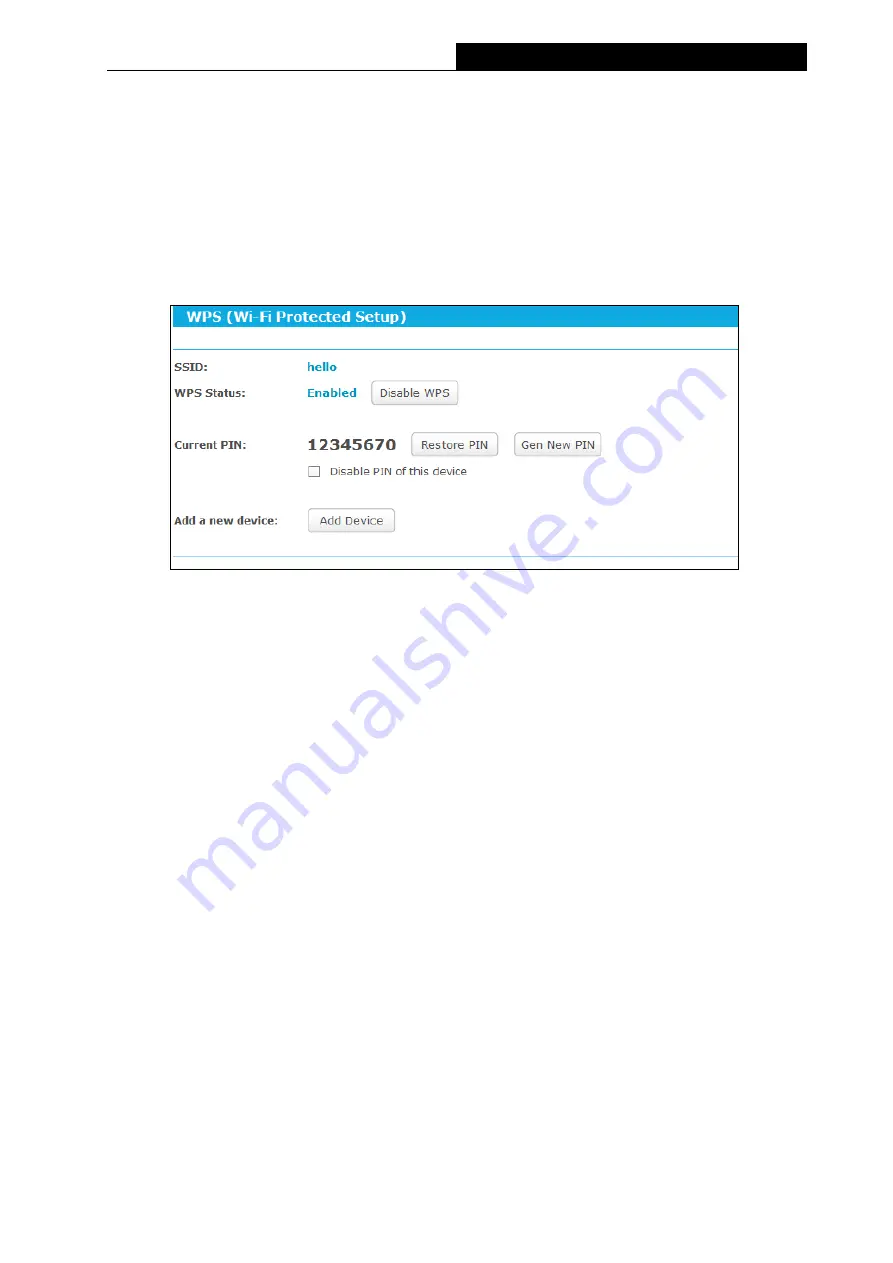
37
TL-WR941HP
450Mbps High Power Wireless N Router
Enable SSID Broadcast -
When wireless clients survey the local area for wireless networks
to associate with, they will detect the SSID broadcast by the router. If you select the
Enable
SSID Broadcast
checkbox, the Wireless router will broadcast its name (SSID) on the air.
3.4.3.2. WPS
Go to
“
Advanced
→
Wireless
→
WPS
”, you can see the page as shown below. This section will
guide you to add a new wireless device to an existing network quickly by WPS (Wi-Fi Protected
Setup) function.
Figure 3-20 WPS
WPS Status -
Enable or disable the WPS function here.
Current PIN -
Displays the current value of the router's PIN. The default PIN of the router
can be found in the label or User Guide.
Restore PIN -
Restore the PIN of the router to its default value.
Gen New PIN -
Click this button, and then you can get a new random value for the router's
PIN. You can ensure the network security by generating a new PIN.
Disable PIN of this device
- WPS external registrar of entering this device's PIN can be
disabled or enabled manually. If this device receives multiple failed attempts to
authenticate an external registrar, this function will be disabled automatically.
Add device -
You can add a new device to the existing network manually by clicking this
button.
If the wireless adapter supports Wi-Fi Protected Setup (WPS), you can establish a wireless
connection between wireless adapter and the router using either Push Button Configuration
(PBC) method or PIN method.
I. Use the Wi-Fi Protected Setup Button
Use this method if your client device has a WPS button.
Step 1:
Press the
WPS/Reset
button on the back panel of the router. You can also keep the
default WPS status as
Enabled
and click the
Add device
button. Then choose
“
Press
















































