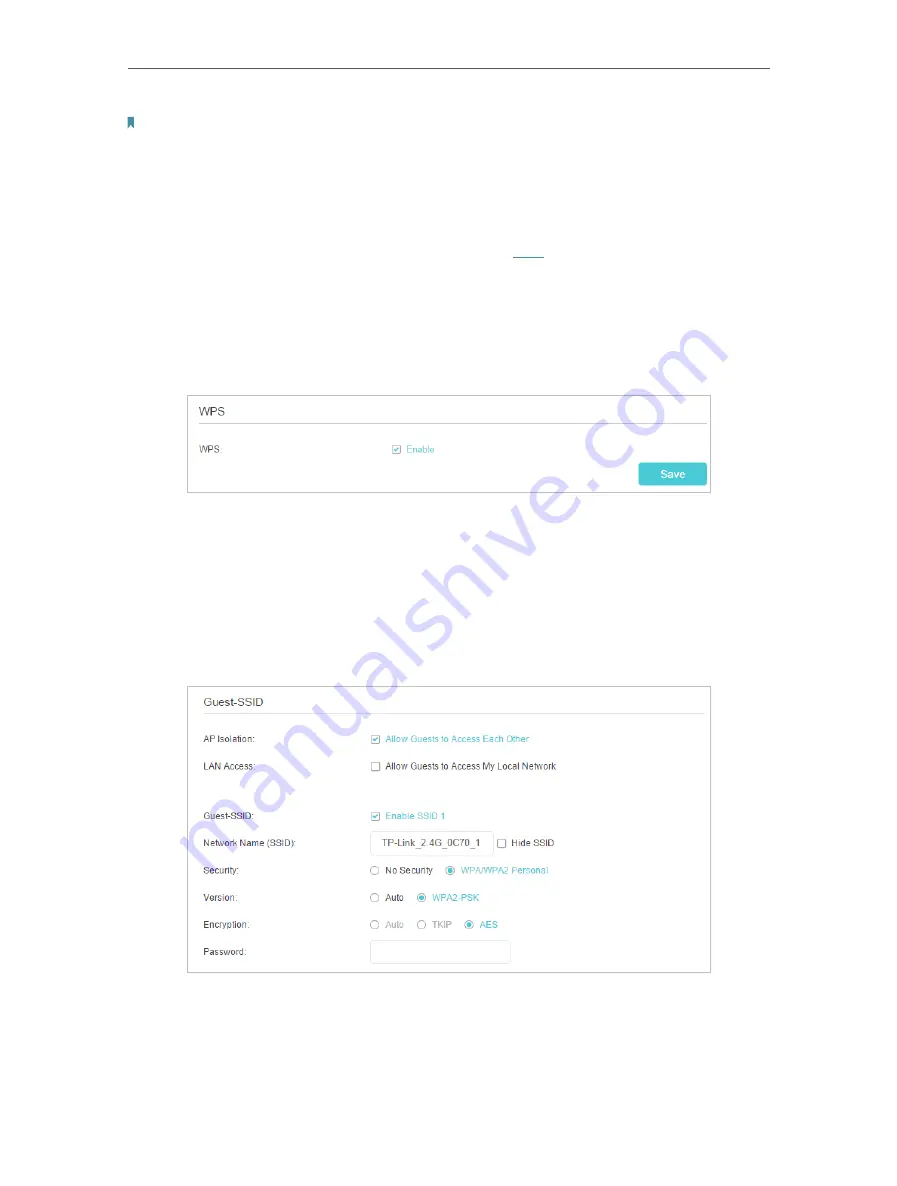
64
Chapter 10
Customize Your Network Settings
Note:
If you are not familiar with the settings on this page, it’s strongly recommended that you keep the provided default
values; otherwise it may result in lower wireless network performance.
¾
To enable WDS bridging function:
Locate the
WDS
section and select the
Enable WDS Bridging
check box. And then set
the information of the router to be bridged. Refer to
for detailed instructions.
¾
To enable or disable WPS function:
WPS (Wi-Fi Protected Setup) provides you with an easier approach to set up a security-
protected Wi-Fi connection. This function is enabled by default, but if you do not need
this function, clear the WPS
Enable
check box and then click
Save
.
¾
To create guest-SSID network:
The router supports additional up to three guest-SSID wireless networks for client
access. You can specify the access and security settings to ensure network security
and privacy according to your situation.
1 ) Locate the
Guest-SSID
section, and select the
Enable SSID 1
(
2
or
3
)
check
box(es) to enable the corresponding guest-SSID network.
2 ) Enter a new
Network Name (SSID)
or use the default name, this field is case
sensitive. Don‘t select
Hide SSID
unless you want your guests to manually input
the SSID for Wi-Fi access.






























