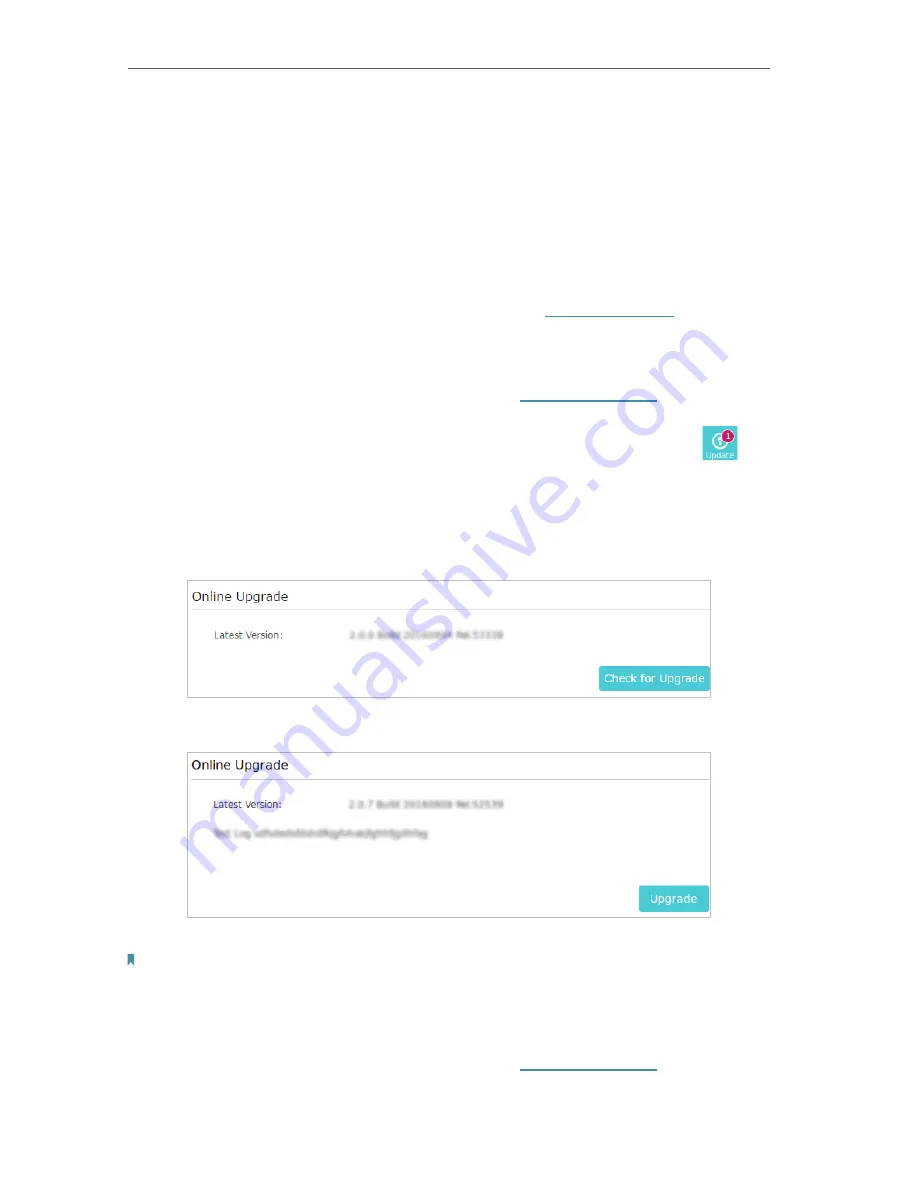
30
Chapter 3
Configuring via Web Management Interface
3. Select the correct
End
date and time when daylight saving time ends at your local
time zone.
4. Click
Save
.
3 11 3
Upgrade the Firmware
TP-Link is dedicated to improving and richening the product features, giving you a better
network experience. We will release the latest firmware at TP-Link official website, you
can download the latest firmware file from our website:
www.tp-link.com
and upgrade
the firmware to the latest version.
To upgrade the firmware online:
1. Connect to the powerline extender wirelessly. Visit
http://tplinkplc.net
, and log in with
the username and password you set for the extender.
2. If there’s any firmware update available for your extender, the update icon will
display on the top-right corner of the page. Click the icon to go to the Firmware
Upgrade page.
Alternatively, you can go to
System Tools
>
Firmware Upgrade
page and click
Check
for Upgrade
to see if there’s any new firmware.
3. Focus on the
Online Upgrade
section, and click
Upgrade
.
4. Wait a few moments for the upgrading and rebooting.
Note:
1. Before upgrading the firmware, it’s better to back up your current settings.
2. During the upgrading process, do not turn off or reset the extender.
To upgrade the firmware manually:
1. Connect to the powerline extender wirelessly. Visit
http://tplinkplc.net
, and log in with
the username and password you set for the extender.











































