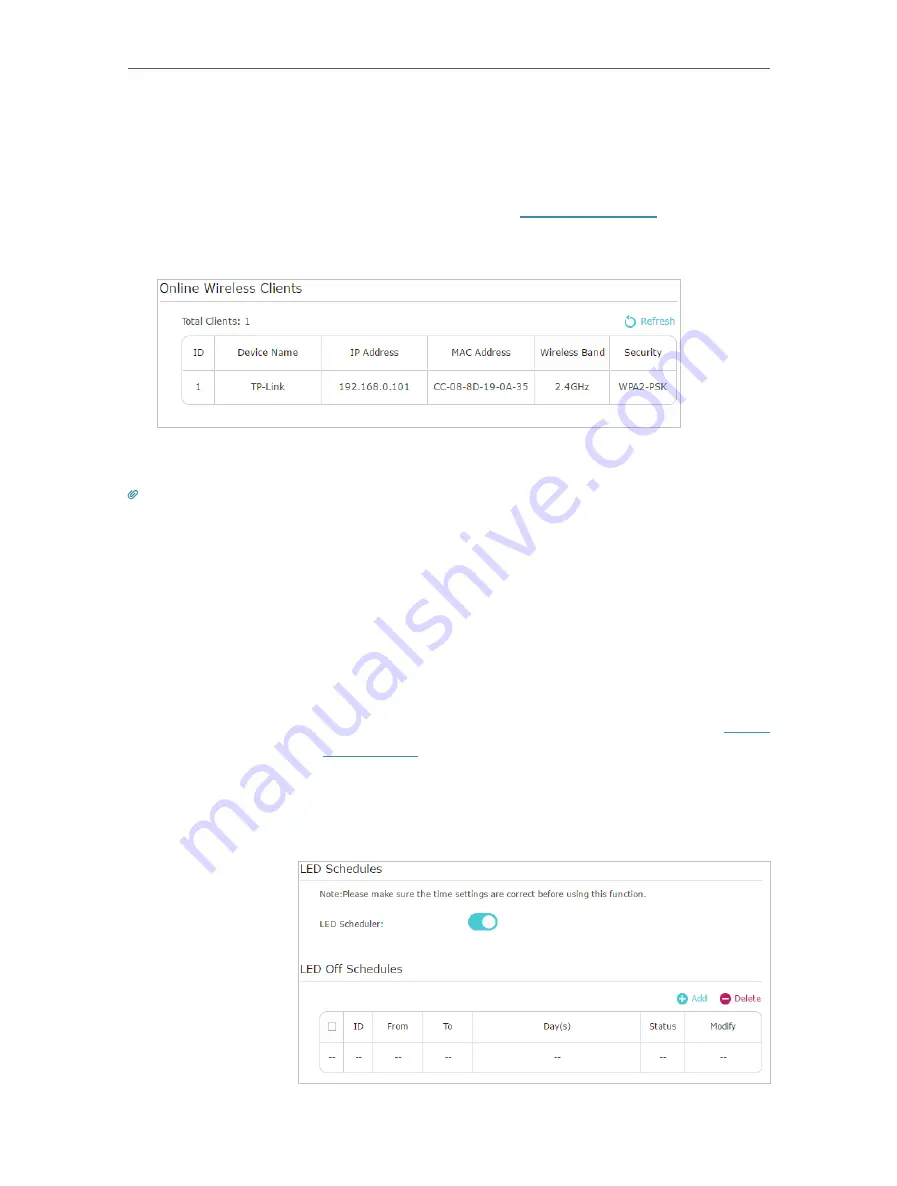
20
Chapter 3
Configuring via Web Management Interface
3 5 2
Wireless Clients
Follow the steps below to view detailed information of all wireless clients connected to
the extender.
1. Connect to the powerline extender wirelessly. Visit
http://tplinkplc.net
, and log in with
the username and password you set for the extender.
2. Go to
Wireless
>
Clients
page.
3. Now you can view the detailed information, including device name, IP address, MAC
address, connected wireless band and security type.
Tips:
You can also see the wireless details by clicking the wireless clients icon on
Status
>
Wireless
Clients
.
3 6
LED Schedules
Automatically turn off LEDs at times when I do not want light in
my room.
For example,
I want to turn LEDs off everyday from 00:00am to
7:00am.
1
Connect to the powerline extender wirelessly. Visit
http://
tplinkplc.net
and log in with the username and password you
set.
2
Go to
Device Settings
>
LED Schedules
.
3
Toggle
On
to enable the LED Scheduler.
I want to:
How can I
do that?






























