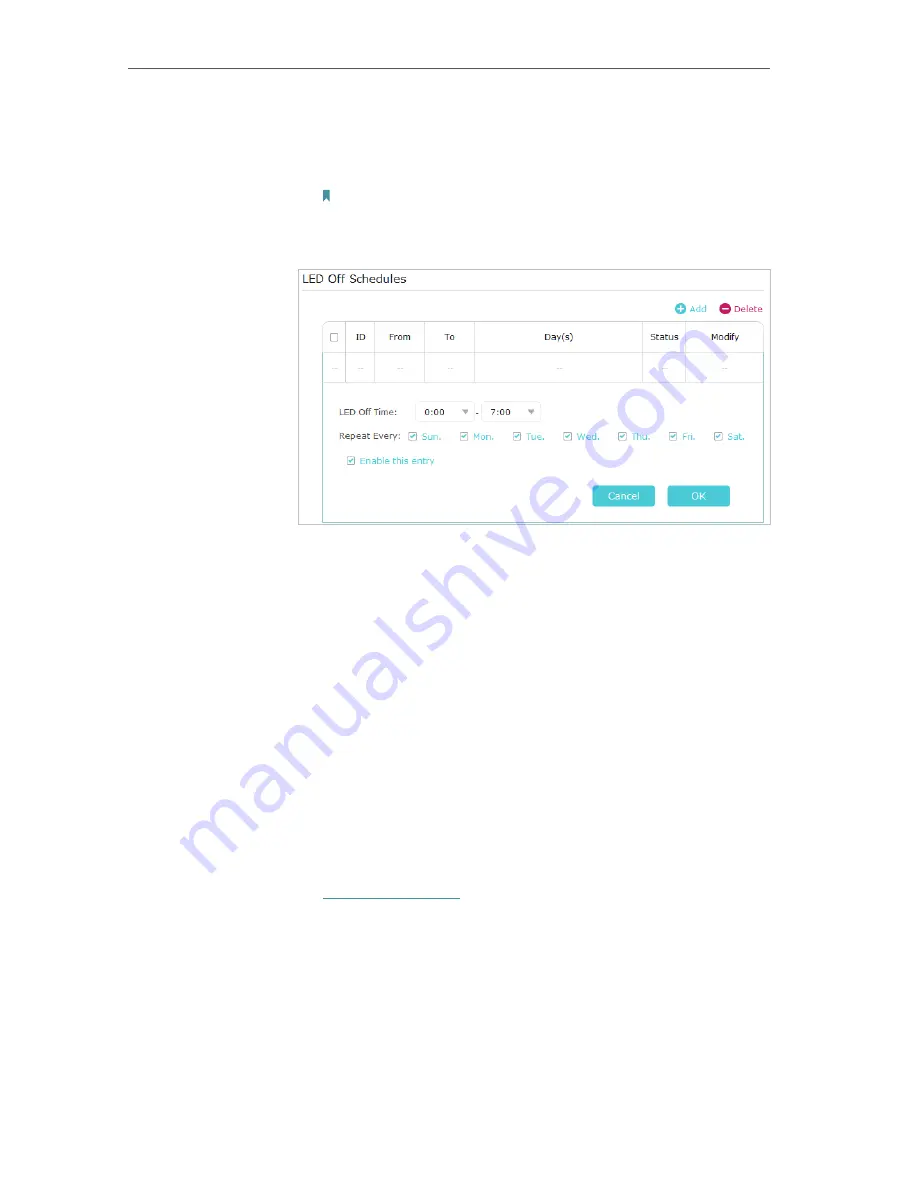
21
Chapter 3
Configuring via Web Management Interface
4
Click
Add
to add an entry.
5
Choose
LED Off Time
from 00:00 to 7:00, and then check all
boxes from Sunday to Saturday.
Note:
Please make sure that the system time is correct before using this
function.
6
Click
Enable this entry
to make it effective.
7
Click
OK
to save the settings.
Now your LEDs will be turned off automatically at 00:00 and
turned on at 7:00am the next morning.
3 7
Schedule Your Wireless Function
Automatically turn off my wireless network at times when I do
not need the wireless connection.
For example,
I want to turn them off from 00:00am to 7:00am. Yet
if I have my wireless devices connected to the extender at that
time, I want the wireless on till all devices are disconnected from
the internet.
1
Connect to the powerline extender wirelessly. Visit
http://tplinkplc.net
and log in with the username and
password you set.
2
Go to
Wireless
>
Wi-Fi Schedules
.
Done!
I want to:
How can I
do that?
















































