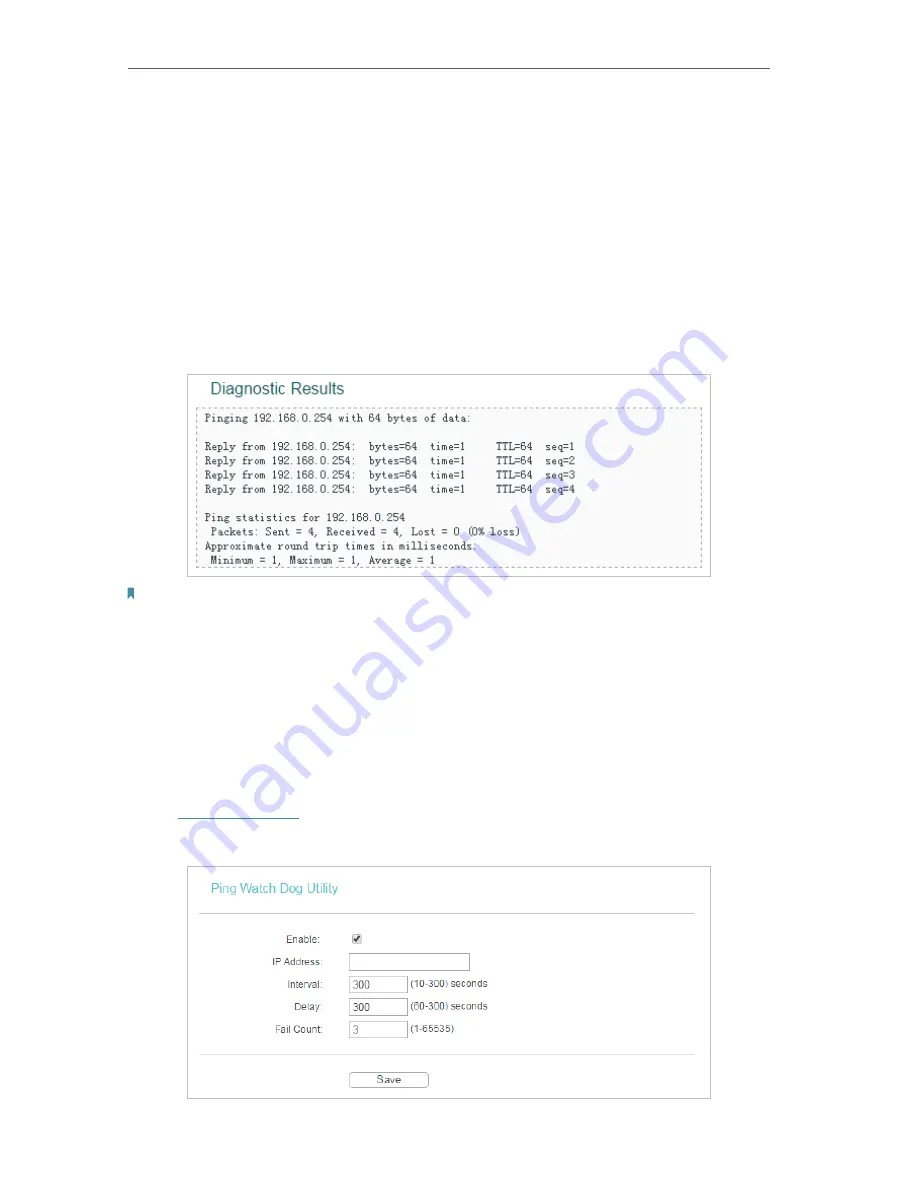
41
Chapter 4
Configure the Access Point
• IP Address/Domain Name
- Enter the destination IP address (such as 192.168.0.254)
or Domain name (such as www.tp-link.com).
• Pings Count
- The number of Ping packets for a Ping connection.
• Ping Packet Size
- The size of Ping packet.
• Ping Timeout
- Set the waiting time for the reply of each Ping packet. If there is no
reply in the specified time, the connection is overtime.
• Traceroute Max TTL
- The max number of hops for a Traceroute connection.
3. Click
Start
to check the connectivity of the Internet.
4. The
Diagnostic Results
page displays the diagnosis result. If the result is similar to the
following figure, the connectivity of the Internet is fine.
Note:
Only one user can use this tool at one time. Options “Number of Pings”, “Ping Size” and “Ping Timeout” are used for the
Ping function. Option “Tracert Hops” is used for the Tracert function.
4. 5. 3. Ping Watch Dog
The Ping Watch Dog is dedicated for continuous monitoring of the particular connection
to remote host using the Ping tool. It makes the access point continuously ping a user
defined IP address (it can be the Internet gateway for example). If it is unable to ping
under the user defined constraints, the access point will automatically reboot.
1. Visit
, and log in using the password you created.
2. Go to
System Tools
>
Ping Watch Dog
. Configure the settings and click
Save
.





























