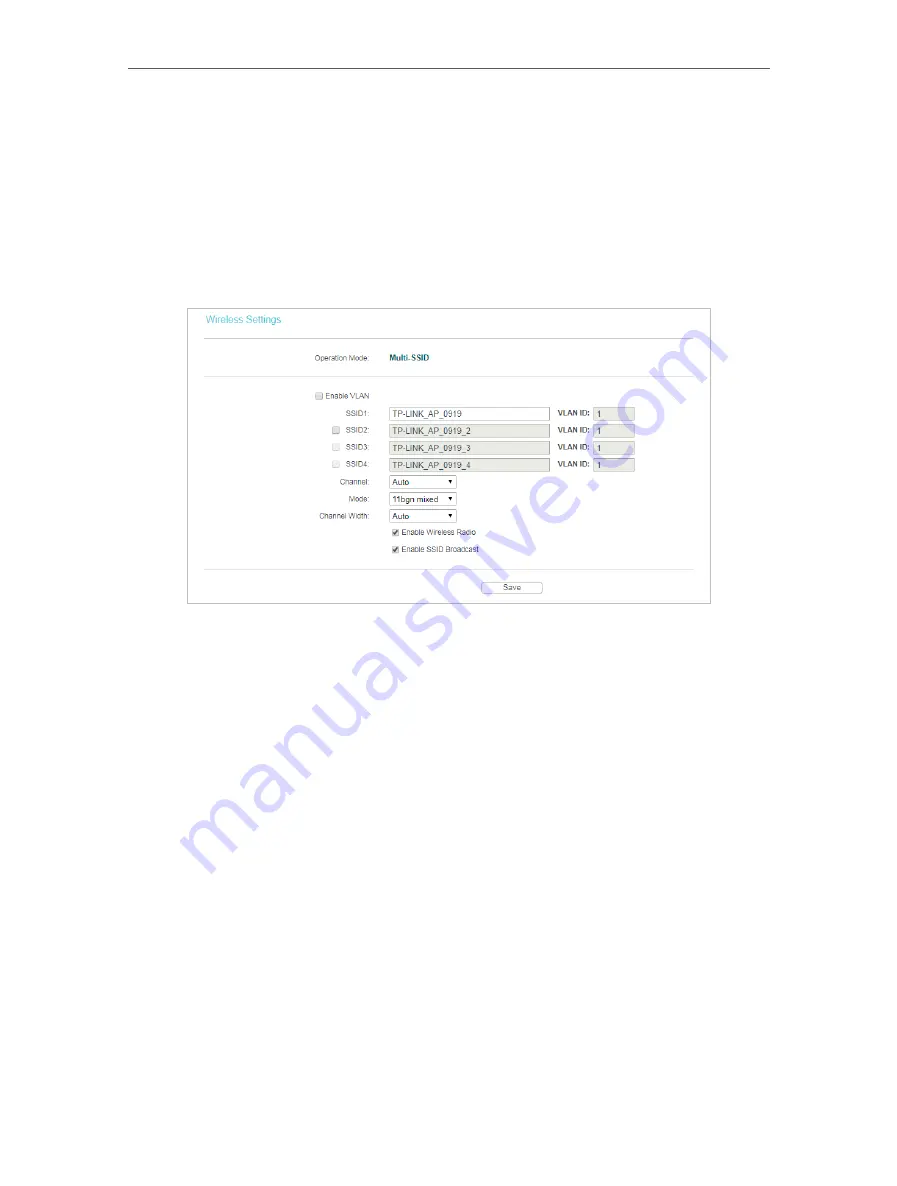
24
Chapter 4
Configure the Access Point
• Enable Wireless Radio
- Select or deselect this check box to allow or deny wireless
stations to access the device.
• Enable SSID Broadcast
- Select or deselect this check box to allow or deny the device
to broadcast its name (SSID) on the air. If it’s allowed, when wireless clients survey the
local area for wireless networks to associate with, they will detect the SSID broadcast
by the device.
Multi-SSID Mode
• Enable VLAN
- Check this box and then you can change the VLAN ID of each SSID. If
you want to configure the Guest and Internal networks on VLAN, the switch you are
using must support VLAN. As a prerequisite step, configure a port on the switch for
handling VLAN tagged packets as described in the IEEE802.1Q standard, and enable
this field.
• SSID (1-4)
- Up to four SSIDs for each BSS (Basic Service Set) can be entered in the
filed SSID1 ~ SSID4. The name can be up to 32 characters. The same name (SSID)
must be assigned to all wireless devices in your network. If Enable VLAN is checked,
the wireless stations connecting to SSID of different VLANID can not communicate
with each other.
• VLAN ID (1-4)
- Provide a number between 1 and 4095 for VLAN. This will cause the
device to send packets with VLAN tags. The switch connecting with the device must
support VLAN IEEE802.1Q frames. The wireless stations connecting to the SSID of
a specified VLAN ID can communicate with the PC connecting to the port with the
same VLAN ID on the Switch.
• Channel
- Determines the operating frequency to be used. It is not necessary to
change the wireless channel unless you notice interference problems with another
nearby access point.
• Mode
- This field determines the wireless mode which the device works on.
• 11b only
- Only 802.11b wireless stations can connect to the device.






























