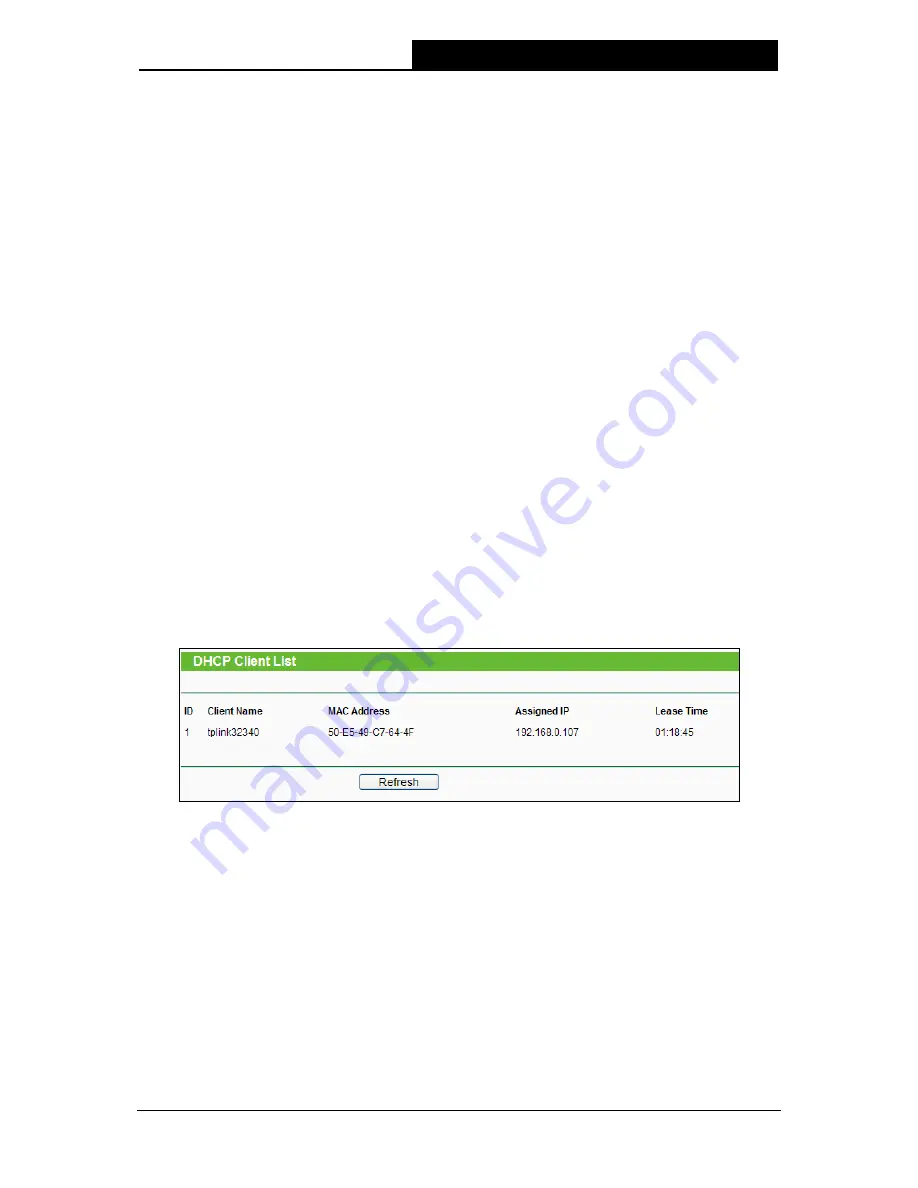
TL-WA830RE
300Mbps Wireless N Range Extender User Guide
38
End IP Address
- This field specifies the last address in the IP Address pool. 192.168.0.199
is the default end IP address.
Address Lease Time -
Enter the amount of time for the PC to connect to the Range Extender
with its current assigned dynamic IP address. The time is measured in minutes. After the time
is up, the PC will be automatically assigned a new dynamic IP address. The range of the time
is 1 ~ 2880 minutes. The default value is 120 minutes.
Default Gateway (optional) -
Enter the IP address of the gateway for your LAN. The factory
default setting is 0.0.0.0.
Default Domain (optional) -
Enter the domain name of the your DHCP server. You can leave
the field blank.
Primary DNS (optional) -
Enter the DNS IP address provided by your ISP. Consult your ISP
if you don’t know the DNS value. The factory default setting is 0.0.0.0.
Secondary DNS (optional) -
Enter the IP address of another DNS server if your ISP provides
two DNS servers. The factory default setting is 0.0.0.0.
Click
Save
to save the changes.
Note:
To use the DHCP server function of the device, you should configure all computers in the LAN as
"Obtain an IP Address automatically" mode. This function will not take effect until the device
reboots.
4.6.2 DHCP Client List
Selecting
DHCP
>
DHCP Client List
will enable you to view the Client Name
,
MAC Address,
Assigned IP
and
Lease Time for each DHCP Client attached to the device (Figure 4-25).
Figure 4-25 DHCP Clients List
ID
-
Here displays the index of the DHCP client.
Client Name -
Here displays the name of the DHCP client.
MAC Address -
Here displays the MAC address of the DHCP client.
Assigned IP -
Here displays the IP address that the Range Extender has allocated to the
DHCP client.
Lease Time
-
Here displays the time of the DHCP client leased. Before the time is up, DHCP
client will request to renew the lease automatically.
You cannot change any of the values on this page. To update this page and to show the current
attached devices, click on the
Refresh
button.






























