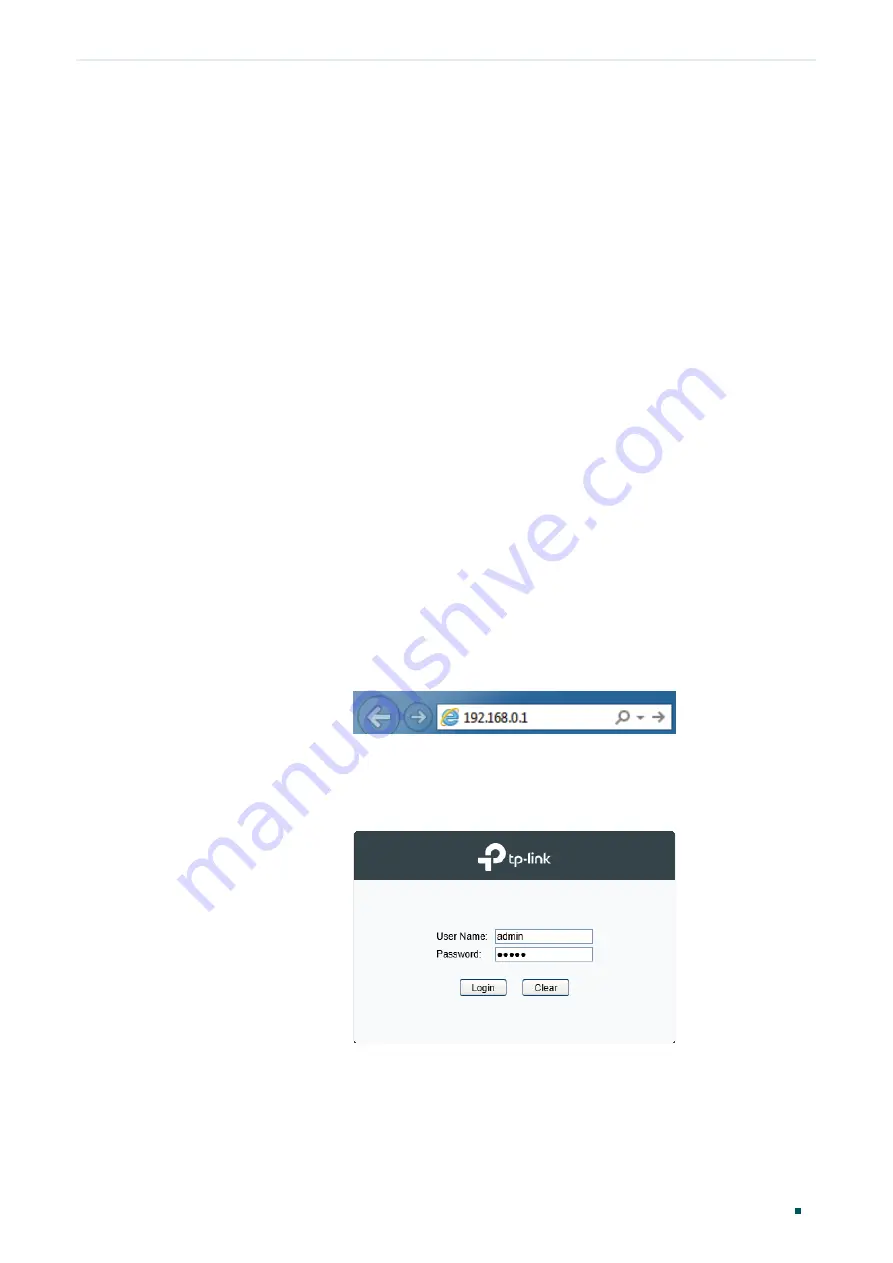
Accessing the Switch
Web Interface Access
Configuration Guide
5
2
Web Interface Access
You can access the switch’s web interface through the web-based authentication.
The switch uses two built-in web servers, HTTP server and HTTPS server, for user
authentication.
The following example shows how to login via the HTTP server.
2.1 Login
To manage your switch through a web browser in the host PC:
1) Make sure that the route between the host PC and the switch is available.
2) Launch a web browser. The supported web browsers include, but are not limited to, the
following types:
IE 8.0, 9.0, 10.0, 11.0
Firefox 26.0, 27.0
Chrome 32.0, 33.0
3) Enter the switch’s IP address in the web browser’s address bar. The switch’s default IP
address is 192.168.0.1.
Figure 2-1
Enter the switch's IP addresss in the browser
4) Enter the username and password in the pop-up login window. Use
admin
for both
username and password in lower case letters.
Figure 2-2
Login authentication
5) The typical web interface displays below. You can view the switch’s running status and
configure the switch on this interface.
Содержание TL-SG2424
Страница 26: ...Part 1 Accessing the Switch CHAPTERS 1 Overview 2 Web Interface Access 3 Command Line Interface Access...
Страница 130: ...Part 4 Configuring LAG CHAPTERS 1 LAG 2 LAG Configuration 3 Configuration Example 4 Appendix Default Parameters...
Страница 147: ...Part 5 Monitoring Traffic CHAPTERS 1 Traffic Monitor 2 Appendix Default Parameters...
Страница 449: ...Part 15 Configuring ARP CHAPTERS 1 Overview 2 ARP Configurations...
Страница 508: ...Configuring Voice VLAN Configuration Guide 485...
Страница 768: ...Configuring SNMP RMON Appendix Default Parameters Configuration Guide 745 Parameter Default Setting Status Disable...






























