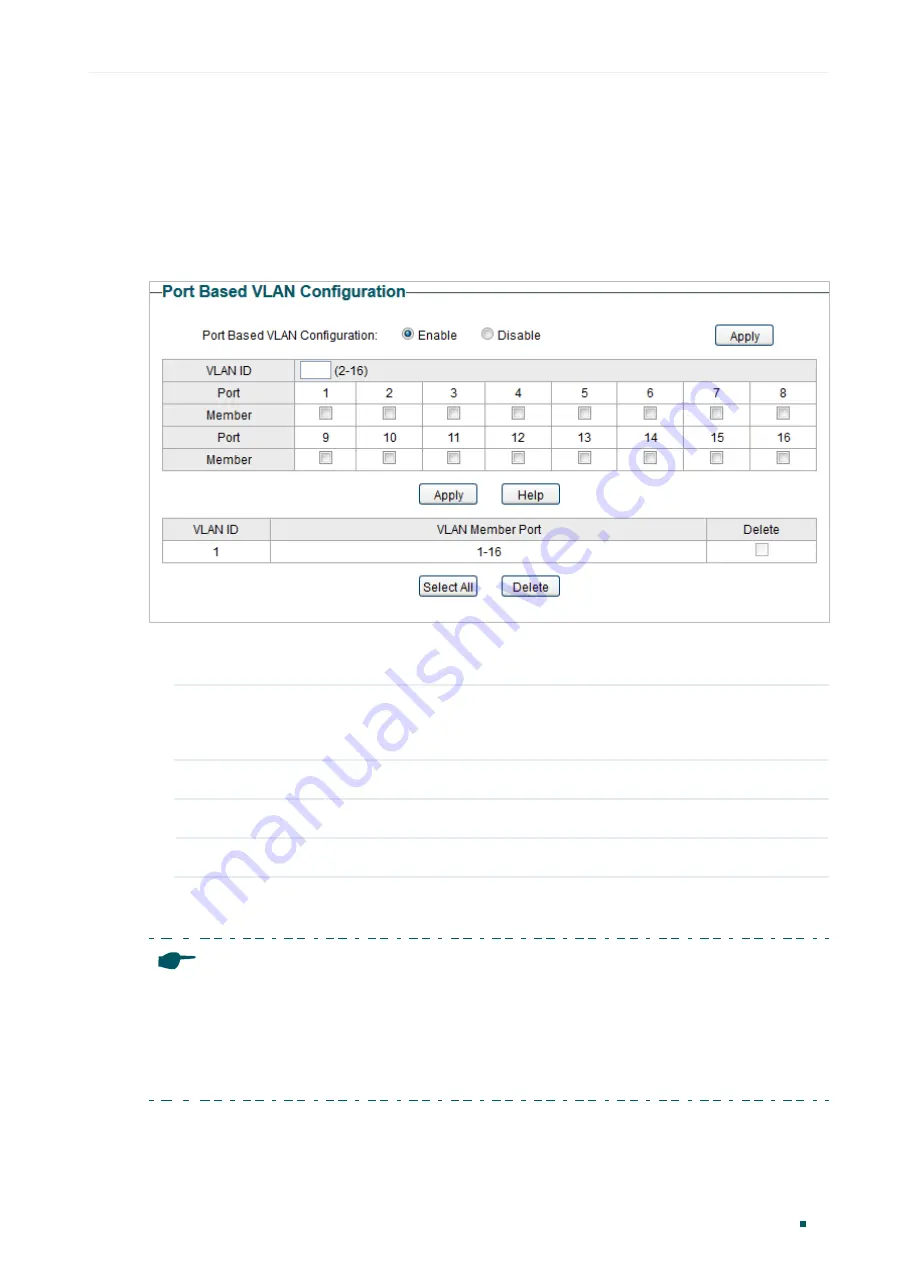
Configuring VLAN
Configuring Port Based VLAN
User Guide 49
3
Configuring Port Based VLAN
Choose the menu
VLAN > Port Based VLAN
to load the following page.
Figure 3-1
Configuring Port Based VLAN
Follow these step to configure port based VLAN:
1) Select the port based VLAN configuration as
Enable.
Click
Apply
.
Port Based
VLAN
Configuration
Enable or disable the port based VLAN mode.
2) Select the ID for the VLAN and ports to add to the VLAN. Click
Apply
.
VLAN ID
Select the ID for the VLAN which you want to add ports to.
Member
Select the ports to add to the VLAN.
3) In the table below, you can verify the configuration result of port based VLAN. You can
delete a VLAN as you wish by selecting the VLAN and clicking
Delete
.
Note:
•
By default, all the ports are added to VLAN 1.
•
Once a port is added to another VLAN, it is deleted from the original VLAN automatically.
•
Once a port is removed from all the other VLANs, it is added to VLAN 1 automatically.
•
VLAN 1 includes at least one port and cannot be deleted.
Содержание TL-SG1016DE
Страница 7: ...Part 1 Introduction CHAPTERS 1 Product Overview 2 Logging Into the Switch...
Страница 62: ...User Guide 58 Configuring VLAN Configuration Example for 802 1Q VLAN Figure 5 5 Configuring 802 1Q PVID...
Страница 75: ...Figure 5 3 Setting Different Priorities for Port 1 and Port 2...
Страница 77: ...Part 7 Configuring PoE CHAPTERS 1 Overview 2 Configuring PoE...






























