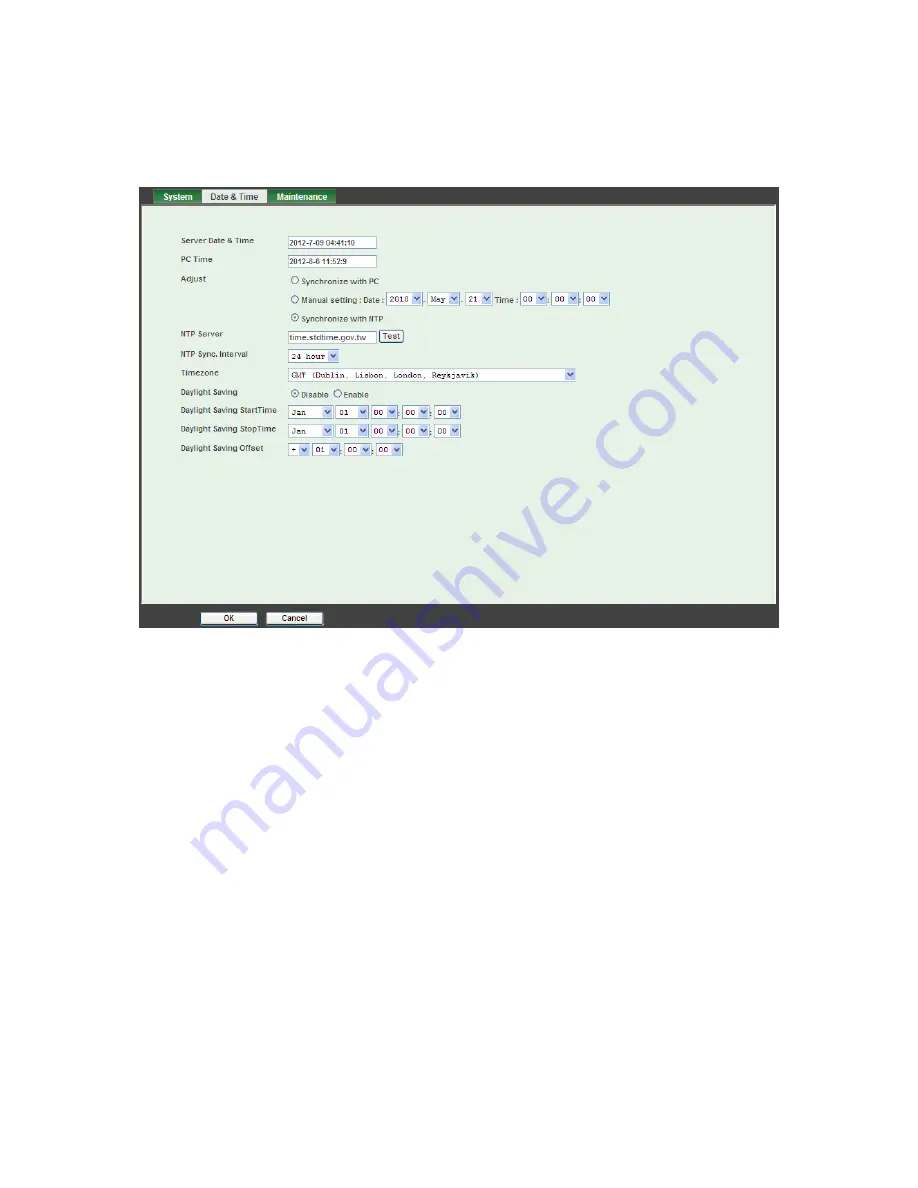
39
6.3.2 Date & Time
You can set up the camera or make it synchronized with PC or remote NTP server. Also, you
may select your time zone in order to synchronize time locally.
¾
Server Date & Time:
Displays the date and time of the camera.
¾
PC Time:
Displays the date and time of the connected PC.
¾
Adjust:
- Synchronize with PC:
Click this option to enable time synchronization with PC time.
- Manual setting:
Click this option to set time and date manually.
- Synchronize with NTP:
Click this option if you want to synchronize the camera’s date and time with those of time
server called NTP server (Network Time Protocol).
¾
NTP Server:
Type the host name or IP address or domain name of the NTP server.
¾
NTP Sync. Interval:
Select an interval between 1 and 24 hours at which you want to adjust
the camera’s time referring to NTP server
¾
Time zone:
Set the time difference from Greenwich Mean Time in the area where the
camera is installed.
¾
Daylight Saving:
Disable or enable the daylight saving adjustment.
Содержание TL-SC3230N
Страница 1: ...TL SC3230N Wireless N Megapixel Surveillance Camera REV 1 0 0 1910010754...
Страница 29: ...21 5 10About Click the icon to show this ActiveX information...
Страница 68: ...60 6 13 2 Record The user can choose the type of record file for event or schedule application...
Страница 86: ...78 top right of the login page 8 Click the Services 9 Click the Dynamic DNS 10 Click the Get Started...
Страница 93: ...85 Select Universal Plug and Play Click OK Click Next...
Страница 94: ...86 Please wait while Setting up configures the components Click Finish...
















































