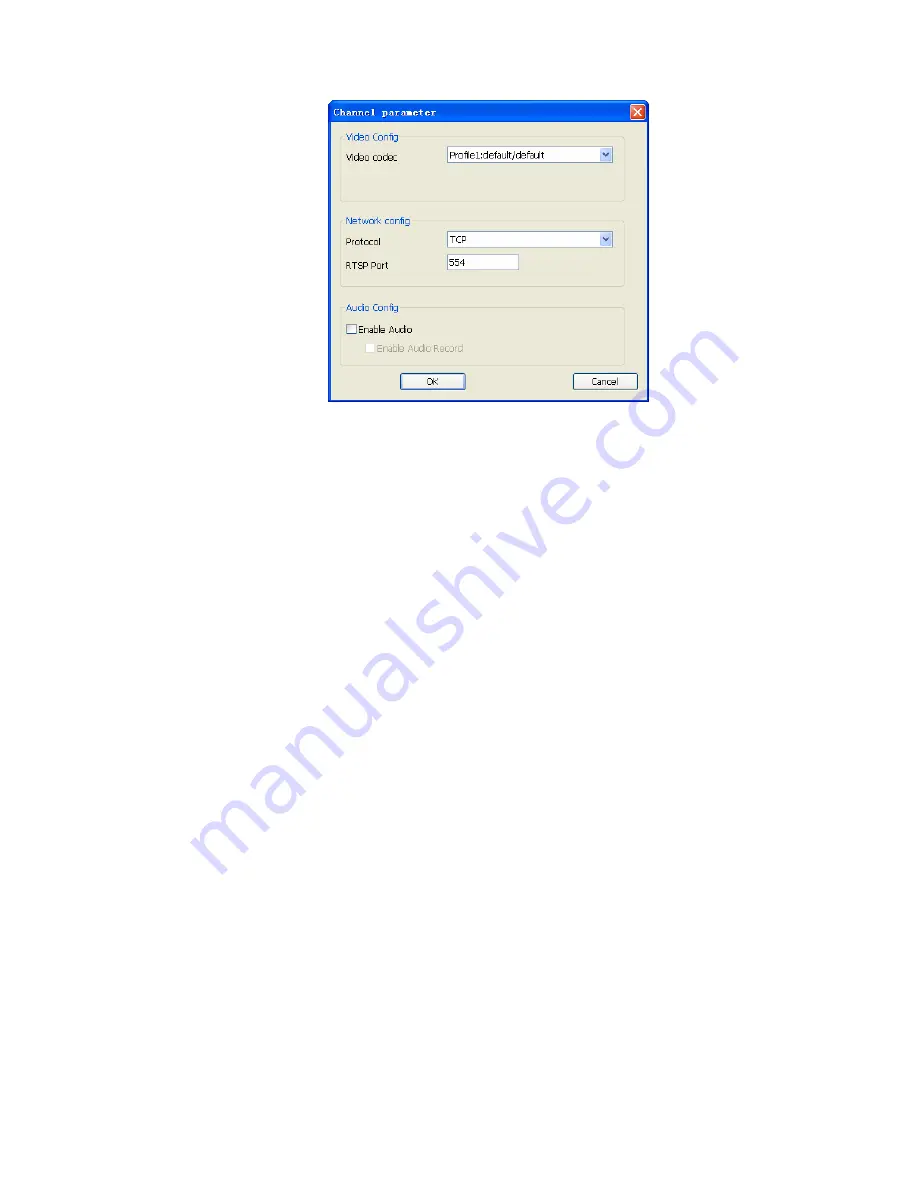
26
Video codec:
Select the Video codec which system will receive from camera. Note that
the codec capability depends on the camera.
Protocol:
Select the protocol via which the system connects to the camera.
RTSP Port:
Specify RTSP port for connecting to camera.
Enable Audio:
Set Audio enabled to receive audio streaming form camera. If you need
to listen live audio, this function must be enabled.
Enable Audio Record:
Check this box to save audio data into recorded file.
)
Note:
The Audio Record must Enabled with “Enable Audio” value both.
Click
OK
to save the connection configuration and return to the previous page. Click
Cancel
to cancel the configuration on this page and return to the previous page.
z
Channel parameter Page(NVR)
:
Channel:
Select which channel for backup.
Network config:
Set RTSP connection port.
Enable Audio:
Set Audio enabled to receive audio streaming form NVR. If you need to
listen live audio, this function must be enabled.
Enable Audio Record:
Check this box to save audio data into recorded file.






























