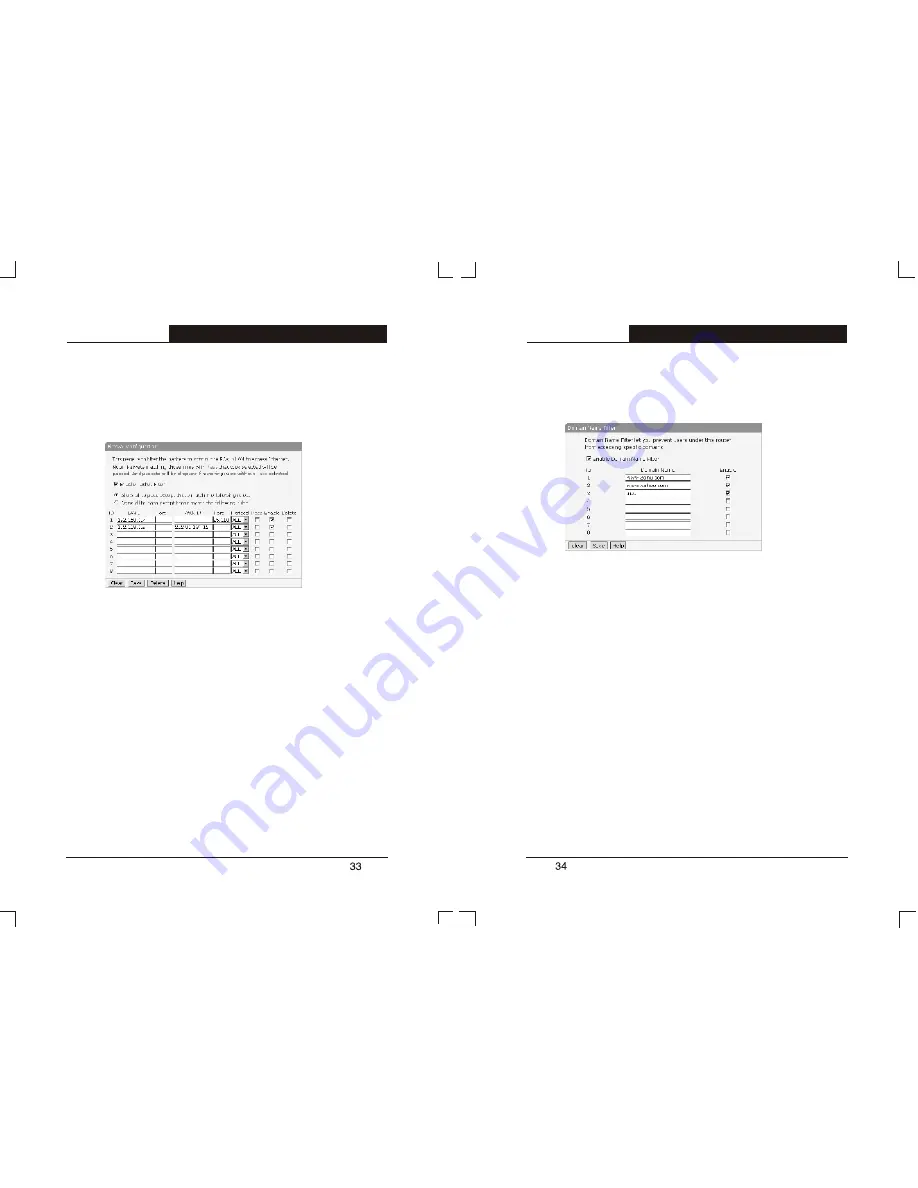
For example, if you want the PC with IP address 192.168.1.7 on the LAN
can't receive and send email, the PC with IP address 192.168.1.8 can't
visit the website of IP 202.96.134.12, while other PCs can do, you should
specify the following packet filter table:
5.7.2 Domain Name Filter
Domain Name Filter let you prevent LAN users from accessing specific
domains.
Follow the steps to set the DNS Filter:
1)
Click the
DNS Filter
submenu.
2)
Choose
Enable Domain Name Filter
option to make this fuction
active.
3)
In the
Domain Name
column, input the Domain name to be
filtered, or a part of it. Empty means all websites are prohibited. If
you input a string (case insensitive) here, the PC on the LAN
can't visit all websites including that string.
4)
Choose
Enable
option and then click
Save
button.
For example, suppose you want the PCs on the LAN can't visit
www.yahoo.com
and
www.sohu.com
, and all the websites ending with
.NET
, you need to specify the following Domain Name Filter table:
5.7.3 MAC Filter
The MAC Filter function allows network administrators to use the MAC
addresses of PCs to restrict users/computers from accessing the Internet.
Follow the steps to set the MAC address filter:
1)
Click the
MAC filter
submenu.
2)
Choose
Enable MAC Address Filter
option to make this function
active.
3)
There are two options:
Only those PCs with MAC address
matching the following settings can access the Internet
and
All other PCs can access the Internet, except those
matching the following settings
, choose the one you need.
4)
In the
MAC Address
column, input the MAC address of the PC.
5)
In the
Description
column, input the simple description of the PC.
T L- R 4 1 0
Multifunctional Broadband Router User's Guide
T L- R 4 1 0
Multifunctional Broadband Router User's Guide





















