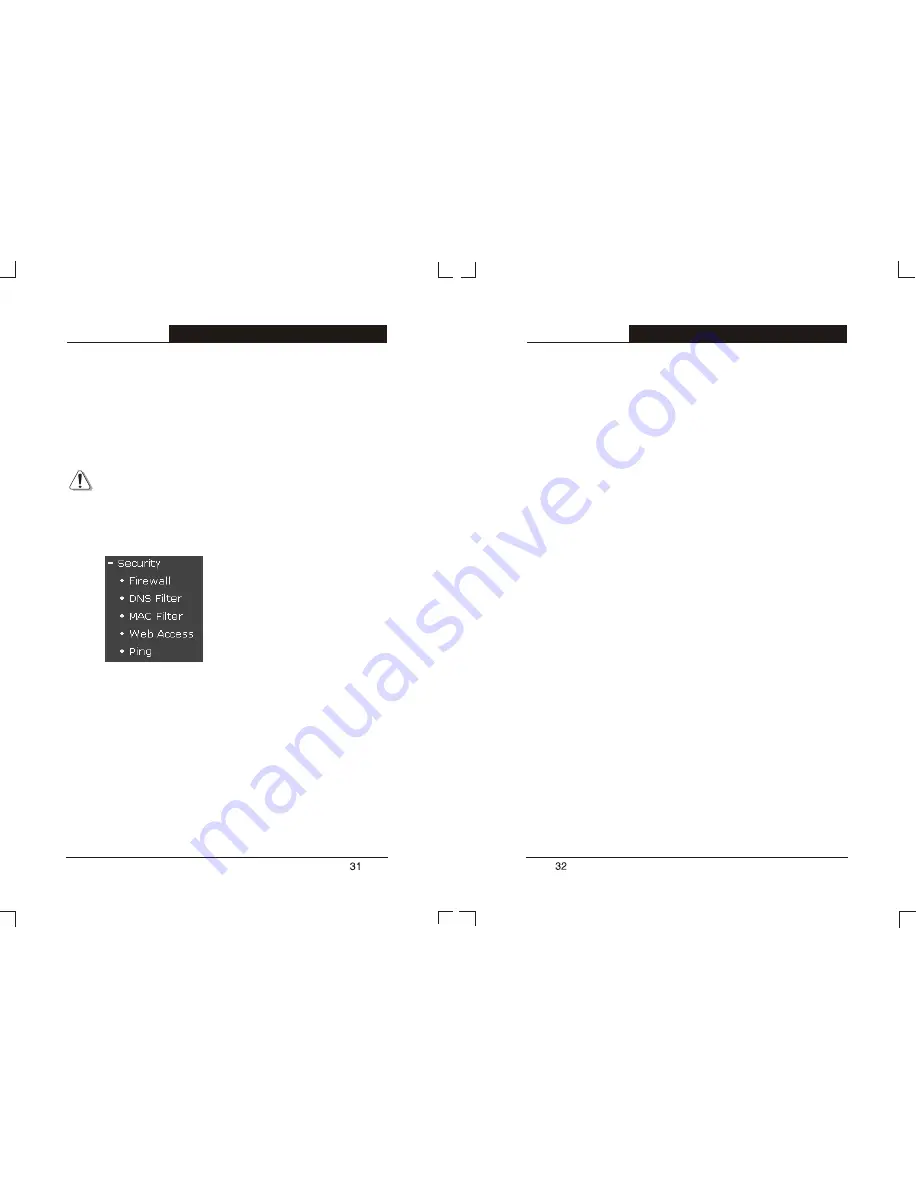
In some special situations, you need to expose one PC on the LAN to the
Internet to realize 2-way communication. You can specify the PC to be the
DMZ host.
Follow the steps to set the DMZ host: Input the IP address of the DMZ
host, choose
Enable
option, then click
Save
button to realize the setting.
Note:
If you set the DMZ host, the firewall related to the IP won't work.
5.7 Security
There are five submenus under the
Security
menu:
Firewall, DNS
Filter,
MAC Filter, Web Access
and
Ping
. Click any of them, and then you can
configure the corresponding function. The detailed explanations for every
submenu are provided below.
5.7.1 Firewall
To take more control of your LAN PCs, you can allow or deny your PCs to
access certain Internet hosts by setting packet filter.
Follow the steps to set the firewall:
1)
Click the
Firewall
submenu.
2)
Choose
Enable Packet Filter
option to make this fuction active.
3)
There are two options:
Allow all to pass except those match
the following rules
and
Deny all to pass except those match
the following rules,
choose the one you need.
4)
In the
LAN IP
column, input the IP address of the PC on the LAN.
Empty means to control all of the PCs on the LAN. You can also
input an IP address range, for example 192.168.1.20-
192.168.1.30.
5)
In the LAN
Port
column, input the service port of the PC on the
LAN. Empty means to control all service ports of the PC. You can
also input a service port range, for example 1030-2000.
6)
In the
WAN IP
column, input the IP address of remote host in the
Internet, which needs to be controlled. Empty means to control all
the remote hosts. You can also input an IP address section, for
example 61.145.238.6-61.145.238.47.
7)
In the WAN
Port
column, input the service port of remote host on
the Internet. Empty means to control all service ports of the host.
You can also input a service port range, for example 25-100 or
25,110.
8)
Choose the protocol used by the controlled packet. If you want the
packets matching this rule pass the router, choose the
Pass
option, otherwise deny.
9)
Choose
Enable
option and click
Save
button.
T L- R 4 1 0
Multifunctional Broadband Router User's Guide
T L- R 4 1 0
Multifunctional Broadband Router User's Guide








































