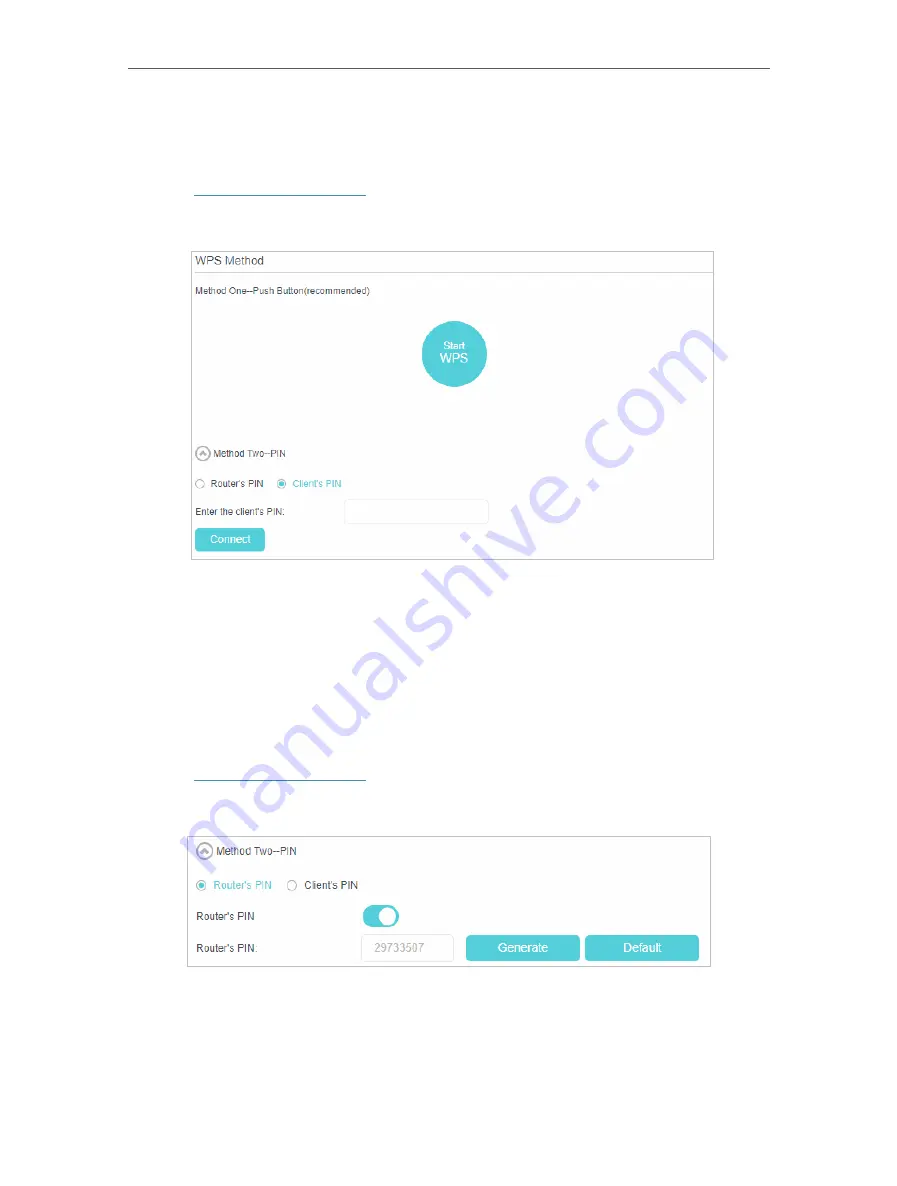
49
Chapter 10
Specify Your Network Settings
4
When the WPS LED is on, the client device has successfully connected to the router.
Method 2 Enter the client device’s PIN on the router
1
Visit
, and log in with the password you set for the router.
2
Go to
Advanced
>
Wireless
>
WPS
page.
3
Select
Method Two--PIN
and select
Client’s PIN
radio button.
4
Enter the client device’s PIN in the field, then click
Connect
.
5
Connect successfully
will appear on the above screen, which means the client
device has successfully connected to the router.
Method 3 Enter the router’s PIN on your client device
Use this method if your client device asks for the router’s PIN.
1
Visit
, and log in with the password you set for the router.
2
Go to
Advanced
>
Wireless
>
WPS
page.
3
Take a note of the Current PIN of the router. You can also click the
Generate
button
to get a new PIN.
4
On the client device, enter the router’s PIN. (The default PIN is also labeled on the
bottom of the router.)






























