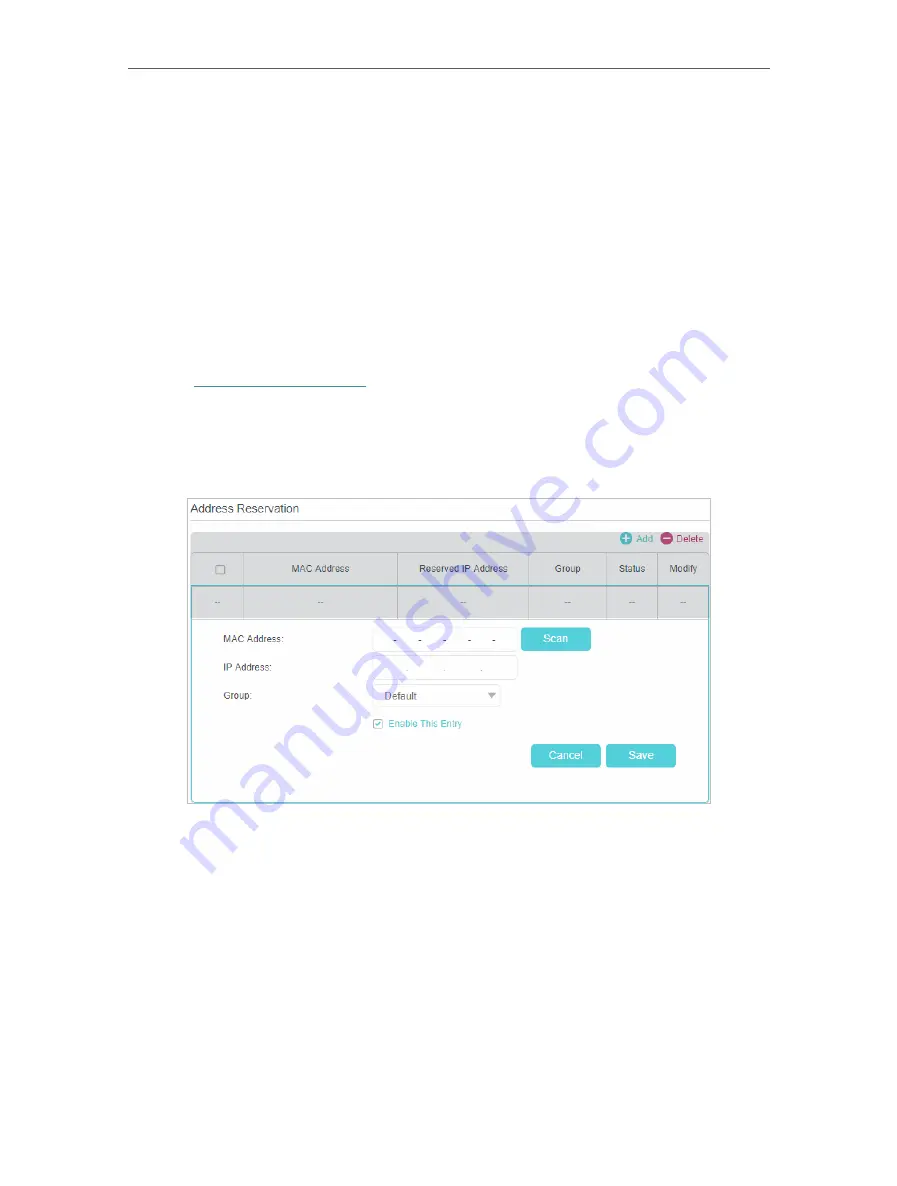
46
Chapter 10
Specify Your Network Settings
thus facilitating the network management. Enable DHCP feature and configure the parameters according to your
actual situation on
Advanced
>
Network
>
LAN Settings
page.
10 4 3 Reserve LAN IP Addresses
You can view and add a reserved address for a client. When you specify an IP address
for a device on the LAN, that device will always receive the same IP address each time
when it accesses the DHCP server. If there are some devices in the LAN that require
permanent IP addresses, please configure Address Reservation on the router for the
purpose.
Follow the steps below to reserve an IP address for your device.
1
Visit
, and log in with the password you set for the router.
2
Go to
Advanced
>
Network
>
LAN Settings
page.
3
Scroll down to locate the
Address Reservation
table and click
Add
to add an address
reservation entry for your device.
4
Click
Scan
and select the device for which you want to reserve IP address. Then
the
MAC Address
and
IP Address
will be automatically filled in. Or enter the
MAC
Address
and
IP Address
manually.
5
Specify the IP address which will be reserved by the router.
6
Check to
Enable this entry
and click
Save
to make the settings effective.






























