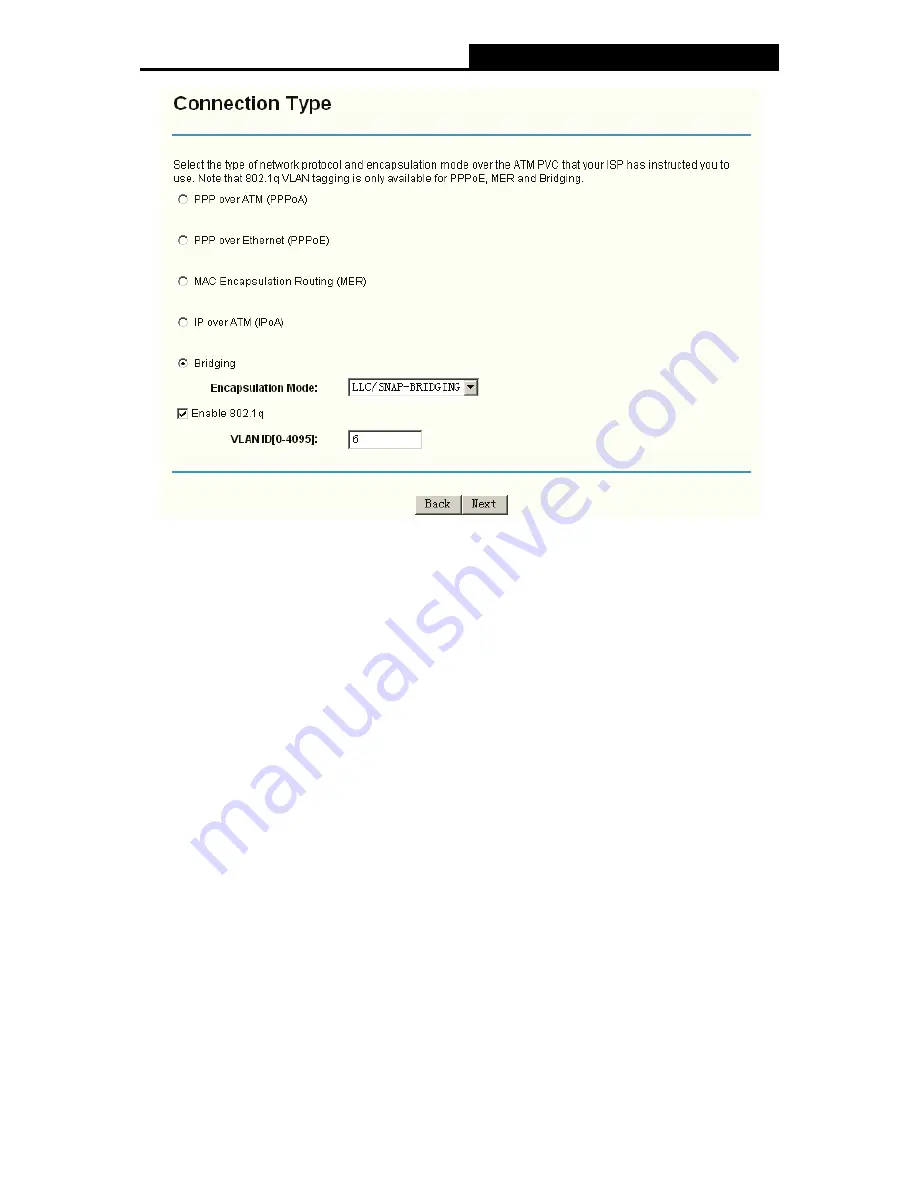
TD-W8910G
54M Wireless ADSL2+ Router User Guide
22
Figure 5-5
1) Select
the
Connection Type
and
Encapsulation Mode
your ISP has instructed you to
use, the default connection type is Bridging.
2) If you want to add to an assigned VLAN, please select the
Enable 802.1q
check box,
and enter the
VLAN ID
.
3) Click
the
Next
button to go to the next screen to make further configurations for the WAN
Port, or else click the
Back
button to go to the previous screen to make modifications.
)
Note:
802.1q VLAN tagging is only available for the connection type of
PPPoE
,
MER
and
Bridging
.
After you select the
Connection Type
, please follow the instructions below to complete the
further configuration of WAN Interface. There are five different configurations for the connection
types, which are
PPPoA
,
PPPoE
,
MER
,
IPoA
and
Bridge
. You can select the corresponding
types according to your needs. Note that this User Guide adopts different VPI, VCI and QoS to
introduce further configuration for the different connection types below, if you need to change the
configuration of ATM PVC (VPI, VCI and QoS), you should go to the previous screen (shown in
Figure 5-4) to configure them again.
1. PPPoA
If you choose connection type
PPPoA
on the screen above (shown in Figure 5-5),
you will
see the screen below (shown in Figure 5-6). Follow the instructions to configure the WAN
Interface.
Содержание TD-W8910G
Страница 1: ...User Guide TD W8910G 54M Wireless ADSL2 Router Rev 1 1 1...
Страница 5: ......
Страница 62: ...TD W8910G 54M Wireless ADSL2 Router User Guide 54 Figure 5 44...






























