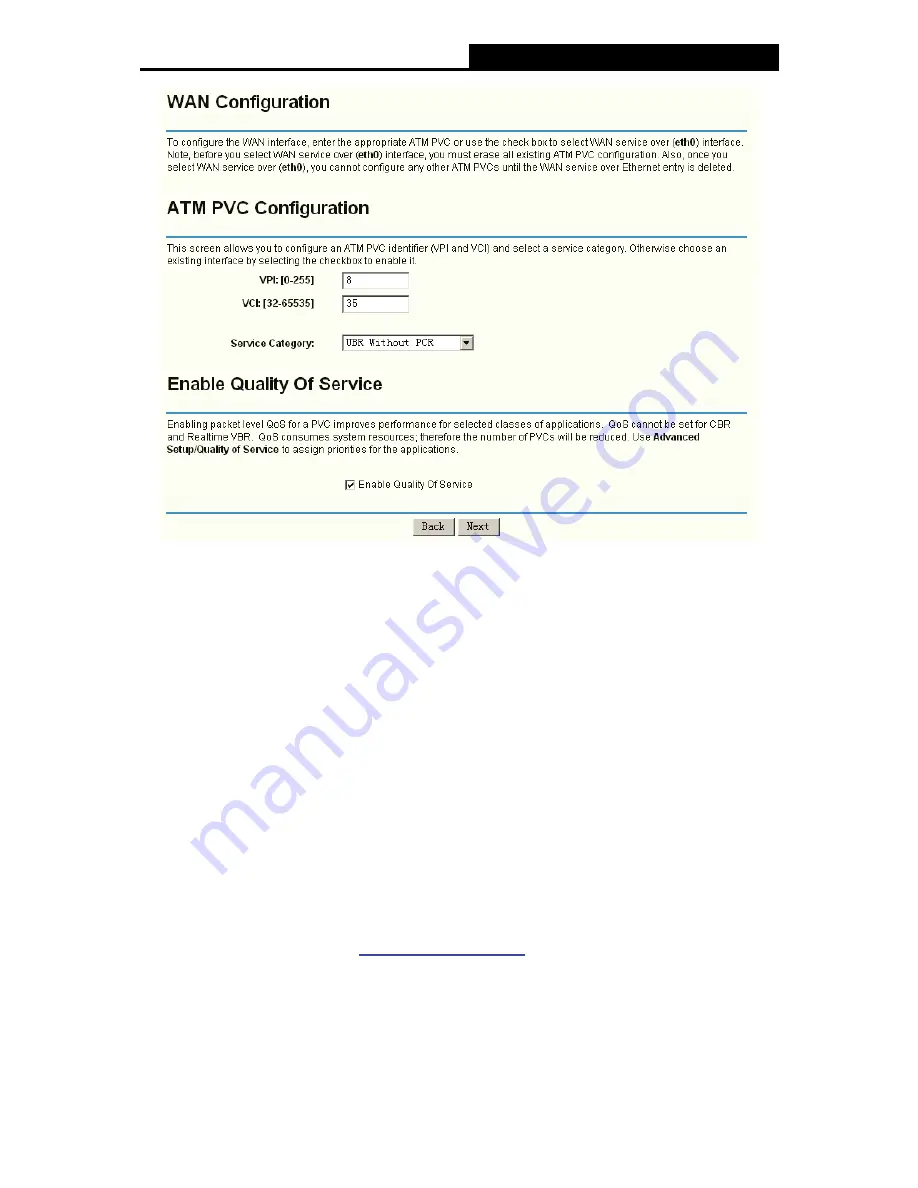
TD-W8910G
54M Wireless ADSL2+ Router User Guide
21
Figure 5-4
1. Follow the instructions below to configure the
ATM PVC
on the screen (shown in Figure 5-4).
Make sure you have the necessary information before you configure it.
1) Enter
the
VPI
and
VCI
values provided by your ISP, they should not be changed unless
you have been instructed to change it by your ISP.
2) Select the type of the service assigned by your ISP in the drop-down list. The default type
is
UBR Without PCR
.
3) If you want to adopt
QoS
(Quality of Service) for the connection, please select the
Enable Quality Of Service
check box.
4) Click
the
Next
button for the further configuration in the next screen (shown in Figure
5-5), or else click the
Back
button to go to the previous screen.
)
Note:
Enabling packet level QoS for PVC improves performance for selected classes of applications.
While QoS consumes system resources; therefore the number of PVC(s) will be reduced. Besides
this, it cannot be set for the connection type of CBR and Real-time VBR. If you select the QoS
service, the Quality of Service menu will be added to the Web-based Utility, the detailed
configuration will be described in
5.4.5 Quality of Service
.
2. Select
the
Connection Type
in the next screen (shown in Figure 5-5).
Содержание TD-W8910G
Страница 1: ...User Guide TD W8910G 54M Wireless ADSL2 Router Rev 1 1 1...
Страница 5: ......
Страница 62: ...TD W8910G 54M Wireless ADSL2 Router User Guide 54 Figure 5 44...






























