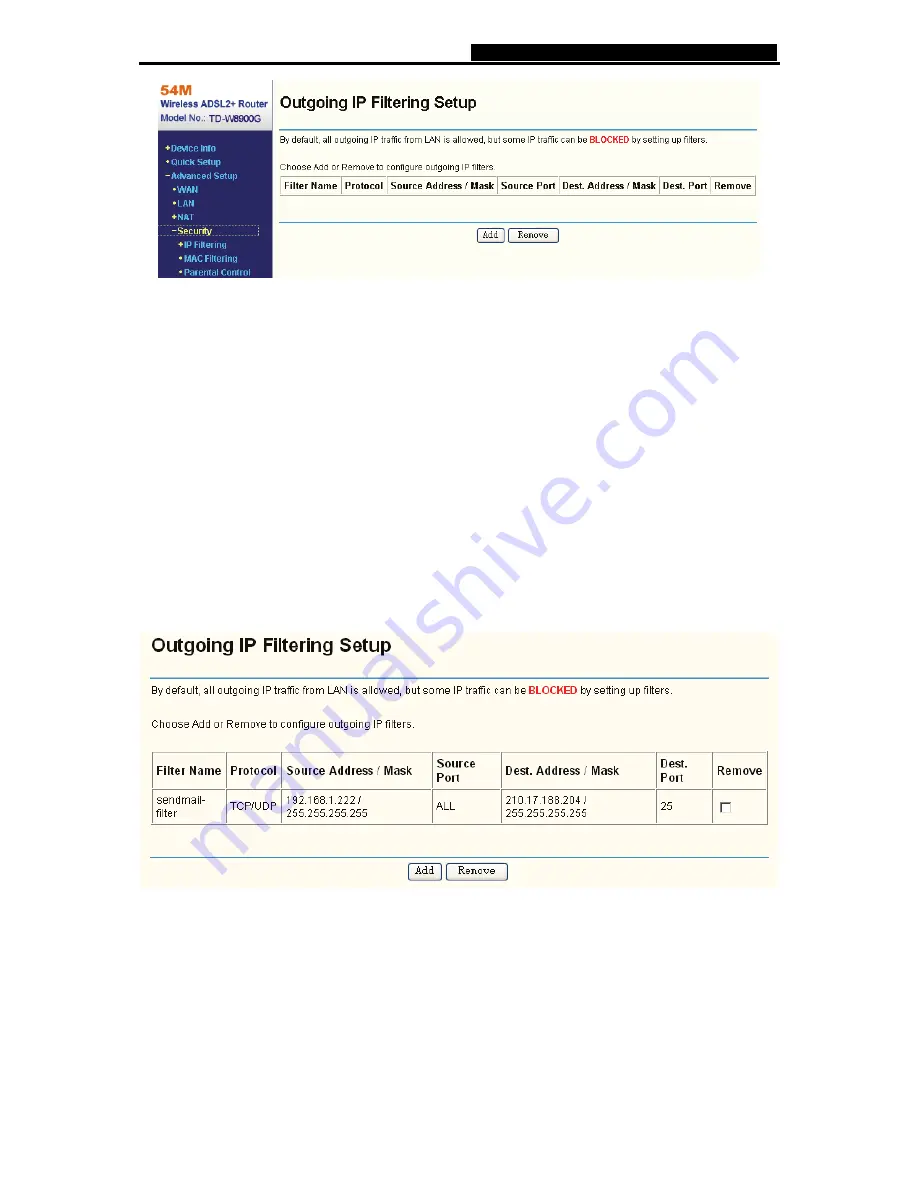
TD-W8900GB
54M Wireless ADSL2+ Router User Guide
37
Figure 5-22
5.4.4.1. IP Filtering
The IP address filtering feature makes it possible for administrators to control user's access to the
Internet, which is based on user's IP. The IP address filtering includes
Outgoing
and
Incoming
,
the detailed descriptions are provided below.
IP Filtering - Outgoing
Choose “
Advanced Setup
”
Æ
“
Security
”
Æ
“
IP Filtering
”
Æ
“
Outgoing
”, you can configure
Outgoing Filtering rules on the screen (shown in Figure 5-23).
The Outgoing IP Filtering feature allows you to control some IP traffic from LAN to access to some
specifically addresses. By default, all outgoing IP traffic from LAN is allowed, but some IP traffic
can be
BLOCKED
by setting up filters.
Figure 5-23
Setup an Outgoing IP Filtering rule:
1. Click
the
Add
button (pop-up Figure 5-23), then you will set the new rule in the next screen
(shown in Figure 5-24).






























