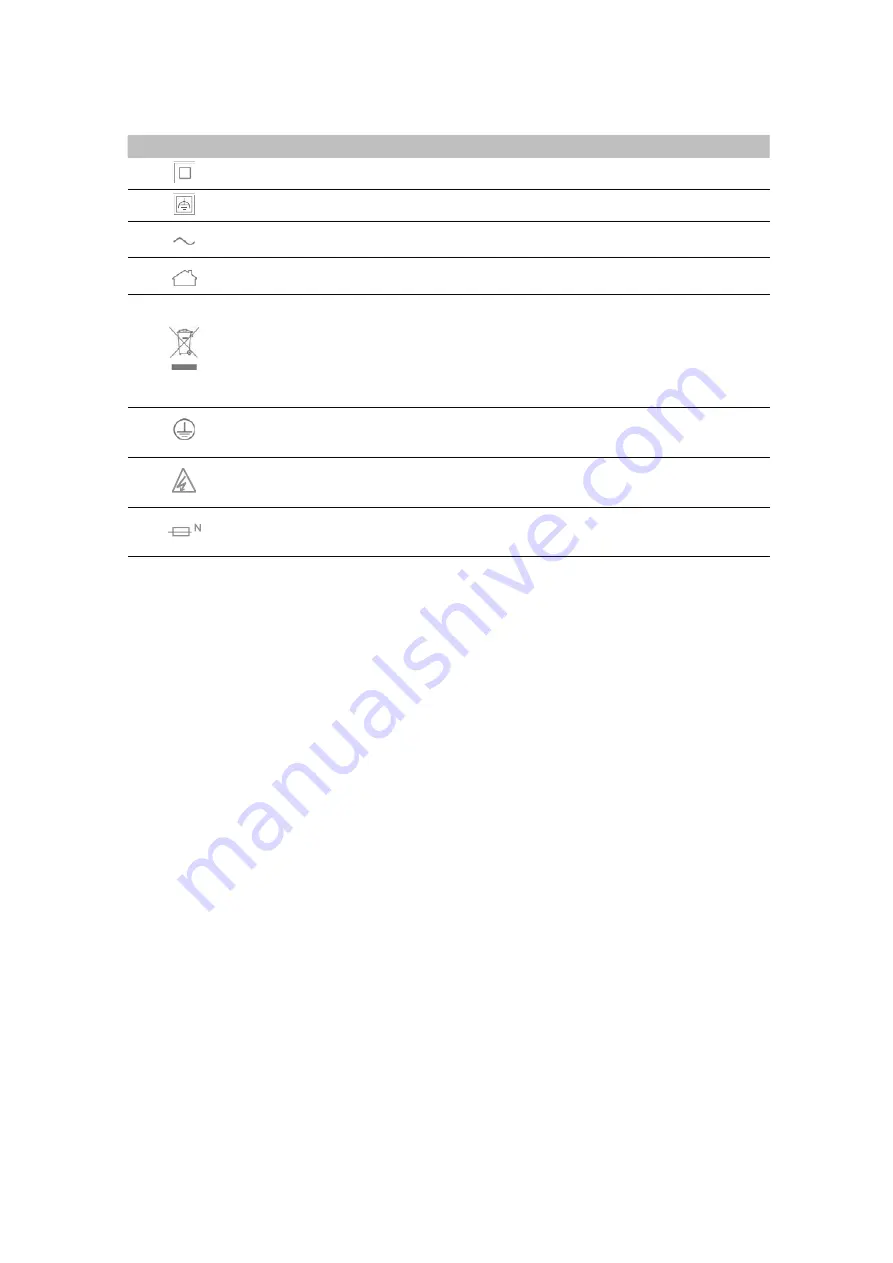
Explanations of the symbols on the product label
Symbol
Explanation
Class II equipment
Class II equipment with functional earthing
AC voltage
Indoor use only
RECYCLING
This product bears the selective sorting symbol for Waste electrical and electronic equipment
(WEEE). This means that this product must be handled pursuant to European directive 2012/19/
EU in order to be recycled or dismantled to minimize its impact on the environment.
User has the choice to give his product to a competent recycling organization or to the retailer
when he buys a new electrical or electronic equipment.
Protection earth
Warning electric shock
Fuse is used in neutral N

































