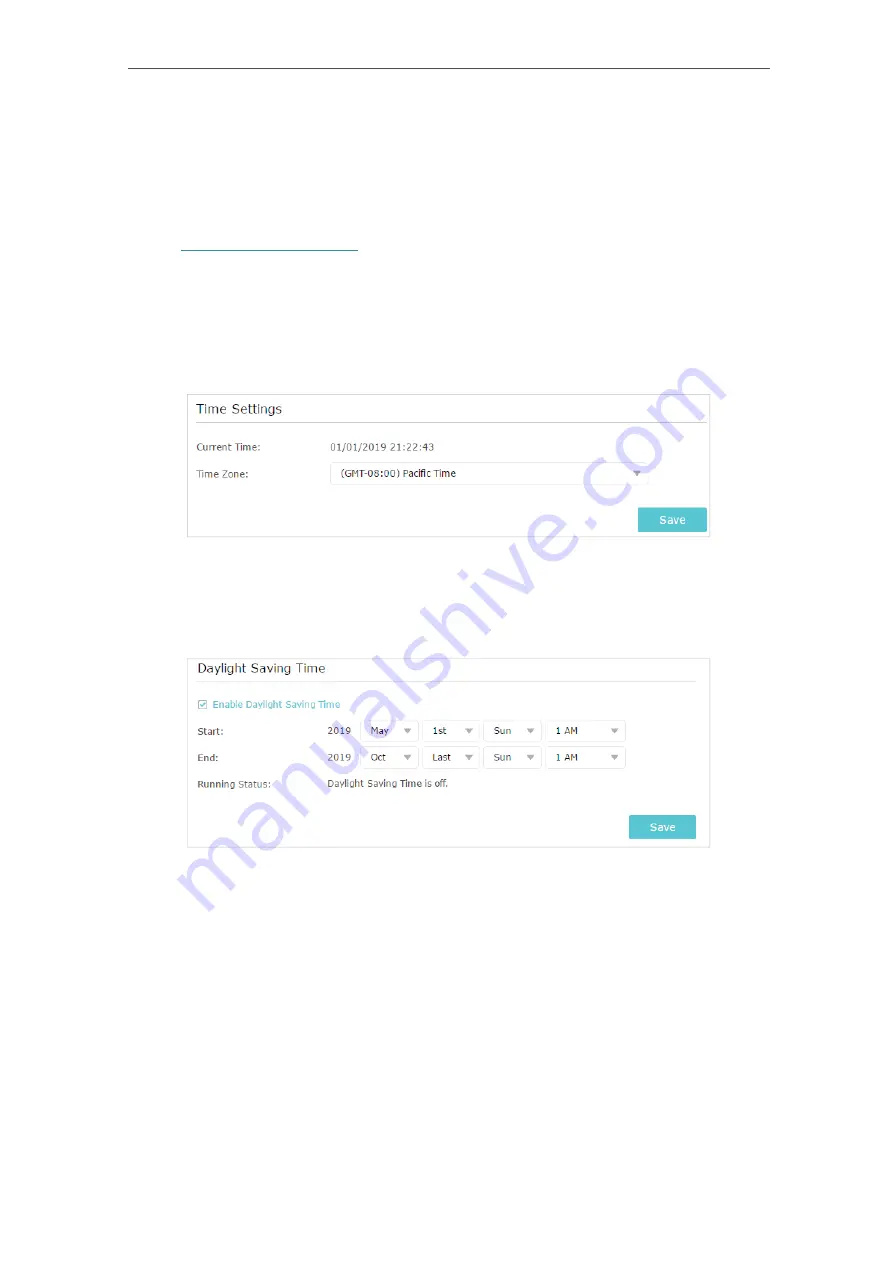
38
Chapter 7
Manage Your Extender
7. 1. Set System Time
The System Time of the extender will be used for time-based function such as the
Power Schedule function. If you have enabled the Daylight Saving Time feature, the
system time will be sychronized with the daylight saving time you configure.
1. Visit
http://tplinkrepeater.net
, and log in with your TP-Link ID or the password you set
for the extender.
2. Go to
Settings
>
System Tools
>
Time Settings
.
• To get system time:
1. Select your local
Time Zone
from the drop-down list.
2. Click
Save
.
• To set up Daylight Saving Time:
1. Select
Enable Daylight Saving Time
.
2. Select the
Start
and
End
date and time of the daylight saving time at your local time
zone.
3. Click
Save
.
7. 2. Control LEDs
The LEDs of the extender indicate its activities and status. You can turn off LEDs when
you don’t need them.
















































