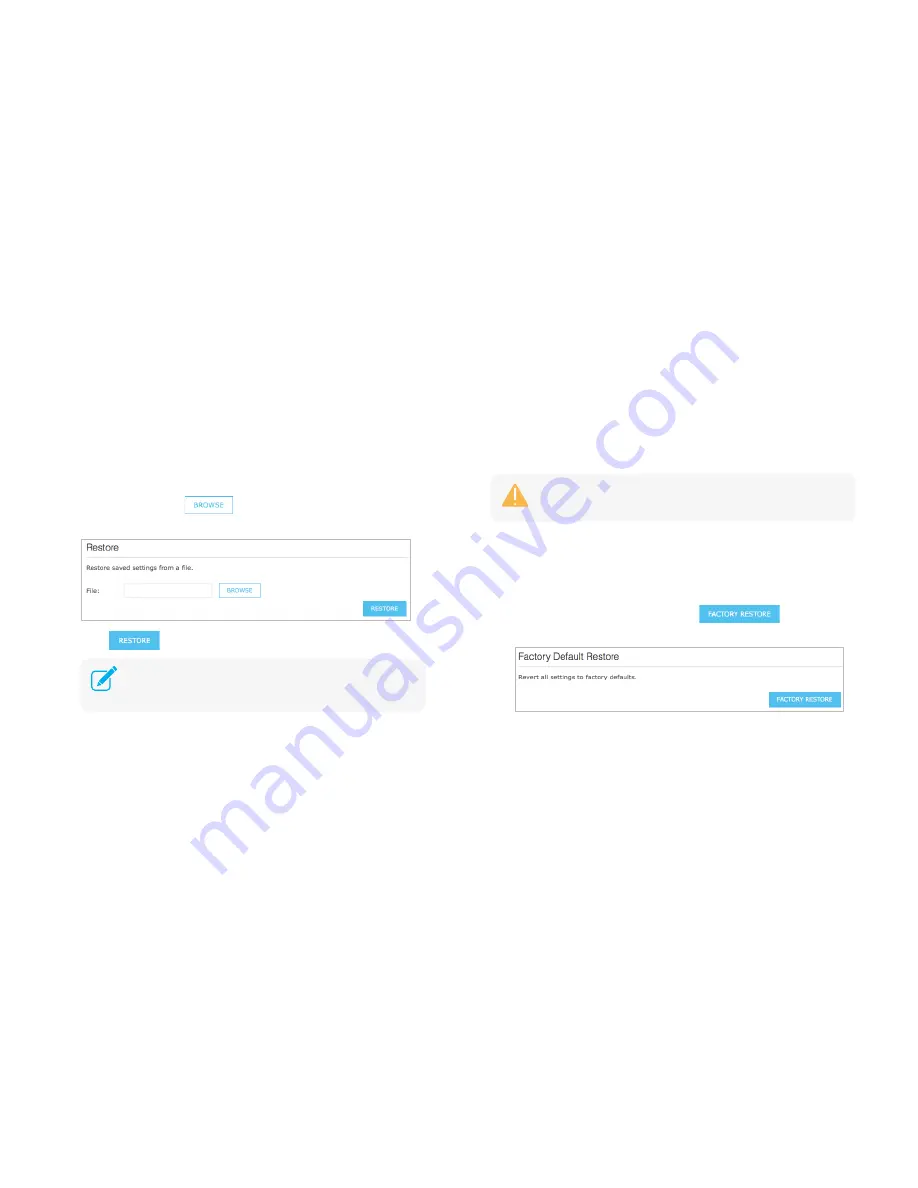
Maintain the Range Extender
26
To restore the extender to its previous state:
1)
Connect your computer to the extended network.
2)
Launch a web browser and type:
http://tplinkrepeater.net
in the URL
field, then log in using the admin credentials.
3)
Go to
Settings > System Tools > Backup & Restore
.
4)
Under
Restore
, click
to locate and select the saved
“
config.bin
” file.
5)
Click
.
Factory Defaults
Resetting the Range Extender back to factory defaults can be done with a
single click of the button on the extender’s web-based interface. Alternatively,
you can factory reset by pressing the Reset button on the extender for 2
seconds.
To factory reset via the web-based interface:
1)
Launch a web browser and type:
http://tplinkrepeater.net
in the URL
field, then log in using the admin credentials.
2)
Go to
Settings > System Tools > Backup & Restore
.
3)
Under
Factory Default Restore
, click
and confirm at
the prompt.
To factory reset via the Reset button:
1)
With the extender powered on, use a pin to press and hold the recessed
Reset button until all LEDs start flashing multiple times, then release the
button.
The restore process takes a few minutes to complete. After
reverting back to a previous state is finished, the extender will
automatically reboot.
Factory reset will erase all your configurations that have been made
to the extender and revert it back to the original state.






























