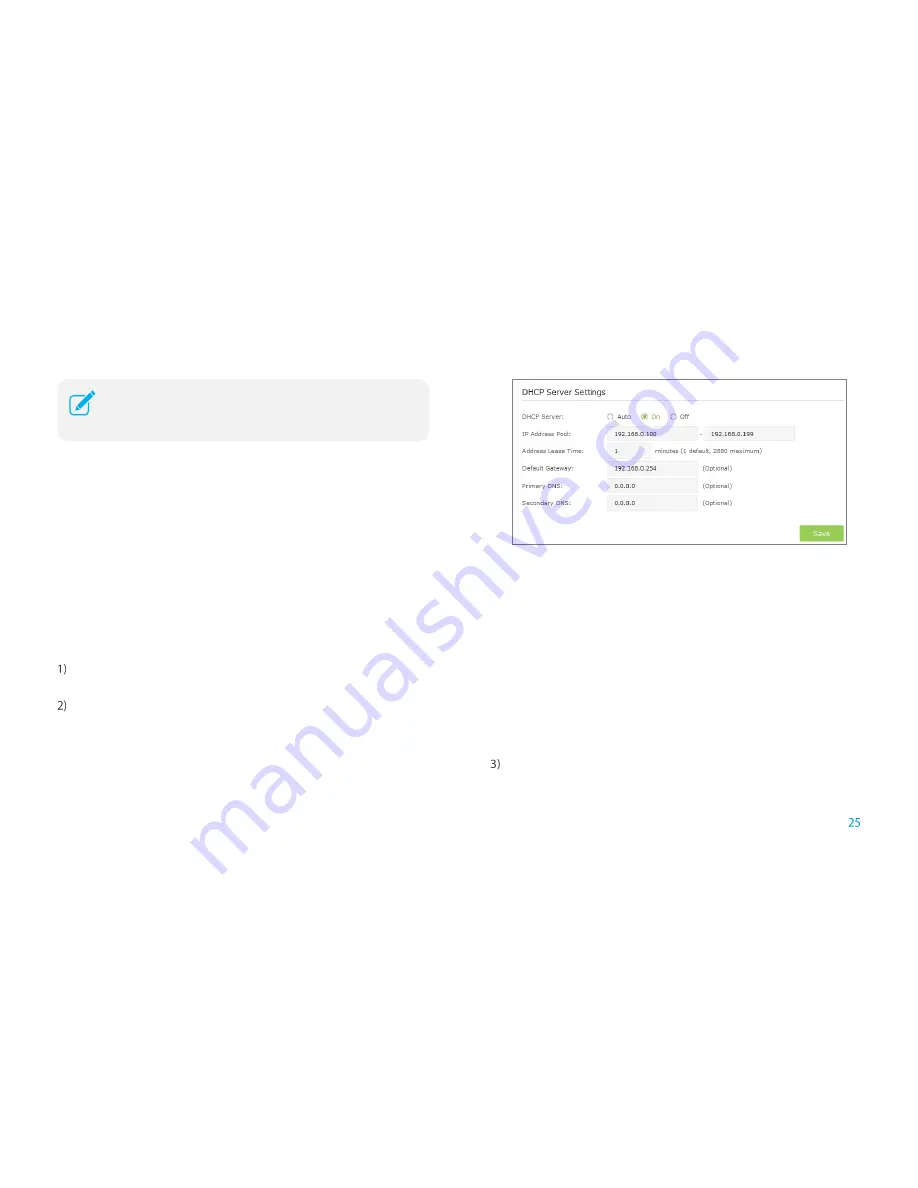
Manage the Extended Network and Security Settings
Settings
●
Set the DHCP Server status to Auto (by default)
When the DHCP Server is Auto, the extender automatically detects to find
the devices enabling the DHCP Server. If the DHCP Server of the device
is enabled, the extender
’s DHCP Server is disabled. Otherwises, the
extender
’s DHCP Server is enabled. The default is Auto.
●
Enable DHCP Server
When the DHCP Server is
On
, please make sure that IP Address Pool,
Default Gateway for the DHCP server and LAN IP address are in the same
segmengt as the router. Otherwises, the extender cannot access the
Internet.
Launch a web browser and type in
http://tplinkrepeater.net
, then go to
Settings->Network
webpage.
If the DHCP Server is
On
, please configure it as shown in the figure bleow.
IP Address Pool
:
Enter a range of IP address that can be leased to
the clients. By default, the starting IP address is 192.168.0.100 and
the ending IP address is 192.168.0.199.
Address Lease Time
:
Enter the time duration that an IP address is
leased to the client, between 1 and 2880 minutes. The default is 1
minute.
Default Gateway (Optional):
Enter the LAN IP address of your host
network.
Primary DNS (Optional):
Enter the DNS IP address provided by your
ISP.
Secondary DNS (Optional):
Enter the second DNS IP address
provided by your ISP.
Click
Save
to save your changes.
To use the DHCP server function of the device, you should configure
all computers in the LAN as "Obtain an IP Address automatically"
mode.
Содержание RE350 AC1200
Страница 1: ...1910011680 REV 1 0 0...

























