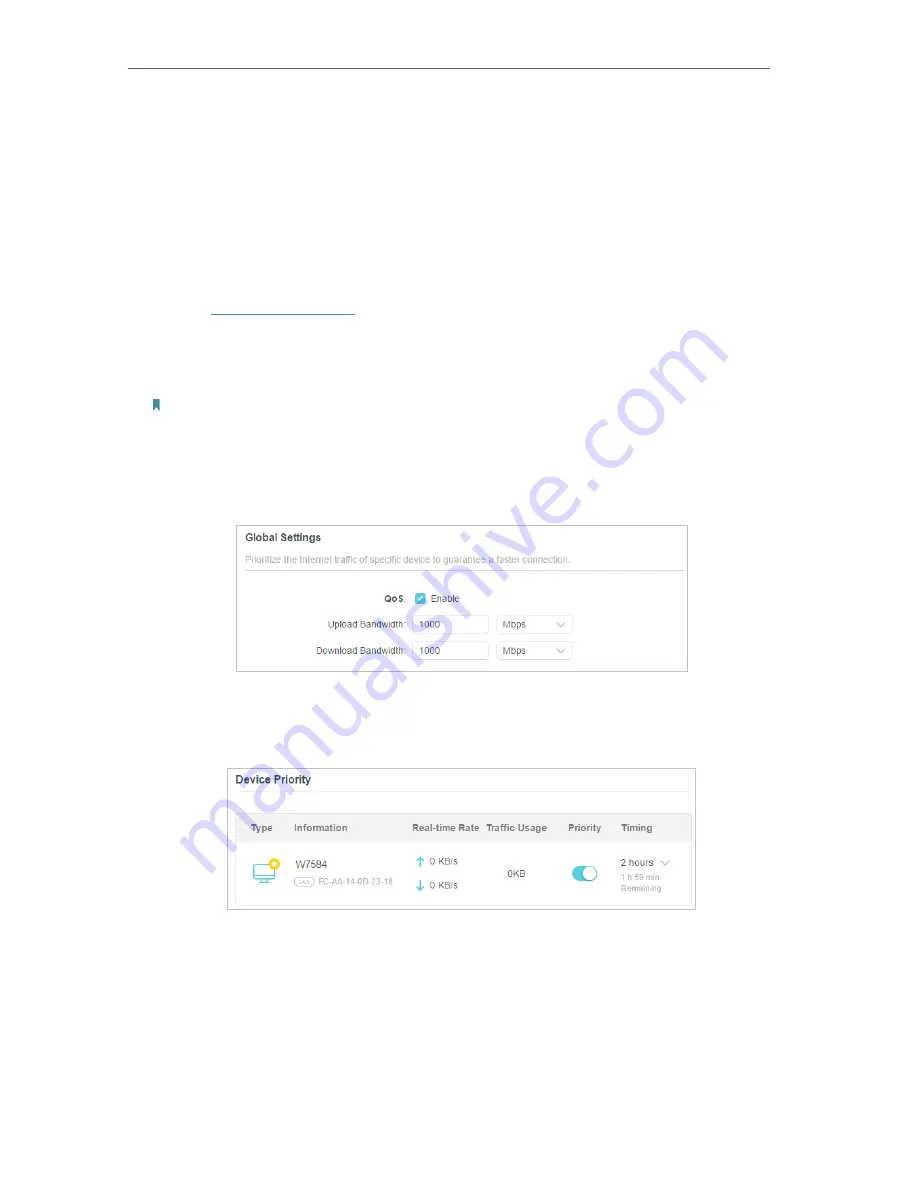
34
Chapter 8
QoS
I want to:
Specify priority levels for some devices or applications.
For example,
I have several devices that are connected to my wireless network. I would
like to set an intermediate speed on the internet for my computer for the next 2 hours.
How can I do that?
1
Enable QoS and set bandwidth allocation.
1 ) Visit
http://tplinkwifi.net
, and log in with your TP-Link ID or the password you set
for the router.
2 ) Go to
Advanced
>
QoS
>
Global
Settings
.
3 ) Tick to enable
QoS
.
Note: QoS and NAT Boost cannot be enabled at the same time. To disable NAT Boost, go to Advanced > Network
> Internet >NAT.
4 ) Input the maximum upload and download bandwidth provided by your internet
service provider. 1Mbps equal s to 1000Kbps.
5 ) Click
SAVE
.
2
In the
Device Priority
section, find your computer and toggle on
Priority
. Click the
entry in the
Timing
column and select 2 hours as the duration you want the device
to be prioritized for.
3
Click
SAVE
Done!
You can now enjoy using your computer for the next 2 hours.
















































