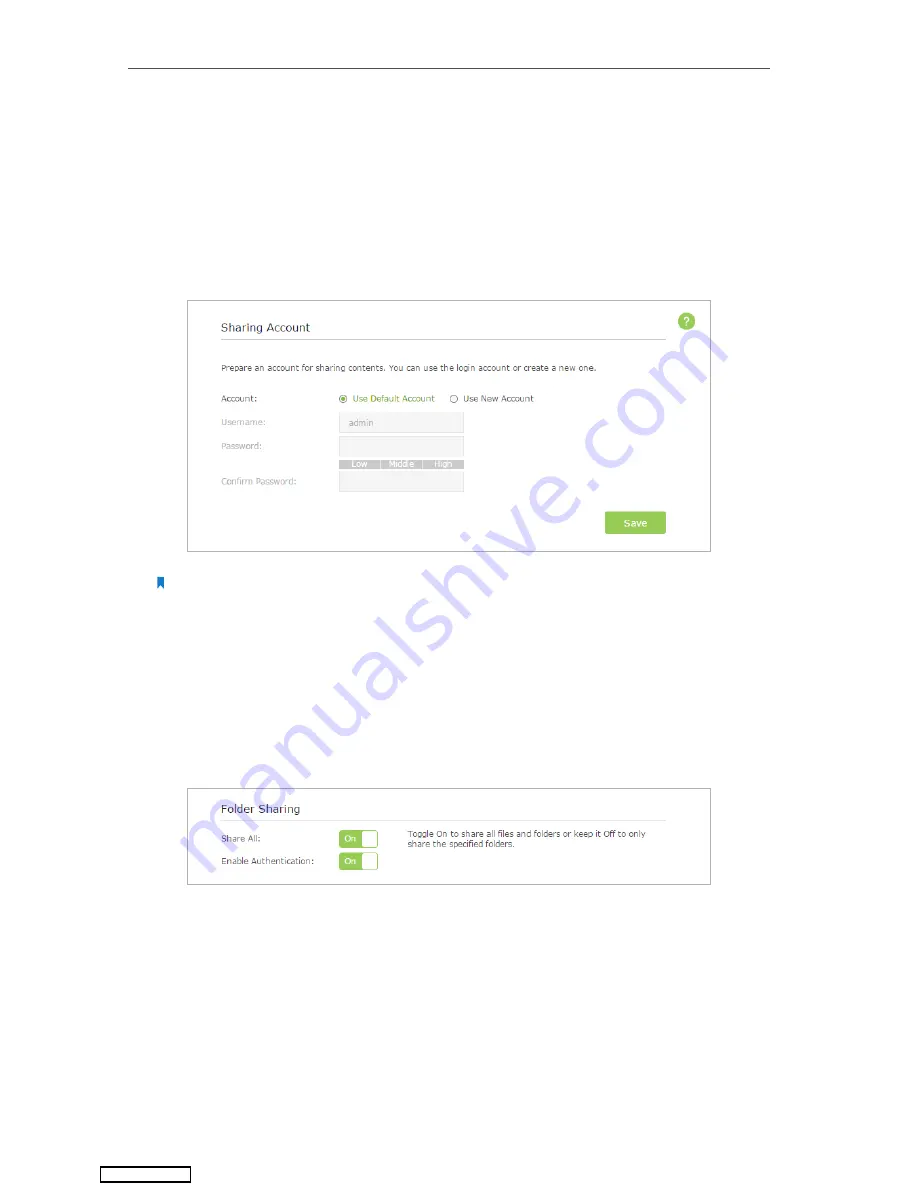
31
Chapter 6
USB Application
2. Enable Authentication for Data Security
It is strongly recommended that you set and apply a sharing account for data
security.
1 ) Visit
http://tplinkwifi.net
, then log in with the username and password you set
for the router.
2 ) Select
Advanced
>
USB Settings
>
Sharing Access
.
3 ) Choose
Use default Account
(admin) or
Use New Account
and click
Save
.
Note:
For Windows users, do not set the sharing username the same as the Windows username. Otherwise, Windows
credential mechanism may cause the following problems:
• If the sharing password is also the same as the Windows password, authentication will not work since the
Windows will automatically use its account information for USB access.
• If the sharing password is different from the Windows password, the Windows will be unable to remember
your credentials and you will always be required to enter the sharing password for USB access.
4 ) Enable
Authentication
to apply the sharing account.
• If you leave
Share All
enabled, click the button to enable
Authentication
for all
folders.
• If
Share All
is disabled, enable
Authentication
for specific folders.
Downloaded from






























