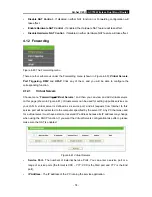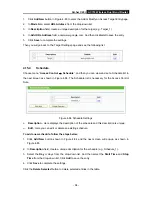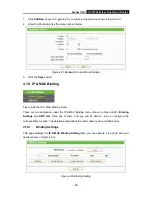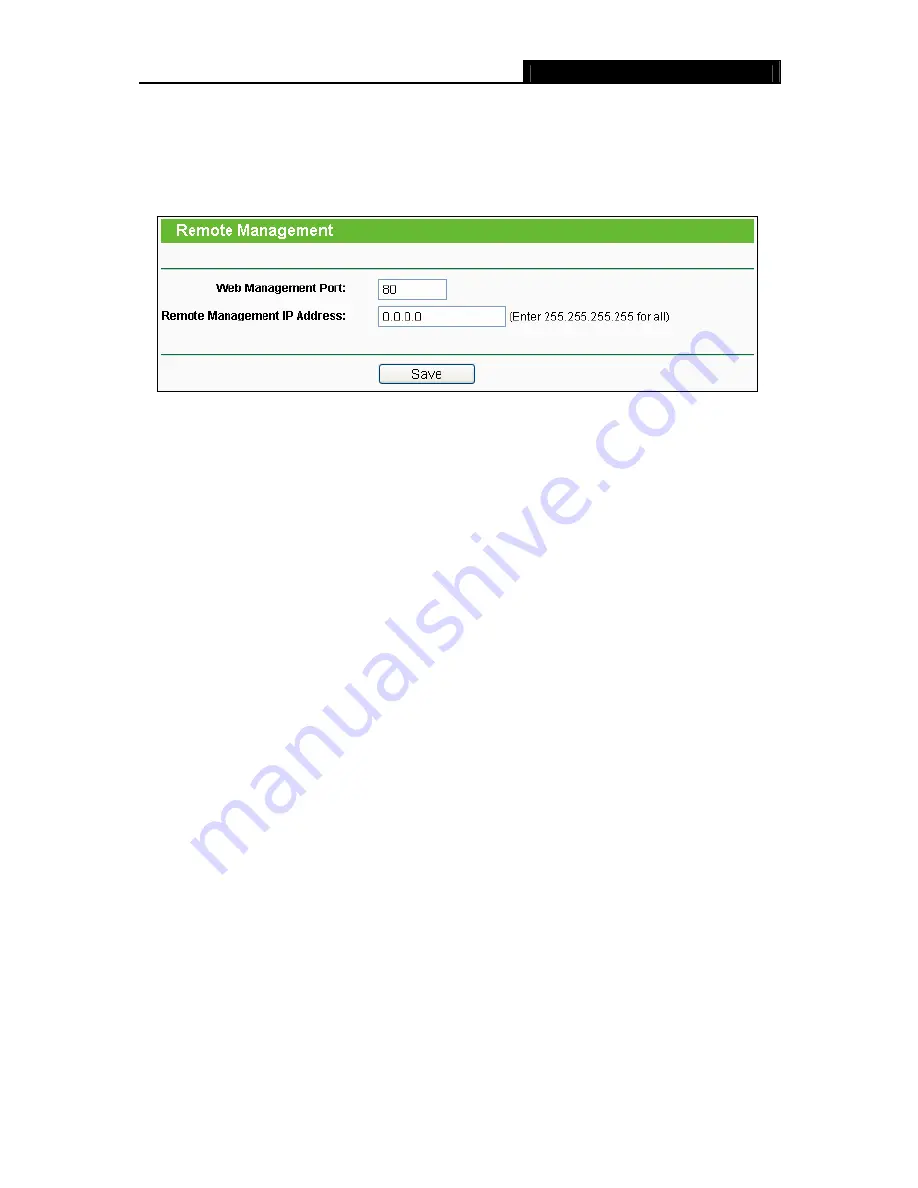
Archer C20i
AC750 Wireless Dual Band Router
- 84 -
4.13.4
Remote Management
Choose menu “
Security
→
Remote Management
”, and then you can configure the Remote
Management function in the screen as shown in Figure 4-71. This feature allows you to manage
your router from a remote location via the Internet.
Figure 4-71 Remote Management
¾
Web Management Port -
Web browser access normally uses the standard HTTP service
port 80. This router's default remote management web port number is 80. For greater security,
you can change the remote management web port to a custom port by entering that number
in the box provided. Choose a number between 1 and 65534 but do not use the number of
any common service port.
¾
Remote Management IP Address
-
This is the current address you will use when accessing
your router from the Internet. This function is disabled when the IP address is set to the
default value of 0.0.0.0. To enable this function change 0.0.0.0 to a valid IP address. If set to
255.255.255.255, then all the hosts can access the router from internet.
)
Note:
1. To access the router, you should type your router's WAN IP address into your browser's
address (in IE) or Location (in Navigator) box, followed by a colon and the custom port
number. For example, if your router's WAN address is 202.96.12.8, and the port number
used is 8080, please enter http://202.96.12.8:8080 in your browser. Later, you may be asked
for the router's password. After successfully entering the username and password, you will
be able to access the router's web-based utility.
2. Be sure to change the router's default password to a very secure password
.
4.14 Parent Control
Choose menu “
Parent Control
”, and then you can configure the parent control in the screen as
shown in Figure 4-72. The Parent Control function can be used to control the Internet activities of
the child, limit the child to access certain websites and restrict the time of surfing.