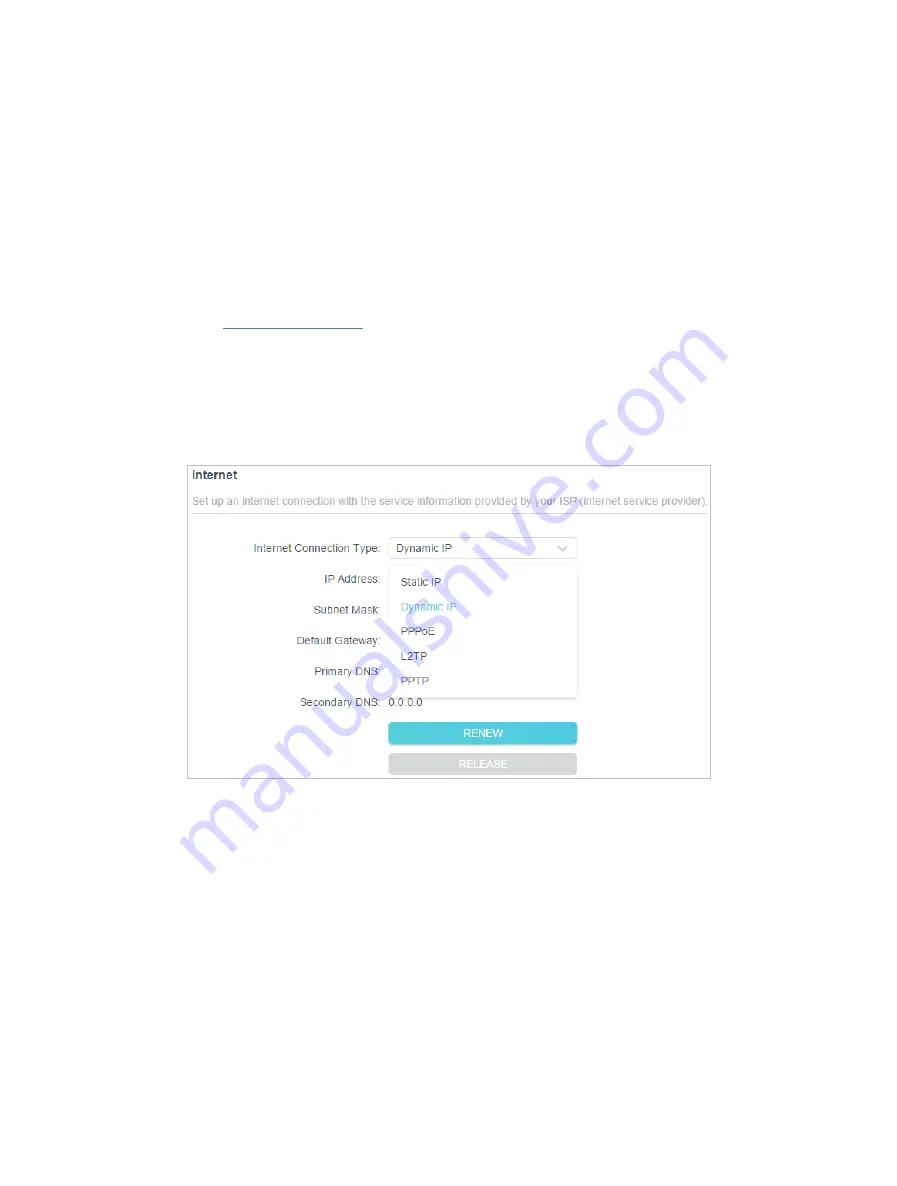
120
1 ) Power off your modem and router, and leave them off for 1 minute.
2 ) Power on your modem first, and wait about 2 minutes until it get a solid cable
or Internet light.
3 ) Power on the router.
4 ) Wait another 1 or 2 minutes and check the internet access.
• Double check the internet connection type.
1 ) Confirm your internet connection type, which can be learned from the ISP.
2 ) Visit
http://tplinkwifi.net
, and log in with your TP-Link ID or the password you set
for the router.
3 ) Go to
Advanced
>
Network
>
Internet
.
4 ) Select your
Internet Connection Type
and fill in other parameters.
5 ) Click
Save
.
6 ) Restart the modem and the router again.
• Please upgrade the firmware of the router.
If you’ve tried every method above but still cannot access the internet, please contact
the technical support.
Q5 What should I do if I can’t find my wireless network or I cannot
connect the wireless network?
If you fail to find any wireless network, please follow the steps below:
• Make sure the wireless function of your device is enabled if you’re using a laptop with
built-in wireless adapter. You can refer to the relevant document or contact the laptop
manufacturer.
Содержание Archer AX95
Страница 1: ... 2022 TP Link 1910013198 REV1 0 0 User Guide AX7800 Tri Band 8 Stream Wi Fi 6 Router Archer AX95 ...
Страница 15: ...Chapter 3 Log In to Your Router ...
Страница 32: ...Chapter 6 Network Map ...
Страница 34: ...30 Chapter 6 Network Map Click Mesh Devices to view the devices that form a mesh network with the router ...
Страница 93: ...89 Chapter 13 VPN Server Client Done Now the devices you specified can access the VPN server you enabled ...


























