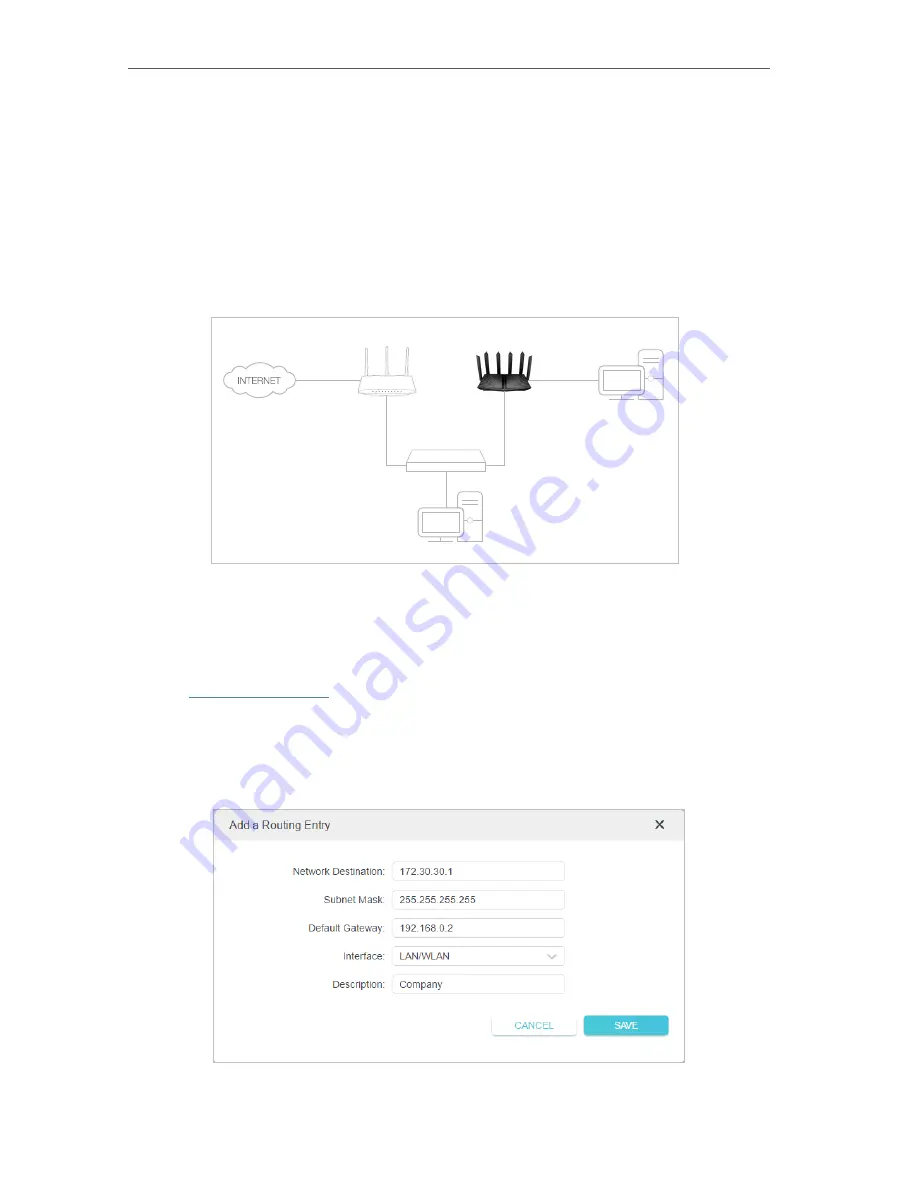
96
Chapter 14
Customize Your Network Settings
I want to:
Visit multiple networks and servers at the same time.
For example,
in a small office, my PC can surf the internet through Router A, but I also
want to visit my company’s network. Now I have a switch and Router B. I connect the
devices as shown in the following figure so that the physical connection between my
PC and my company’s server is established. To surf the internet and visit my company’s
network at the same time, I need to configure the static routing.
Company’s server
PC
Router B
Router A
Switch
LAN: 192.168.0.1
192.168.0.100
LAN: 192.168.0.2
WAN: 172.30.30.100
172.30.30.1
How can I do that?
1
Change the routers’ LAN IP addresses to two different IP addresses on the same
subnet. Disable Router B’s DHCP function.
2
Visit
http://tplinkwifi.net
, and log in with your TP-Link ID or the password you set for
Router A.
3
Go to
Advanced
>
Network
>
Routing
.
4
Click
Add
and finish the settings according to the following explanations:
Содержание Archer AX95
Страница 1: ... 2022 TP Link 1910013198 REV1 0 0 User Guide AX7800 Tri Band 8 Stream Wi Fi 6 Router Archer AX95 ...
Страница 15: ...Chapter 3 Log In to Your Router ...
Страница 32: ...Chapter 6 Network Map ...
Страница 34: ...30 Chapter 6 Network Map Click Mesh Devices to view the devices that form a mesh network with the router ...
Страница 93: ...89 Chapter 13 VPN Server Client Done Now the devices you specified can access the VPN server you enabled ...






























