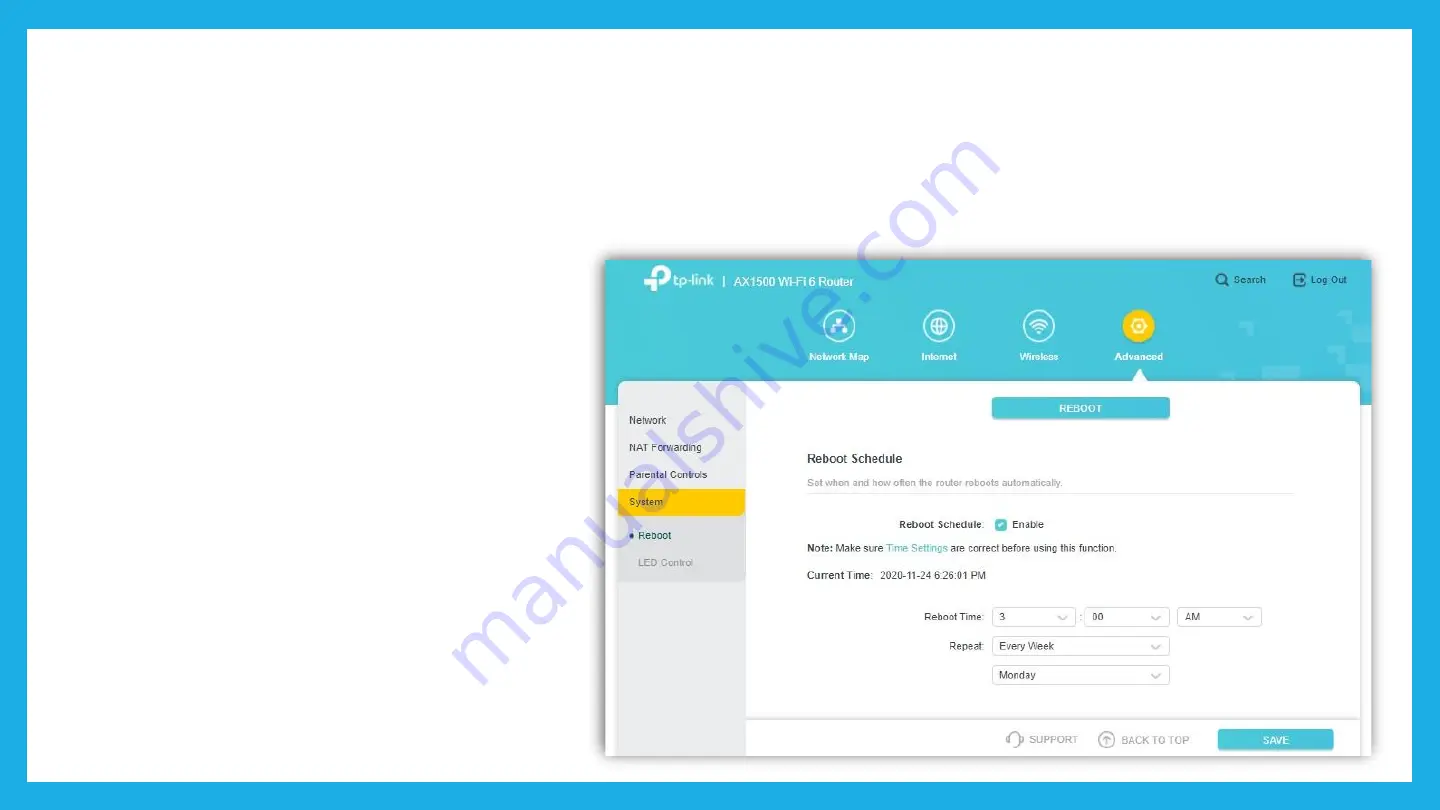
Auto Reboot
To ensure the customer get the best WiFi experience and performance, highly recommended to frequently
reboot the RGW. You can assist the customer to configure the router with Auto Reboot feature. To enable
this feature, please click
Advanced>System>Reboot> Reboot Schedule
and choose the suitable setting as
per available. Click
‘Save’
to save the settings.
Содержание Archer AX10
Страница 1: ......
Страница 3: ...Product Overview...
Страница 6: ...Front View...
Страница 7: ...LED INDICATORS Power on off indicator...
Страница 8: ...BackView...
Страница 9: ...Advanced Addition Features...
Страница 16: ...Quick Setup...
Страница 21: ...Quick Setup 6 Key in the Username and Password as per details given inthe Work Order then click Next...
Страница 22: ...Quick Setup 7 You can change the default SSID and password as preferred by the customer then click Next...
Страница 23: ...Quick Setup 8 Connection TestInProgress Please wait...
Страница 24: ...Quick Setup 9 Connection Success Click Next...
Страница 25: ...Quick Setup 10 Once completed the page as below will be displayed Now you can enjoy the internet service...
Страница 26: ...Wireless Setting...
Страница 29: ...Modify HSI Setting Change Domain Work Order...
Страница 33: ...Basic Troubleshooting...
Страница 34: ...BasicTroubleshootingGuidelines...
Страница 37: ...Basic Troubleshooting Guidelines Please check the internet connection status at the Network Map...















