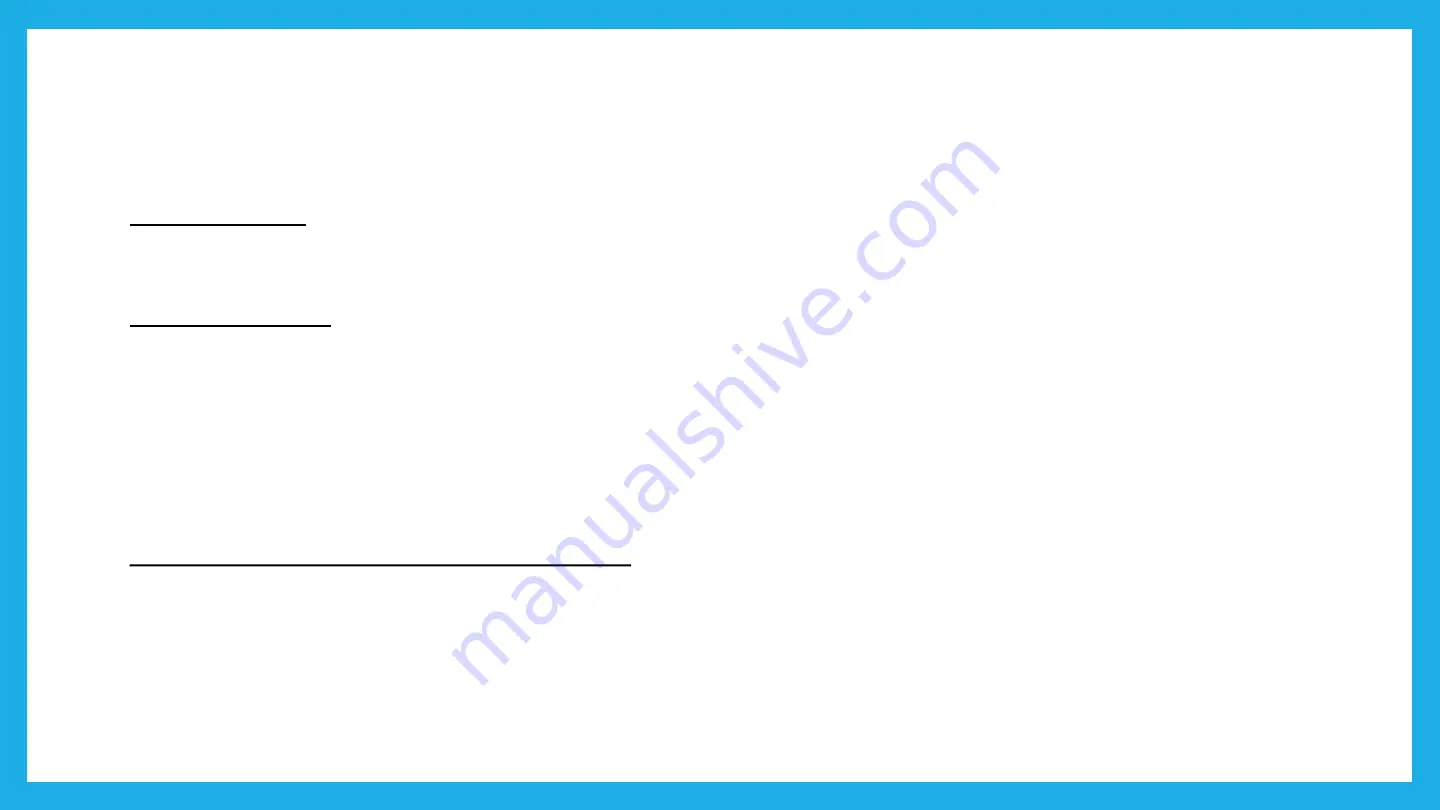
Quick Setup
1. Connect your computer to the RGW via one of the following options:
Option 1: Wired
Turn off the Wi-Fi on your computer and connect the devices as shown below.
Option 2: Wireless
- Find the SSID (Network Name) and Wireless Password printed on the label at
the bottom of the router.
- Click the network icon of your computer or go to Wi-Fi Settings of your smart
device, and then select the SSID to join the network.
Option 3: WPS button (device dependency)
-
Tab the WPS icon on the
device’s
screen. Here we take an Android phone for
instance.
- Within two minutes, press the WPS button on your router.
Содержание Archer AX10
Страница 1: ......
Страница 3: ...Product Overview...
Страница 6: ...Front View...
Страница 7: ...LED INDICATORS Power on off indicator...
Страница 8: ...BackView...
Страница 9: ...Advanced Addition Features...
Страница 16: ...Quick Setup...
Страница 21: ...Quick Setup 6 Key in the Username and Password as per details given inthe Work Order then click Next...
Страница 22: ...Quick Setup 7 You can change the default SSID and password as preferred by the customer then click Next...
Страница 23: ...Quick Setup 8 Connection TestInProgress Please wait...
Страница 24: ...Quick Setup 9 Connection Success Click Next...
Страница 25: ...Quick Setup 10 Once completed the page as below will be displayed Now you can enjoy the internet service...
Страница 26: ...Wireless Setting...
Страница 29: ...Modify HSI Setting Change Domain Work Order...
Страница 33: ...Basic Troubleshooting...
Страница 34: ...BasicTroubleshootingGuidelines...
Страница 37: ...Basic Troubleshooting Guidelines Please check the internet connection status at the Network Map...






























