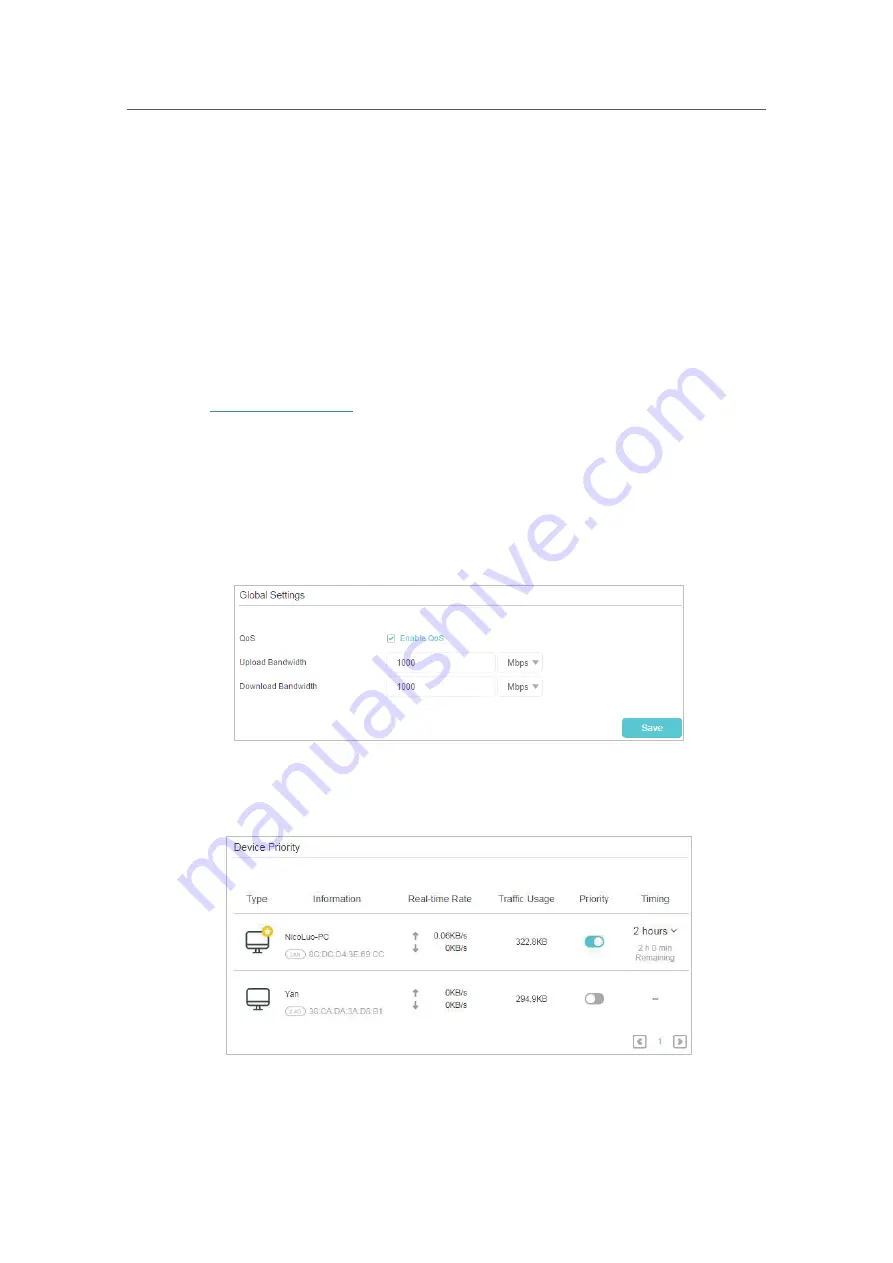
37
Chapter 9
QoS
QoS (Quality of Service) is designed to ensure the efficient operation of the network
when come across network overload or congestion.
I want to:
Specify priority levels for some devices or applications.
For example,
I have several devices that are connected to my wireless network. I would
like to set an intermediate speed on the internet for my computer for the next 2 hours.
How can I do that?
1.
Enable QoS and set bandwidth allocation.
1 ) Visit
http://tplinkwifi.net
, and log in with your TP-Link ID or the password you set
for the router.
2 ) Go to
Advanced
>
QoS
>
Global
Settings
.
3 ) Select
Enable QoS
.
4 ) Input the maximum upload and download bandwidth provided by your internet
service provider. 1Mbps equal s to 1000Kbps.
5 ) Click
Save
.
2.
In the
Device Priority
section, find your computer and toggle on
Priority
. Click the
entry in the
Timing
column and select 2 hours as the duration you want the device
to be prioritized for.
Done!
You can now enjoy using your computer for the next 2 hours.
Содержание Archer A10
Страница 1: ...REV1 0 0 1910012362 User Guide AC2600 MU MIMO Wi Fi Router Archer A10...
Страница 15: ...Chapter 3 Log In to Your Router...
Страница 59: ...55 Chapter 12 VPN Server...
Страница 89: ...85 Chapter 14 Manage the Router...
















































