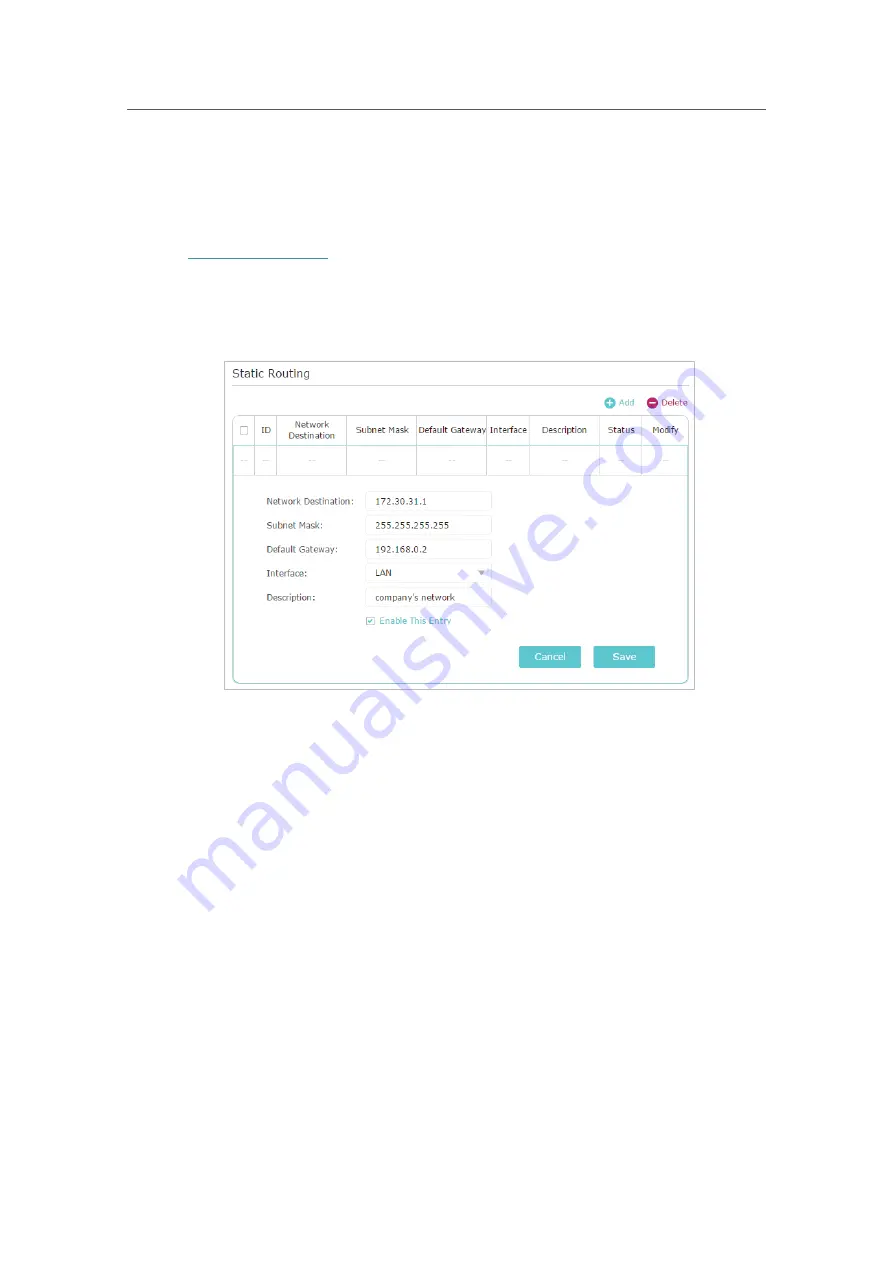
63
Chapter 13
Customize Your Network Settings
How can I do that?
1.
Change the routers’ LAN IP addresses to two different IP addresses on the same
subnet. Disable Router B’s DHCP function.
2.
Visit
http://tplinkwifi.net
, and log in with your TP-Link ID or the password you set for
Router A.
3.
Go to
Network
>
Advanced Routing
.
4.
Click
Add
and finish the settings according to the following explanations:
Network Destination:
The destination IP address that you want to assign to a static
route. This IP address cannot be on the same subnet with the WAN IP or LAN IP of
Router A. In the example, the IP address of the company network is the destination
IP address, so here enter 172.30.30.1.
Subnet Mask:
Determines the destination network with the destination IP address.
If the destination is a single IP address, enter 255.255.255.255; otherwise, enter
the subnet mask of the corresponding network IP. In the example, the destination
network is a single IP, so here enter 255.255.255.255.
Default Gateway:
The IP address of the gateway device to which the data packets
will be sent. This IP address must be on the same subnet with the router’s IP which
sends out data. In the example, the data packets will be sent to the LAN port of
Router B and then to the Server, so the default gateway should be 192.168.0.2.
Interface:
Determined by the port (WAN/LAN) that sends out data packets. In the
example, the data are sent to the gateway through the LAN port of Router A, so
LAN
should be selected.
Description:
Enter a description for this static routing entry.
5.
Click
OK
.
Содержание Archer A10
Страница 1: ...REV1 0 0 1910012362 User Guide AC2600 MU MIMO Wi Fi Router Archer A10...
Страница 15: ...Chapter 3 Log In to Your Router...
Страница 59: ...55 Chapter 12 VPN Server...
Страница 89: ...85 Chapter 14 Manage the Router...
















































