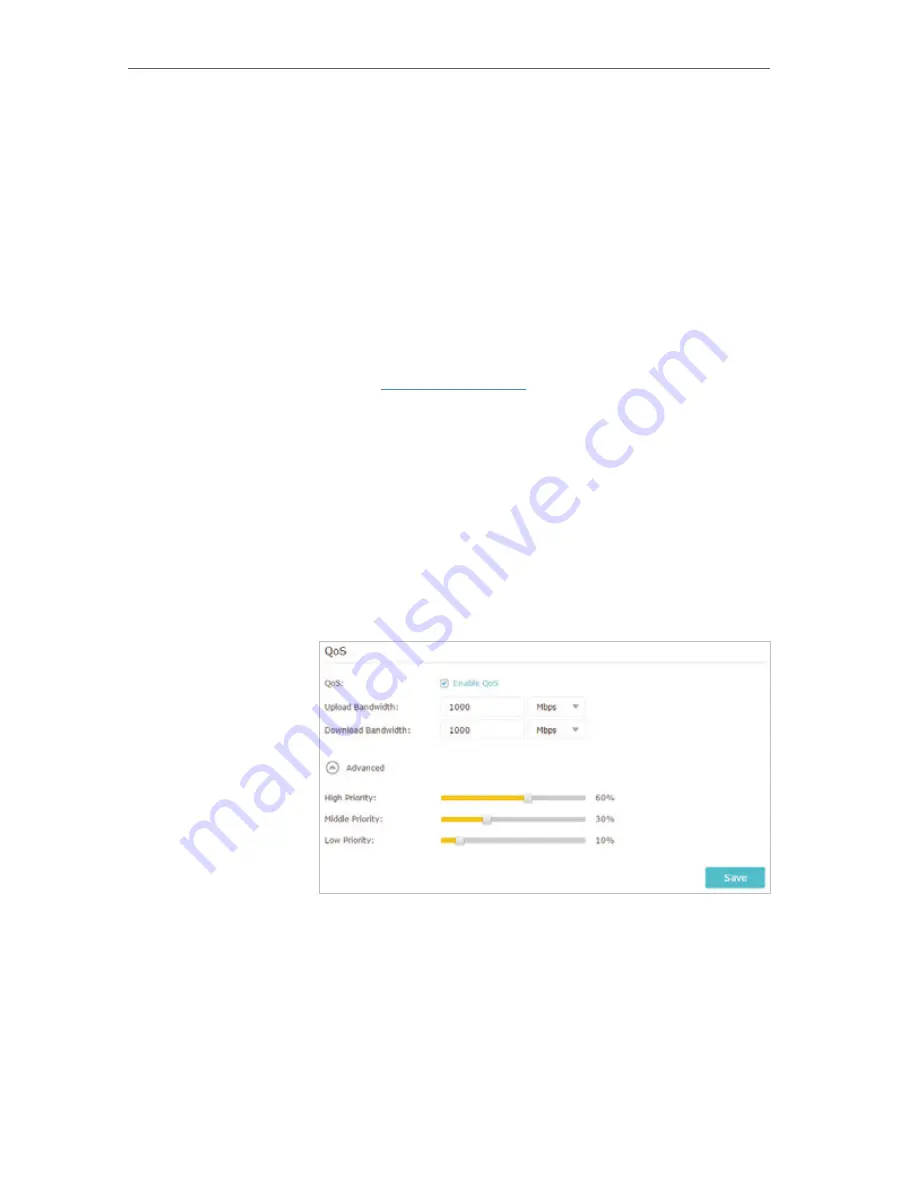
52
Chapter 9
QoS
9. 1. Prioritize Internet Traffic with QoS
QoS (Quality of Service) is designed to ensure the efficient operation of the network
when come across network overload or congestion.
Specify priority levels for some devices or applications.
For example,
I have several devices that are connected to my
wireless network. I would like to set an intermediate speed on
the Internet for my phone.
1.
Enable QoS and set bandwidth allocation.
1 ) Visit
http://tplinkwifi.net
, and log in with your TP-Link ID
or the password you set for the router.
2 ) Go to
Advanced
>
QoS
>
Settings
.
3 ) Select
Enable QoS
.
4 ) Input the maximum upload and download bandwidth
provided by your internet service provider. 1Mbps equal
s to 1000Kbps.
5 ) Click
Advanced
and drag the scroll bar to set the
bandwidth priority percentage.
6 ) Click
Save
.
2.
Add a middle priority QoS rule for the phone.
1 ) Select
By Device
and then click
View Existing Devices
.
I want to:
How can I
do that?
Содержание AD7200
Страница 1: ...REV2 0 0 1910012084 User Guide AD7200 Multi Band Wi Fi Router AD7200...
Страница 15: ...Chapter 3 Log In to Your Router...
Страница 33: ...29 Chapter 5 TP Link Cloud Service...
Страница 47: ...43 Chapter 7 USB Settings Windows Mac 4 Select the printer you share then click Apply Windows...
Страница 54: ...50 Chapter 8 Parental Controls Now you can control your children s internet access as needed Done...
Страница 86: ...82 Chapter 13 VPN Server 3 Select Connect to a workplace and click Next 4 Select Use my Internet connection VPN...
Страница 88: ...84 Chapter 13 VPN Server 7 The PPTP VPN connection is created and ready to use...






























