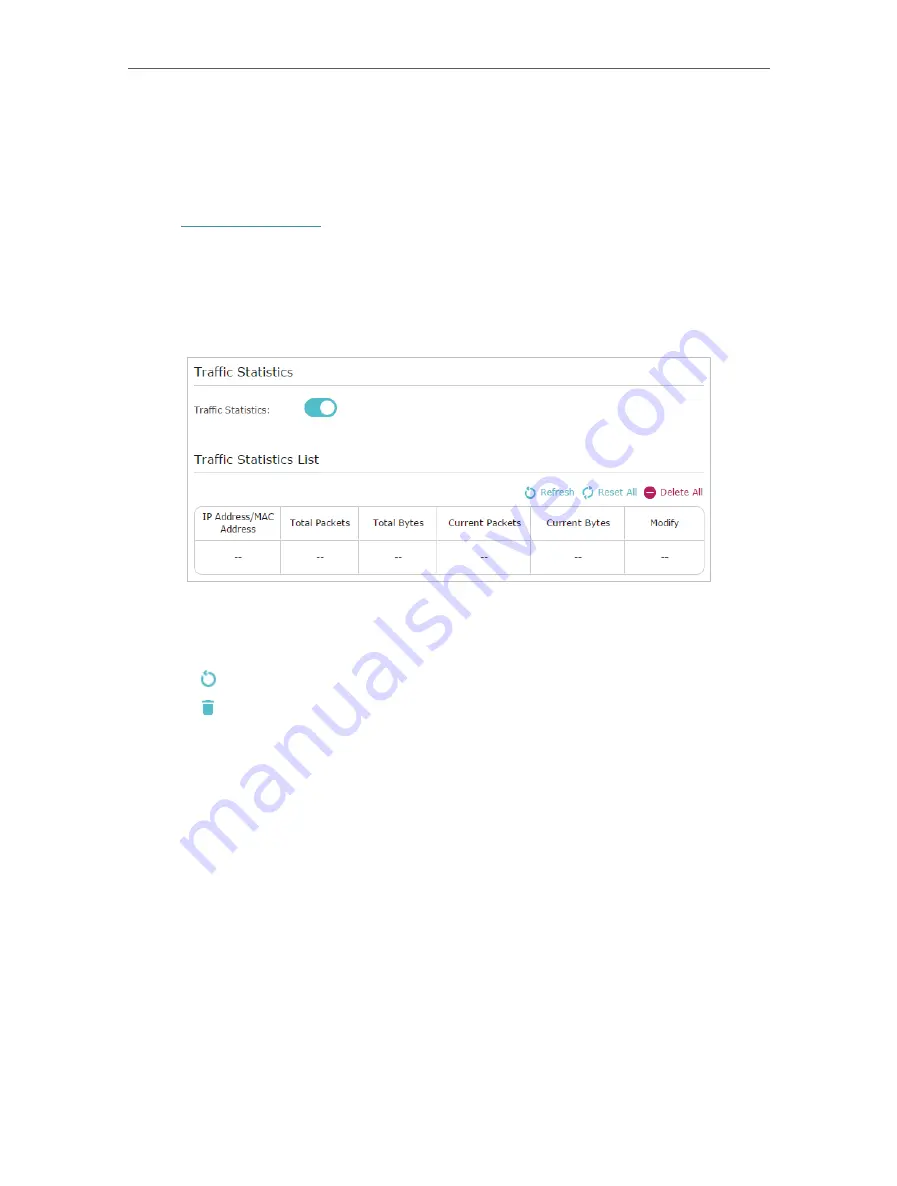
98
Chapter 14
Manage the Router
14. 10. Monitor the Internet Traffic Statistics
The Traffic Statistics page displays the network traffic of the LAN, WAN and WLAN sent
and received packets, allowing you to monitor the volume of internet traffic statistics.
1. Visit
http://tplinkwifi.net
, and log in with your TP-Link ID or the password you set for
the router.
2. Go to
Advanced
>
System Tools
>
Traffic Statistics
.
3. Toggle on
Traffic Statistics
, and then you can monitor the traffic statistics in
Traffic
Statistics List
section.
Click
Refresh
to update the statistic information on the page.
Click
Reset All
to reset all statistic values in the list to zero.
Click
Delete All
to delete all statistic information in the list.
Click to reset the statistic information of the specific device.
Click to delete the specific device item in the list.
Содержание AD7200
Страница 1: ...REV2 0 0 1910012084 User Guide AD7200 Multi Band Wi Fi Router AD7200...
Страница 15: ...Chapter 3 Log In to Your Router...
Страница 33: ...29 Chapter 5 TP Link Cloud Service...
Страница 47: ...43 Chapter 7 USB Settings Windows Mac 4 Select the printer you share then click Apply Windows...
Страница 54: ...50 Chapter 8 Parental Controls Now you can control your children s internet access as needed Done...
Страница 86: ...82 Chapter 13 VPN Server 3 Select Connect to a workplace and click Next 4 Select Use my Internet connection VPN...
Страница 88: ...84 Chapter 13 VPN Server 7 The PPTP VPN connection is created and ready to use...






























