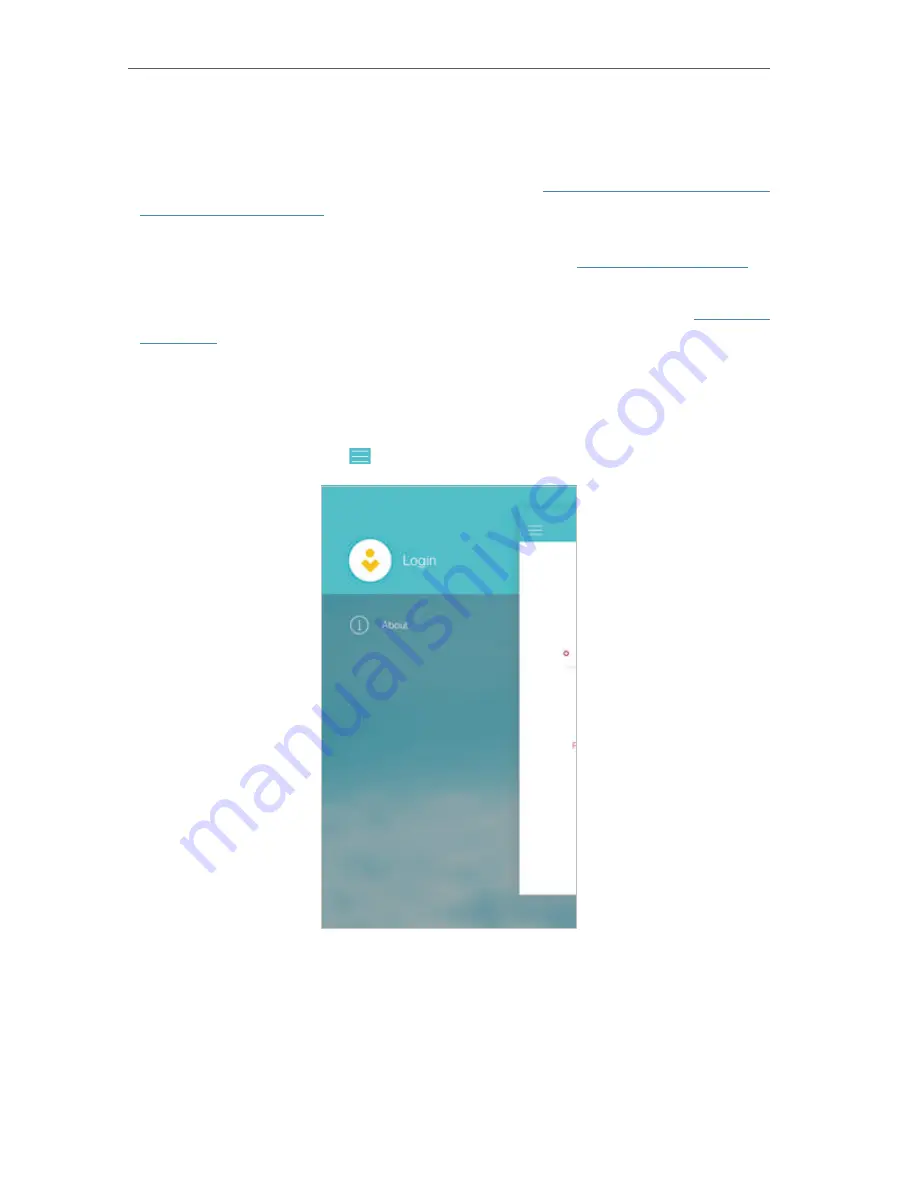
27
Chapter 5
TP-Link Cloud Service
5. 4. 3. Remotely Manage Your Router Using the Tether App
To remotely access your router in the Tether app, you need:
•
TP-Link Tether app with the latest version.
Refer to
Install the Tether App on Your
Smartphones or Tablets
to install the Tether app, or update the installed one to its
latest version.
•
TP-Link Cloud router with the latest firmware.
Refer to
Upgrade the Firmware
to
update your router to the latest firmware version.
•
A TP-Link ID bound to your router.
If you don’t have a TP-Link ID, refer to
Register a
TP-Link ID
to get one.
•
Internet Access.
Make sure your smartphone or tablet can access the internet with
cellular data or a Wi-Fi network.
¾
To remotely access your router from your smart devices:
1. Launch the Tether app. Tap in the top-left corner of the screen and tap
Login
.
2. Enter the email address and the password of your TP-Link ID, and then tap
Login
.
Содержание AD7200
Страница 1: ...REV2 0 0 1910012084 User Guide AD7200 Multi Band Wi Fi Router AD7200...
Страница 15: ...Chapter 3 Log In to Your Router...
Страница 33: ...29 Chapter 5 TP Link Cloud Service...
Страница 47: ...43 Chapter 7 USB Settings Windows Mac 4 Select the printer you share then click Apply Windows...
Страница 54: ...50 Chapter 8 Parental Controls Now you can control your children s internet access as needed Done...
Страница 86: ...82 Chapter 13 VPN Server 3 Select Connect to a workplace and click Next 4 Select Use my Internet connection VPN...
Страница 88: ...84 Chapter 13 VPN Server 7 The PPTP VPN connection is created and ready to use...






























