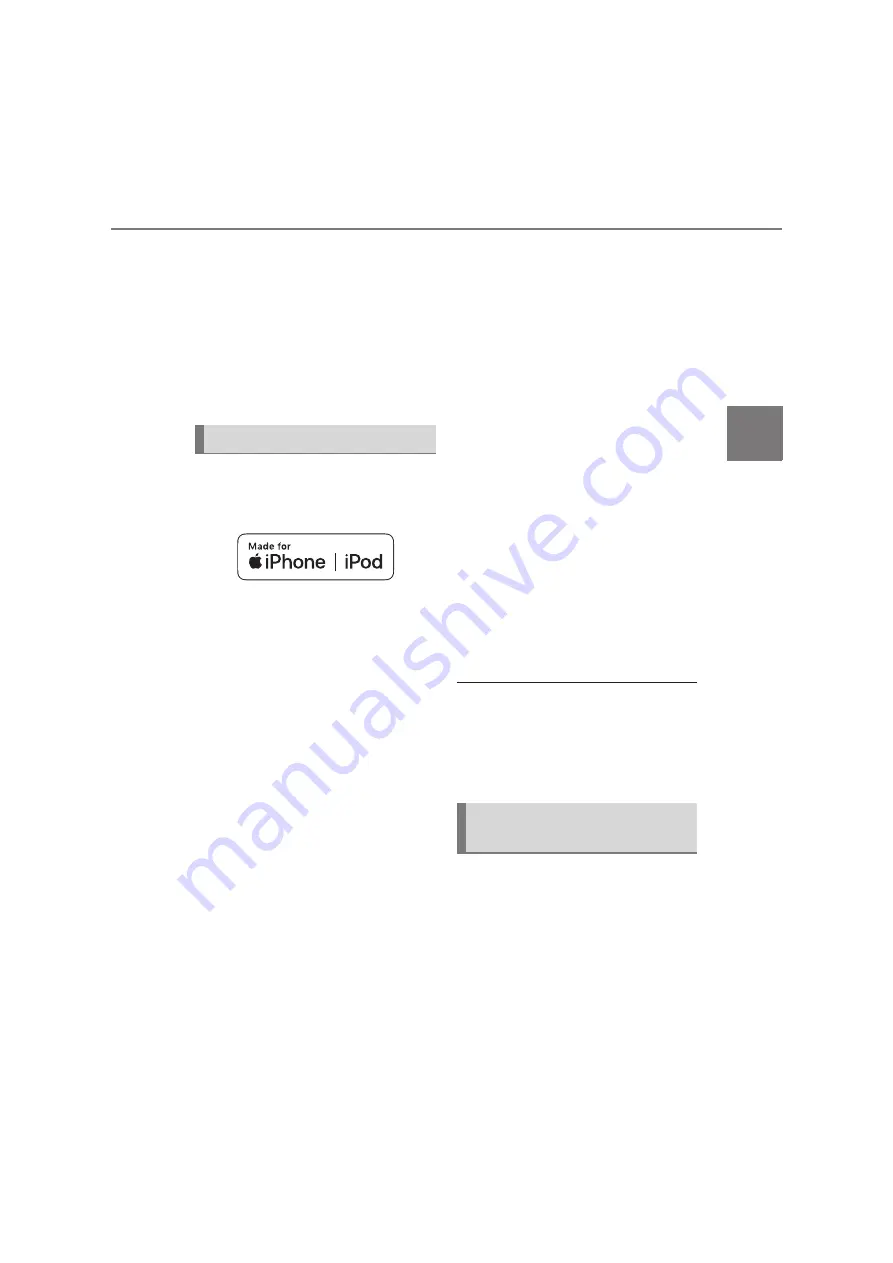
139
4
YARIS_NAVIGATION AND MULTIMEDIA SYSTEM OWNER’S MANUAL_Europe_MK0019_en
4-6. Tips for operating the audio/visual system
Audi
o/v
is
ual
s
ys
tem
quency, they can interfere with
each other, making it difficult to
hear the broadcast.
Static: AM is easily affected by
external sources of electrical noise,
such as high tension power lines,
lightening or electrical motors. This
results in static.
■
Certification
Use of the Made for Apple badge
means that an accessory has
been designed to connect specif-
ically to the Apple product(s)
identified in the badge, and has
been certified by the developer
to meet Apple performance stan-
dards. Apple is not responsible
for the operation of this device or
its compliance with safety and
regulatory standards. Please
note that the use of this acces-
sory with an Apple product may
affect wireless performance.
iPhone
®
, iPod
®
, iPod nano
®
,
iPod touch
®
, and Lightning
®
are
trademarks of Apple Inc., regis-
tered in the U.S. and other coun-
tries.
■
Compatible models
Made for
• iPhone XS Max
• iPhone XS
• iPhone XR
• iPhone X
• iPhone 8
• iPhone 8 Plus
• iPhone 7
• iPhone 7 Plus
• iPhone SE
• iPhone 6s
• iPhone 6s Plus
• iPhone 6
• iPhone 6 Plus
• iPhone 5s
• iPhone 5c
• iPhone 5
• iPod touch (6th generation)
• iPod touch (5th generation)
• iPod nano (7th generation)
●
This system only supports audio play-
back.
●
Depending on differences between
models or software versions etc.,
some models might be incompatible
with this system.
This device supports high-resolu-
tion sound sources.
The definition of high-resolution is
based on the standards of groups
such as the CTA (Consumer Tech-
nology Association).
Supported formats and playable
media are as follows.
iPod/iPhone
High-resolution sound
source
Содержание YARIS 2020
Страница 112: ...112 YARIS_NAVIGATION AND MULTIMEDIA SYSTEM OWNER S MANUAL_Europe_MK0019_en 3 6 Tips for operating the navigation system...
Страница 162: ...162 YARIS_NAVIGATION AND MULTIMEDIA SYSTEM OWNER S MANUAL_Europe_MK0019_en 6 1 Rear view monitor system...
Страница 209: ...209 YARIS_NAVIGATION AND MULTIMEDIA SYSTEM OWNER S MANUAL_Europe_MK0019_en Index Alphabetical Index 210...
Страница 215: ...215 YARIS_NAVIGATION AND MULTIMEDIA SYSTEM OWNER S MANUAL_Europe_MK0019_en Alphabetical Index...
Страница 216: ...216 YARIS_NAVIGATION AND MULTIMEDIA SYSTEM OWNER S MANUAL_Europe_MK0019_en Map database information and updates...
Страница 217: ...217 YARIS_NAVIGATION AND MULTIMEDIA SYSTEM OWNER S MANUAL_Europe_MK0019_en...
Страница 218: ...218 YARIS_NAVIGATION AND MULTIMEDIA SYSTEM OWNER S MANUAL_Europe_MK0019_en...
Страница 219: ...219 YARIS_NAVIGATION AND MULTIMEDIA SYSTEM OWNER S MANUAL_Europe_MK0019_en Certification...
Страница 220: ...220 YARIS_NAVIGATION AND MULTIMEDIA SYSTEM OWNER S MANUAL_Europe_MK0019_en...
Страница 221: ...221 YARIS_NAVIGATION AND MULTIMEDIA SYSTEM OWNER S MANUAL_Europe_MK0019_en...
Страница 222: ...222 YARIS_NAVIGATION AND MULTIMEDIA SYSTEM OWNER S MANUAL_Europe_MK0019_en...
Страница 223: ...223 YARIS_NAVIGATION AND MULTIMEDIA SYSTEM OWNER S MANUAL_Europe_MK0019_en...
Страница 224: ...224 YARIS_NAVIGATION AND MULTIMEDIA SYSTEM OWNER S MANUAL_Europe_MK0019_en...
Страница 225: ...225 YARIS_NAVIGATION AND MULTIMEDIA SYSTEM OWNER S MANUAL_Europe_MK0019_en...
Страница 226: ...226 YARIS_NAVIGATION AND MULTIMEDIA SYSTEM OWNER S MANUAL_Europe_MK0019_en...
Страница 227: ...227 YARIS_NAVIGATION AND MULTIMEDIA SYSTEM OWNER S MANUAL_Europe_MK0019_en...
Страница 228: ...228 YARIS_NAVIGATION AND MULTIMEDIA SYSTEM OWNER S MANUAL_Europe_MK0019_en...
Страница 229: ...229 YARIS_NAVIGATION AND MULTIMEDIA SYSTEM OWNER S MANUAL_Europe_MK0019_en...
Страница 230: ...230 YARIS_NAVIGATION AND MULTIMEDIA SYSTEM OWNER S MANUAL_Europe_MK0019_en...
Страница 231: ...231 YARIS_NAVIGATION AND MULTIMEDIA SYSTEM OWNER S MANUAL_Europe_MK0019_en...
Страница 232: ...232 YARIS_NAVIGATION AND MULTIMEDIA SYSTEM OWNER S MANUAL_Europe_MK0019_en...
















































