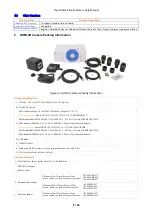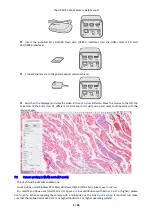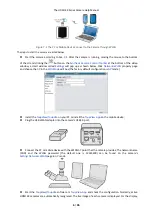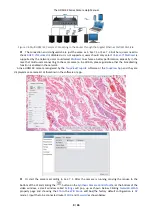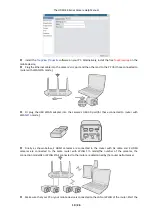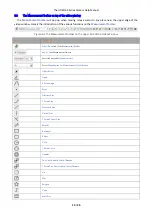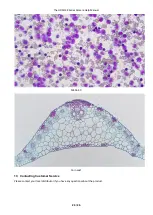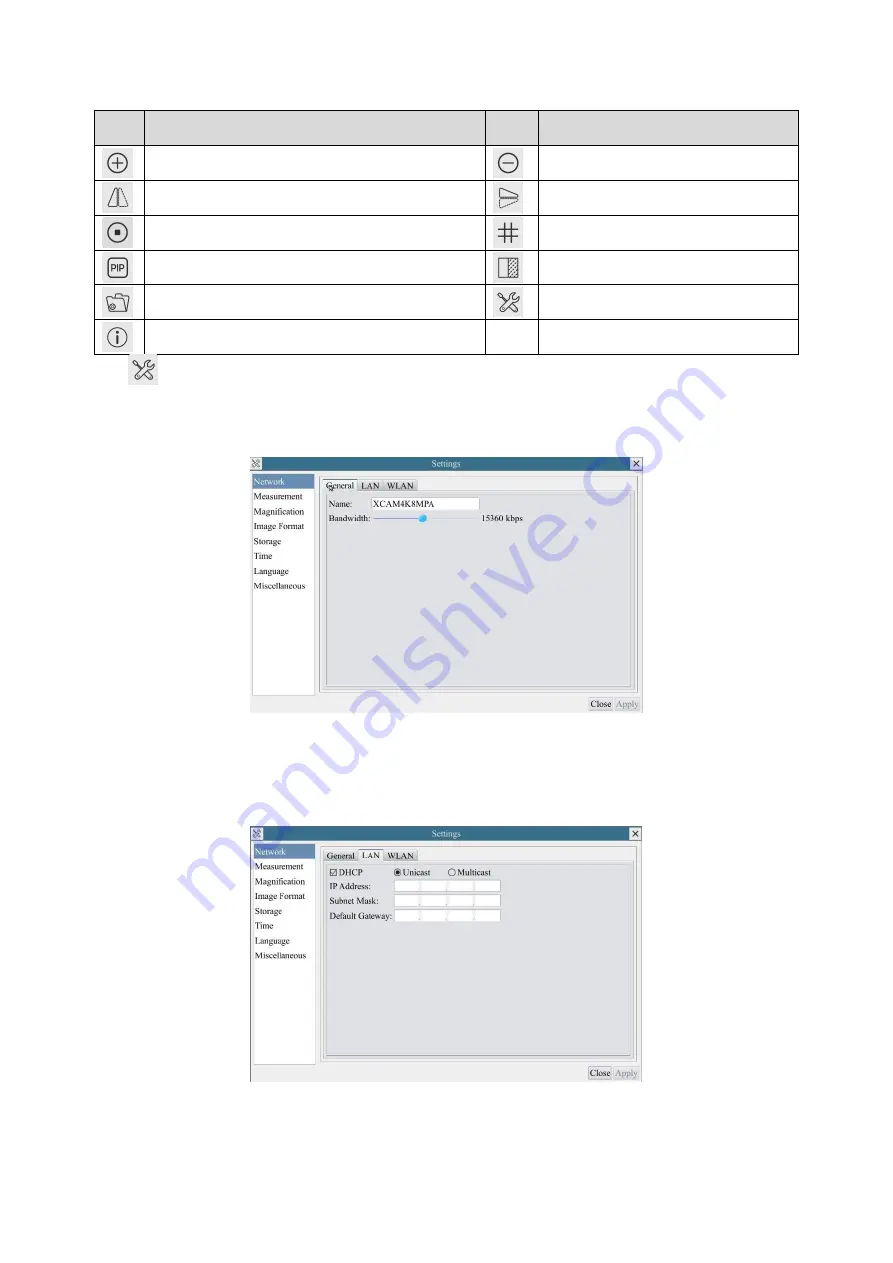
The HDMI 4K Series Camera Help Manual
16 / 26
8.4
Icons and functions of the Synthesis Camera Control Toolbar at the bottom of the video window
Icon
Function
Icon
Function
Zoom In
the Video Window
Zoom Out
the Video Window
Horizontal Flip
Vertical Flip
Video Freeze
Display
Cross Line
Picture in Picture
Compare Image
with the Current Video
Browse Images and Videos in the SD Card
Settings
Check the Version of XCamView
The
Setting function is relatively more complicated than the other functions. Here are more informations
about it:
8.4.1
Setting>Network>General
Figure 8-3 Comprehensive Network Settings Page
Name
The current camera name recognized as the network name
Bandwidth
The encoding bandwidth for the video transmission stream. The larger the bandwidth, the higher quality the video.
8.4.2
Setting>Network>LAN
Figure 8-4 Comprehensive Network LAN Settings Page
DHCP
Dynamic host control protocol allows DHCP server to automatically assign IP information to the camera. Only in Sec 6.4
LAN networking this item should be checked, so that cameras can automatically get IP information from routers/switches to
facilitate networking operation;