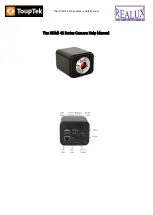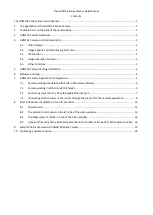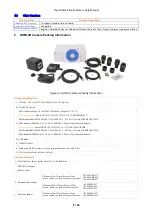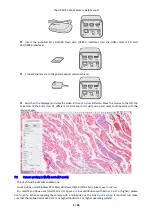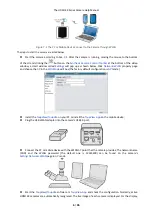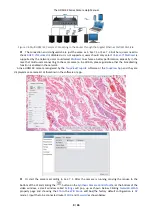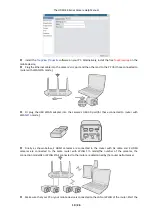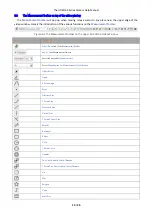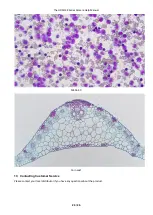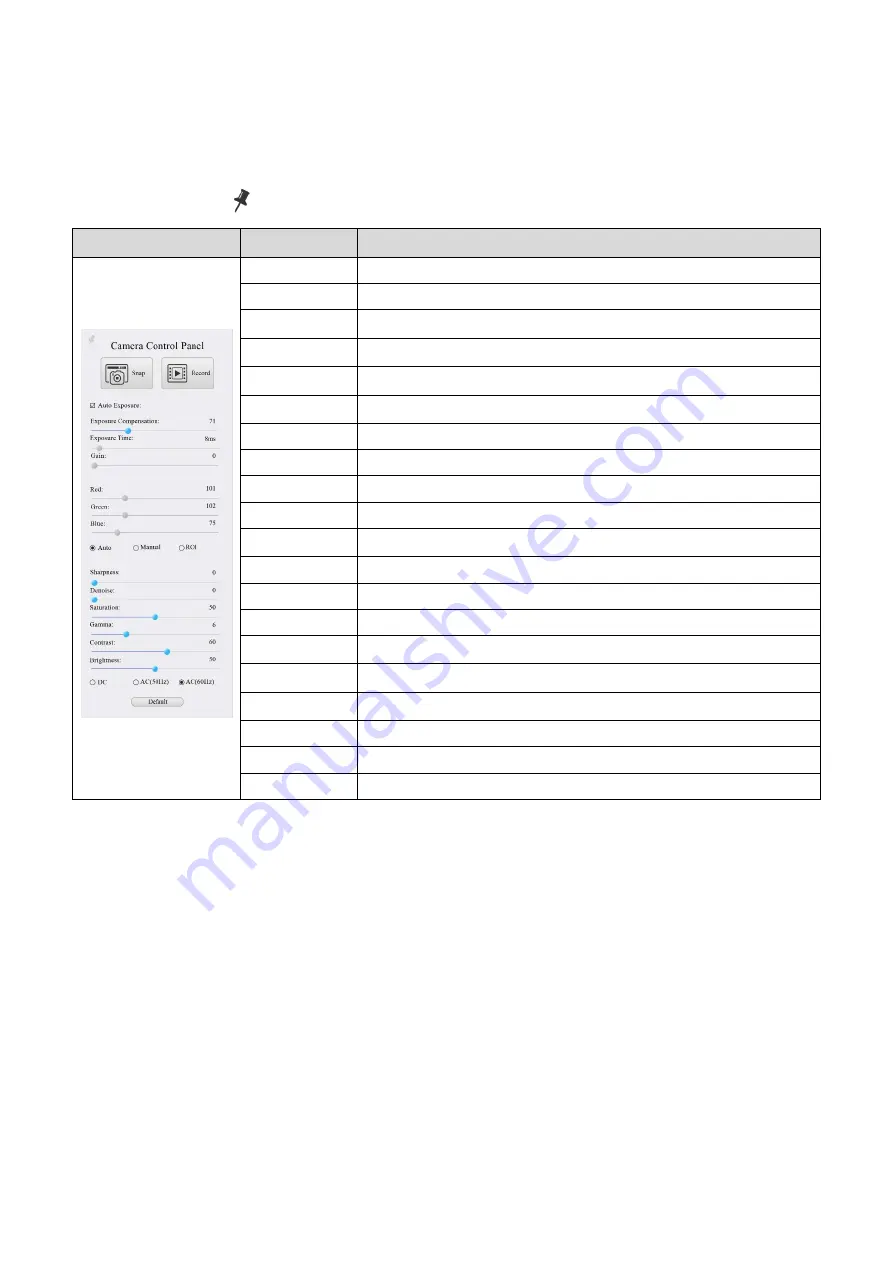
The HDMI 4K Series Camera Help Manual
13 / 26
8.2
The camera control panel on the left side of the video window
The
Camera Control Panel
controls the camera to achieve the best video or image quality according to the
specific applications; It will pop up automatically when the mouse cursor is moved to the left side of the video
window (in measurement status, the
Camera Control Panel
will not pop up. The
Camera Control Panel
will only
pop up when the measurement process is finished or terminated while user’s cursor on the left edge of the video
window). Left-clicking
button to achieve
Display/Auto Hide
switch of the
Camera Control Panel
.
Camera Control Panel
Function
Function Description
Snap
Capture
image and save it to the SD card
Record
Record
video and save it to the SD card
Auto Exposure
When
Auto Exposure
is checked, the system will automatically adjust exposure time and
gain according to the value of exposure compensation
Exposure
Compensation
Available when
Auto Exposure
is checked. Slide to left or right to adjust
Exposure
Compensation
according to the current video brightness to achieve proper brightness value
Exposure Time
Available when
Auto Exposure
is unchecked. Slide to left or right to reduce or increase
exposure time, adjusting brightness of the video
Gain
Adjust
Gain
to reduce or increase brightness of video. The Noise will be reduced or
increased accordingly
Red
Slide to left or right to decrease or increase the proportion of
Red
in RGB on video
Green
Slide to left or right to decrease or increase the proportion of
Green
in RGB on video
Blue
Slide to left or right to decrease or increase the proportion of
Blue
in RGB on the video
Auto White Balance
White Balance
adjustment according to the window video every time the button is clicked
Manual White
Balance
Adjust the
Red
or
Blue
item to set the video White Balance.
Sharpness
Adjust
Sharpness
level of the video
Denoise
Slide left or right to denoise the video
Saturation
Adjust
Saturation
level of the video
Gamma
Adjust
Gamma
level of the video. Slide to the right side to increase gamma and to the left to
decrease gamma.
Contrast
Adjust
Contrast
level of the video. Slide to the right side to increase contrast and to the left
to decrease contrast.
DC
For
DC
illumination, there will be no fluctuation in light source so no need for
compensating light flickering
AC(50HZ)
Check
AC(50HZ)
to eliminate flickering caused by 50Hz illumination
AC(60HZ)
Check
AC(60HZ)
to eliminate flickering caused by 60Hz illumination
Default
Restore all the settings in the
Camera Control Panel
to default values