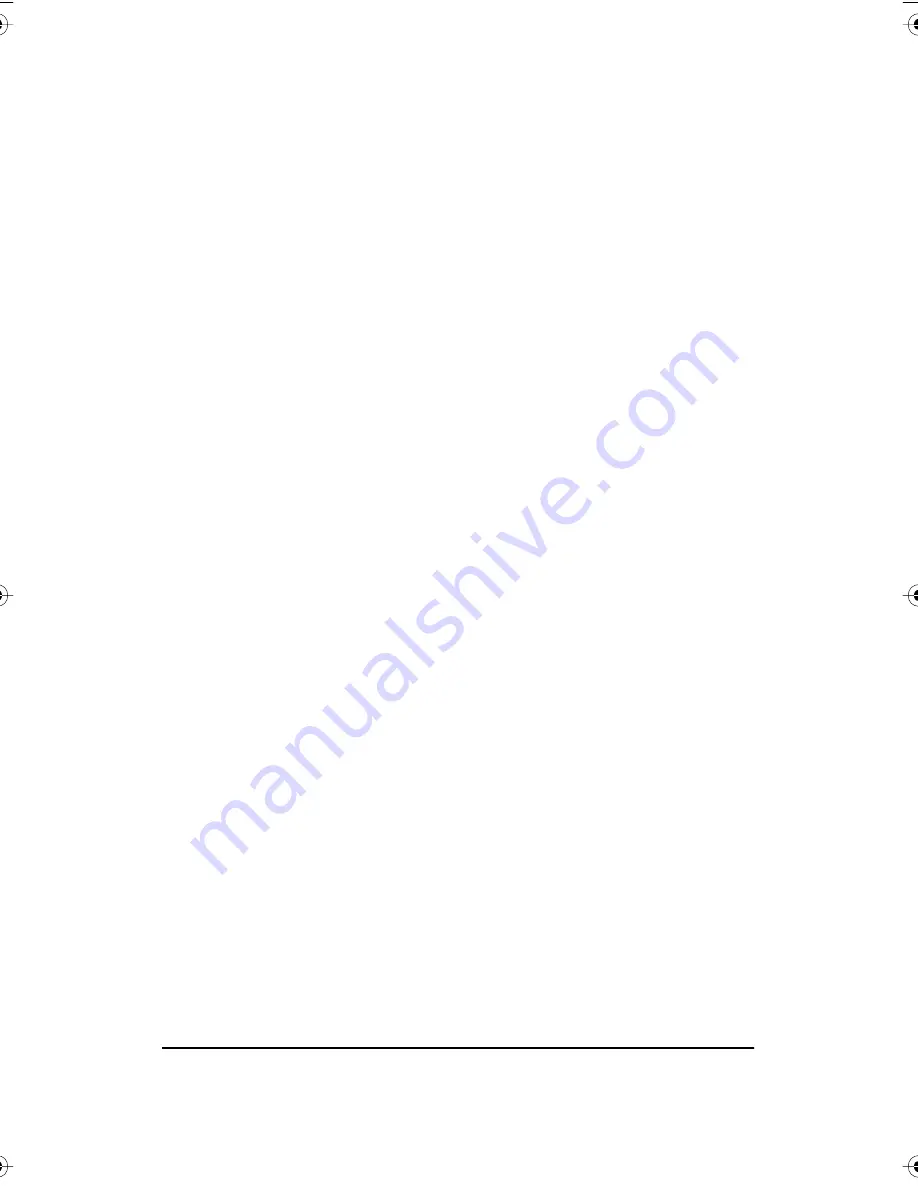
Using Your PolyVision Interactive Whiteboard
27
Po
ly
Vis
ion
®
•
To double-click, tap the display twice rapidly.
•
For a right-click (Windows) or control-click (Macintosh), hold your
finger to the display for one second.
•
To page up or down through a document, press the “Next” or
“Previous” button on the remote control (Walk-and-Talk models) or the
“Next” or “Previous” icon on the board (TS models).
Walk-and-Talk models
: you can roam freely about the room and control the
projected computer screen using the remote control. To operate your
computer with the remote control, point it toward the infrared receiver on
the whiteboard:
•
To click or double-click, press the “L” button or the click trigger once
or twice, or tap once or twice on the remote control touch pad.
•
For a right-click (Windows) or control-click (Macintosh), press the “R”
button.
Marking-Up Your Projected Computer Desktop
While your computer desktop is projected on the interactive whiteboard,
the PolyVision driver enables you to draw, highlight, and write over the
projected image using your finger. This type of writing is called “mark-up”
and it is part of the projected image, not physical ink.
To mark-up the projected computer image:
1
Press the Cursor/Pen button on the remote control (Walk-and-Talk
models) or tap the Pen Cursor icon on the whiteboard (TS models) to
toggle between writing with the pen or controlling the computer
mouse. The cursor changes from an arrow to a pen.
2
Write over the projected computer image on the board using your
finger.
Writing Notes Next to a Projected Image
While in projection mode, you can also use a dry-erase marker to write
notes on the board beside the projected image from your computer.
Snapshots include everything you see, including any writing, the computer
projection, and mark-ups.
PolyVision I&O.book Page 27 Thursday, October 16, 2008 4:18 PM






























