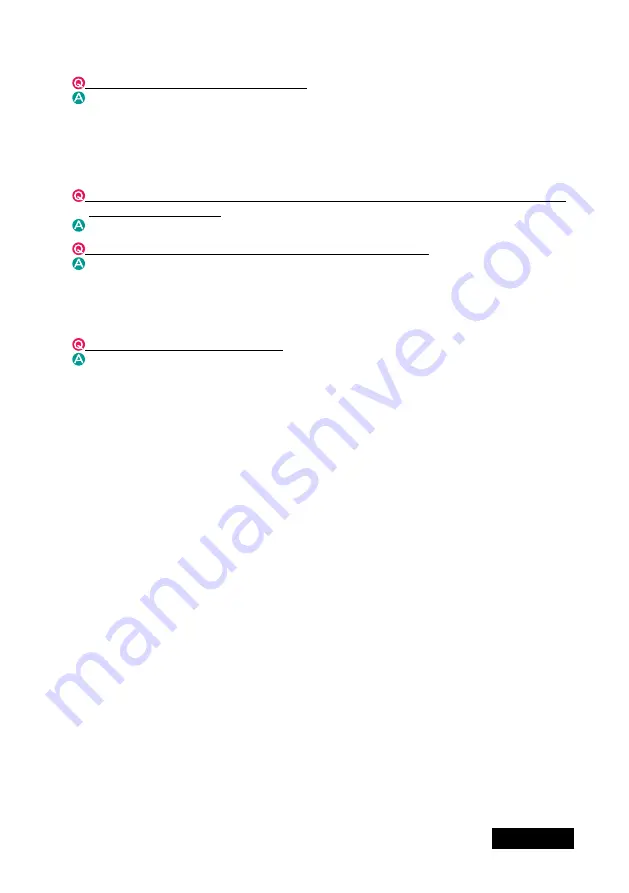
ENGLISH
- 3 -
Driver setup
I can
't select the predefined resolution.
Check the followings:
● Is the
Display Properties
used to set up? Use the Matrox PowerDesk program to
setup the display settings. Run the program by clicking the icon on the taskbar.
●
Was a display connected when the computer was turned on? Start up the computer
with a supported display being connected.
● Is the old display driver still active? Remove the old driver and install the new one.
Can I set different orientations and/or different resolutions on the two high-resolution
displays (DVI outputs)?
No.
One of the high-resolution displays on LV33E1 doesn't work.
Check the multi-display mode setting on the
Display Properties>Settings
(tab). Make
sure the display is connected and it is not set to "Single Display Mode."
Miscellaneous
What is the display driver version?
Version 2.3.3.1 as of May 2007
Содержание LV33E1
Страница 1: ...Graphics card LV33E1 User s Manual グラフィックスカード LV33E1 取扱説明書 ...
Страница 2: ......
Страница 3: ...ENGLISH Graphics Card LV33E1 User s Manual ...
Страница 19: ...日本語 グラフィックス カード LV33E1 取扱説明書 ...
















































